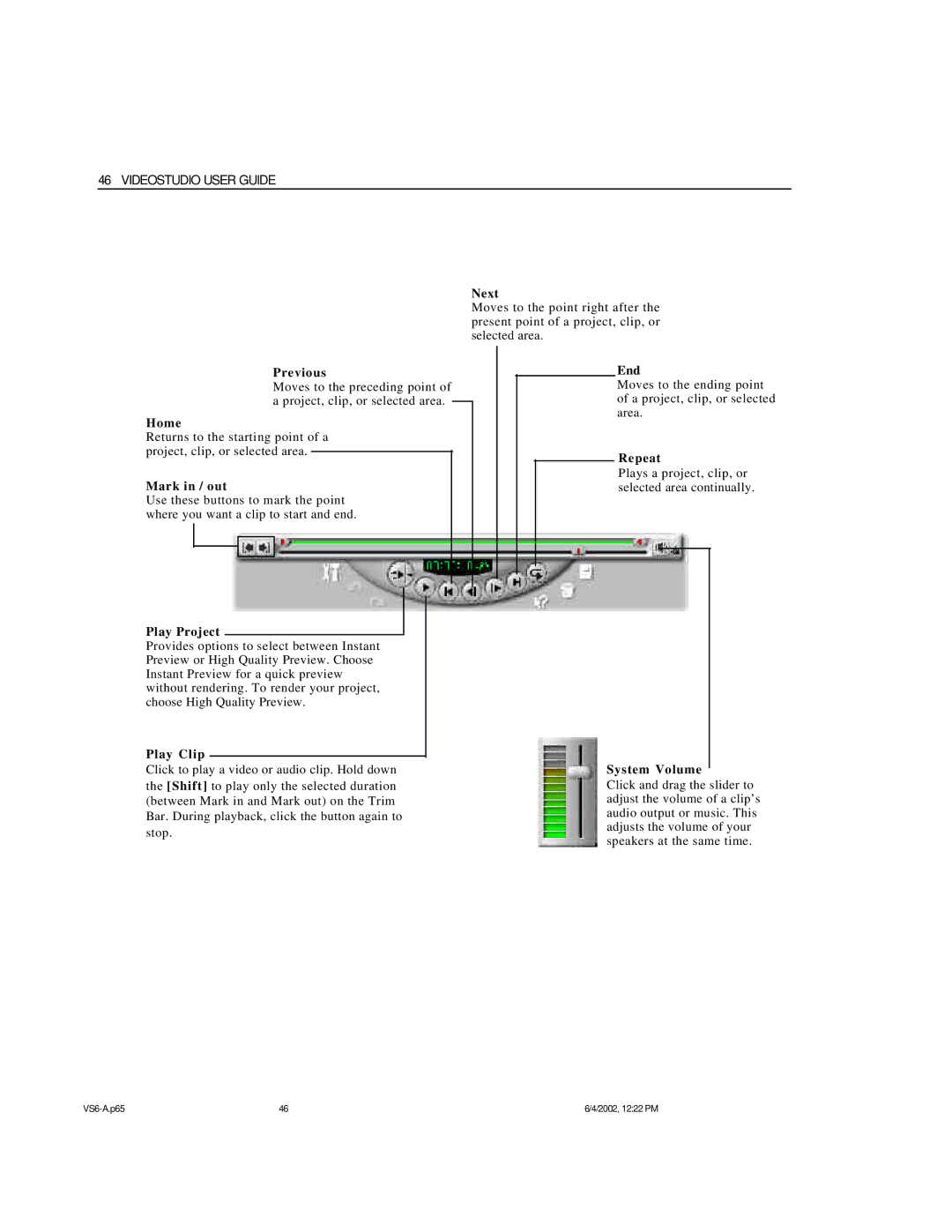46 VIDEOSTUDIO USER GUIDE
Previous
Moves to the preceding point of a project, clip, or selected area.
Home
Returns to the starting point of a project, clip, or selected area.
Mark in / out
Use these buttons to mark the point where you want a clip to start and end.
Play Project
Provides options to select between Instant Preview or High Quality Preview. Choose Instant Preview for a quick preview without rendering. To render your project, choose High Quality Preview.
Play Clip
Click to play a video or audio clip. Hold down the [Shift] to play only the selected duration (between Mark in and Mark out) on the Trim Bar. During playback, click the button again to stop.
Next
Moves to the point right after the present point of a project, clip, or selected area.
End
Moves to the ending point of a project, clip, or selected area.
Repeat
Plays a project, clip, or selected area continually.
System Volume
Click and drag the slider to adjust the volume of a clip’s audio output or music. This adjusts the volume of your speakers at the same time.
46 | 6/4/2002, 12:22 PM |