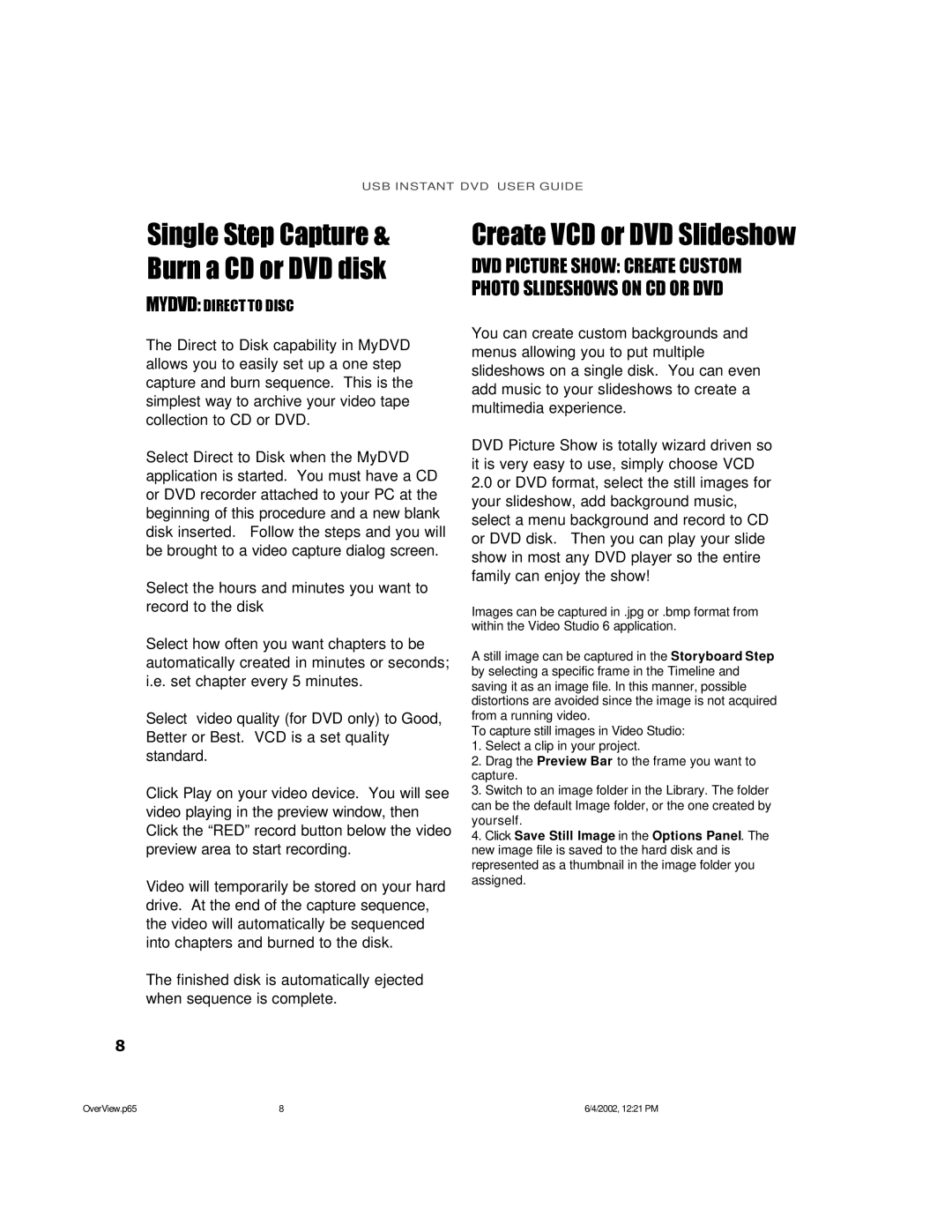USB INSTANT DVD USER GUIDE
Single Step Capture & Burn a CD or DVD disk
MYDVD: DIRECT TO DISC
The Direct to Disk capability in MyDVD allows you to easily set up a one step capture and burn sequence. This is the simplest way to archive your video tape collection to CD or DVD.
Select Direct to Disk when the MyDVD application is started. You must have a CD or DVD recorder attached to your PC at the beginning of this procedure and a new blank disk inserted. Follow the steps and you will be brought to a video capture dialog screen.
Select the hours and minutes you want to record to the disk
Create VCD or DVD Slideshow
DVD PICTURE SHOW: CREATE CUSTOM PHOTO SLIDESHOWS ON CD OR DVD
You can create custom backgrounds and menus allowing you to put multiple slideshows on a single disk. You can even add music to your slideshows to create a multimedia experience.
DVD Picture Show is totally wizard driven so it is very easy to use, simply choose VCD
2.0or DVD format, select the still images for your slideshow, add background music, select a menu background and record to CD or DVD disk. Then you can play your slide show in most any DVD player so the entire family can enjoy the show!
Images can be captured in .jpg or .bmp format from within the Video Studio 6 application.
Select how often you want chapters to be automatically created in minutes or seconds; i.e. set chapter every 5 minutes.
Select video quality (for DVD only) to Good, Better or Best. VCD is a set quality standard.
Click Play on your video device. You will see video playing in the preview window, then Click the “RED” record button below the video preview area to start recording.
Video will temporarily be stored on your hard drive. At the end of the capture sequence, the video will automatically be sequenced into chapters and burned to the disk.
The finished disk is automatically ejected when sequence is complete.
A still image can be captured in the Storyboard Step by selecting a specific frame in the Timeline and saving it as an image file. In this manner, possible distortions are avoided since the image is not acquired from a running video.
To capture still images in Video Studio:
1.Select a clip in your project.
2.Drag the Preview Bar to the frame you want to capture.
3.Switch to an image folder in the Library. The folder can be the default Image folder, or the one created by yourself.
4.Click Save Still Image in the Options Panel. The new image file is saved to the hard disk and is represented as a thumbnail in the image folder you assigned.
8
OverView.p65 | 8 | 6/4/2002, 12:21 PM |