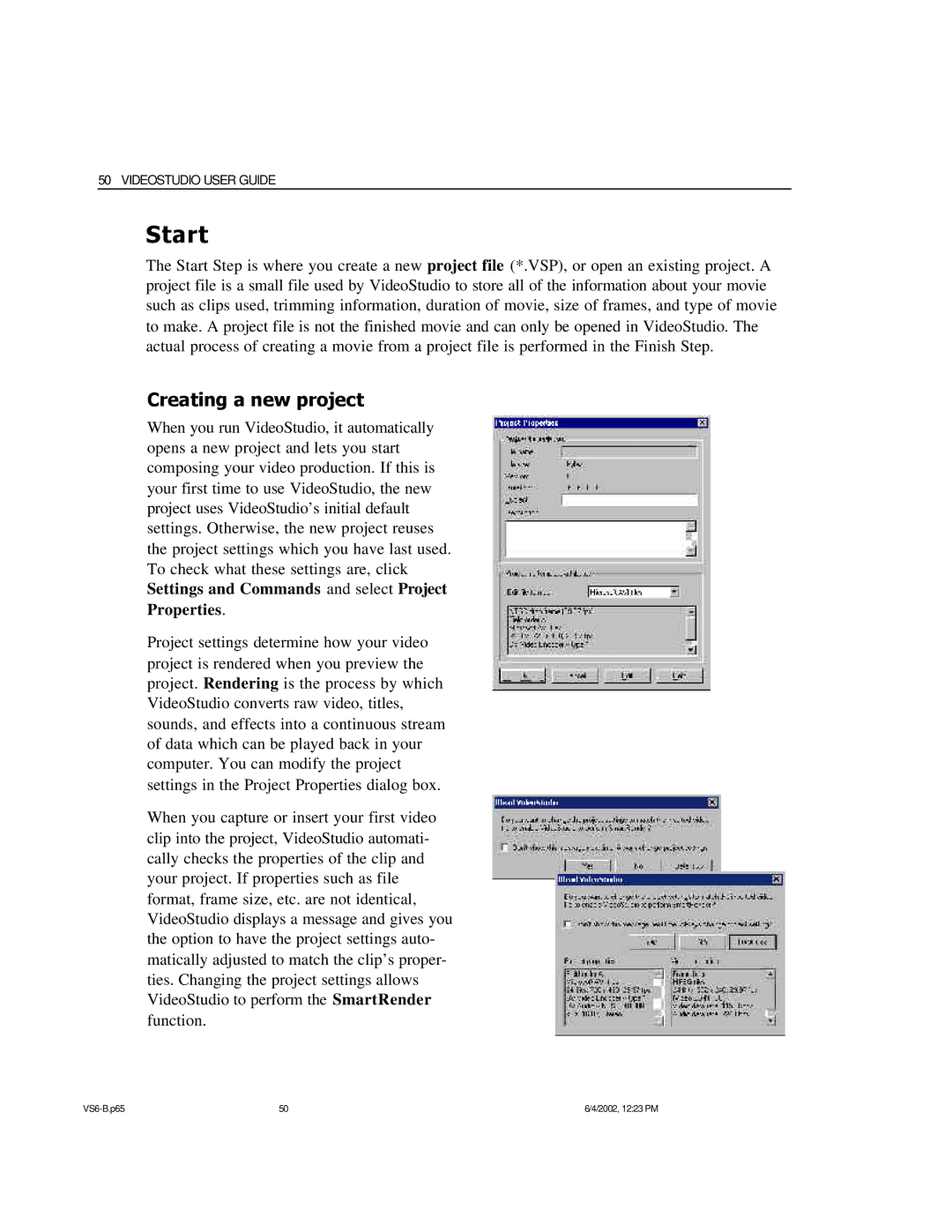50 VIDEOSTUDIO USER GUIDE
Start
The Start Step is where you create a new project file (*.VSP), or open an existing project. A project file is a small file used by VideoStudio to store all of the information about your movie such as clips used, trimming information, duration of movie, size of frames, and type of movie to make. A project file is not the finished movie and can only be opened in VideoStudio. The actual process of creating a movie from a project file is performed in the Finish Step.
Creating a new project
When you run VideoStudio, it automatically opens a new project and lets you start composing your video production. If this is your first time to use VideoStudio, the new project uses VideoStudio’s initial default settings. Otherwise, the new project reuses the project settings which you have last used. To check what these settings are, click Settings and Commands and select Project Properties.
Project settings determine how your video project is rendered when you preview the project. Rendering is the process by which VideoStudio converts raw video, titles, sounds, and effects into a continuous stream of data which can be played back in your computer. You can modify the project settings in the Project Properties dialog box.
When you capture or insert your first video clip into the project, VideoStudio automati- cally checks the properties of the clip and your project. If properties such as file format, frame size, etc. are not identical, VideoStudio displays a message and gives you the option to have the project settings auto- matically adjusted to match the clip’s proper- ties. Changing the project settings allows VideoStudio to perform the SmartRender function.
50 | 6/4/2002, 12:23 PM |