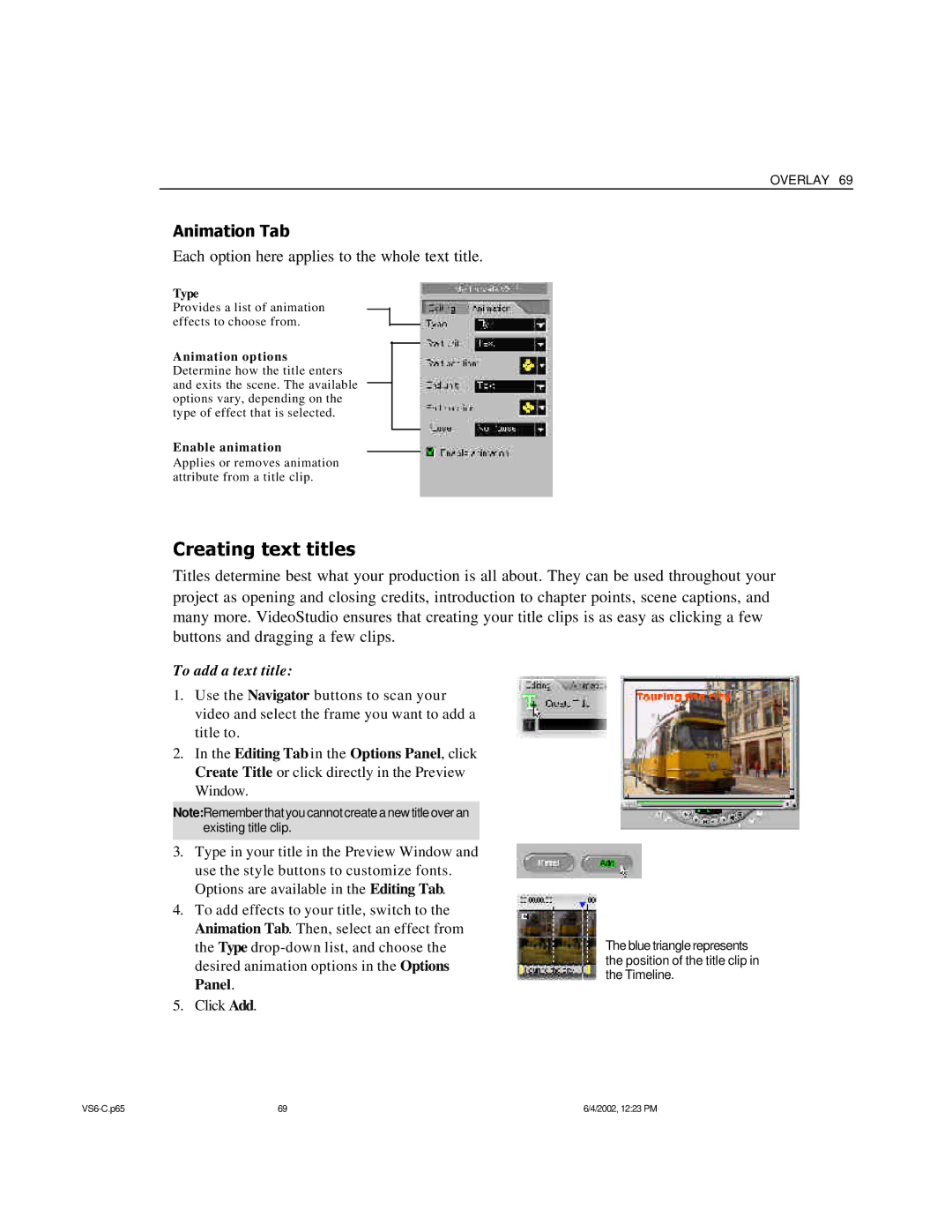OVERLAY 69
Animation Tab
Each option here applies to the whole text title.
Type
Provides a list of animation effects to choose from.
Animation options Determine how the title enters and exits the scene. The available options vary, depending on the type of effect that is selected.
Enable animation
Applies or removes animation attribute from a title clip.
Creating text titles
Titles determine best what your production is all about. They can be used throughout your project as opening and closing credits, introduction to chapter points, scene captions, and many more. VideoStudio ensures that creating your title clips is as easy as clicking a few buttons and dragging a few clips.
To add a text title:
1.Use the Navigator buttons to scan your video and select the frame you want to add a title to.
2.In the Editing Tab in the Options Panel, click Create Title or click directly in the Preview Window.
Note:Remember that you cannot create a new title over an existing title clip.
3.Type in your title in the Preview Window and use the style buttons to customize fonts. Options are available in the Editing Tab.
4.To add effects to your title, switch to the Animation Tab. Then, select an effect from the Type
5.Click Add.
The blue triangle represents the position of the title clip in the Timeline.
69 | 6/4/2002, 12:23 PM |