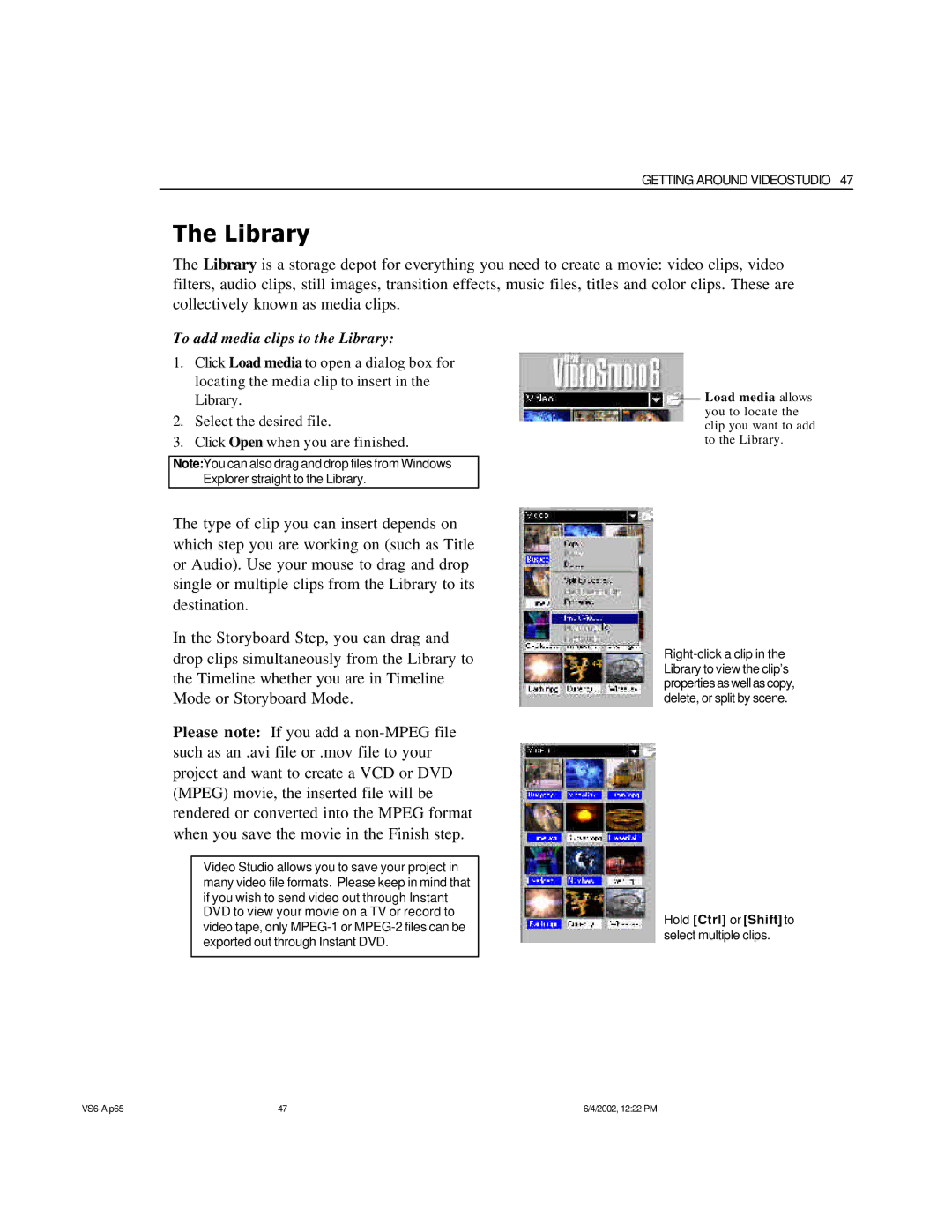GETTING AROUND VIDEOSTUDIO 47
The Library
The Library is a storage depot for everything you need to create a movie: video clips, video filters, audio clips, still images, transition effects, music files, titles and color clips. These are collectively known as media clips.
To add media clips to the Library:
1.Click Load media to open a dialog box for locating the media clip to insert in the Library.
2.Select the desired file.
3.Click Open when you are finished.
Note:You can also drag and drop files from Windows Explorer straight to the Library.
The type of clip you can insert depends on which step you are working on (such as Title or Audio). Use your mouse to drag and drop single or multiple clips from the Library to its destination.
In the Storyboard Step, you can drag and drop clips simultaneously from the Library to the Timeline whether you are in Timeline Mode or Storyboard Mode.
Please note: If you add a
Video Studio allows you to save your project in many video file formats. Please keep in mind that if you wish to send video out through Instant DVD to view your movie on a TV or record to video tape, only
Load media allows you to locate the clip you want to add to the Library.
Hold [Ctrl] or [Shift]to select multiple clips.
47 | 6/4/2002, 12:22 PM |