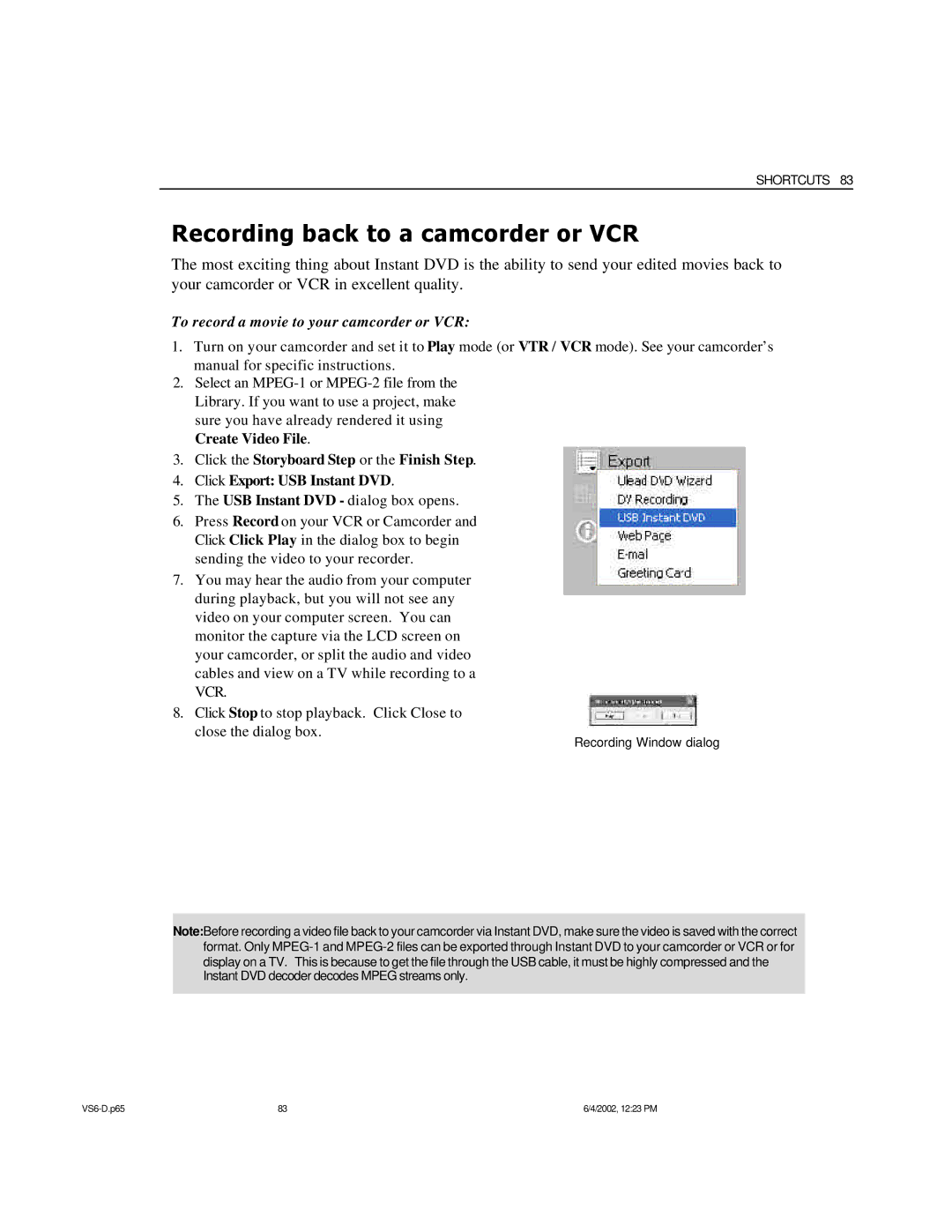SHORTCUTS 83
Recording back to a camcorder or VCR
The most exciting thing about Instant DVD is the ability to send your edited movies back to your camcorder or VCR in excellent quality.
To record a movie to your camcorder or VCR:
1.Turn on your camcorder and set it to Play mode (or VTR / VCR mode). See your camcorder’s manual for specific instructions.
2.Select an
3.Click the Storyboard Step or the Finish Step.
4.Click Export: USB Instant DVD.
5.The USB Instant DVD - dialog box opens.
6.Press Record on your VCR or Camcorder and Click Click Play in the dialog box to begin sending the video to your recorder.
7.You may hear the audio from your computer during playback, but you will not see any video on your computer screen. You can monitor the capture via the LCD screen on your camcorder, or split the audio and video cables and view on a TV while recording to a VCR.
8.Click Stop to stop playback. Click Close to close the dialog box.
Recording Window dialog
Note:Before recording a video file back to your camcorder via Instant DVD, make sure the video is saved with the correct format. Only
83 | 6/4/2002, 12:23 PM |