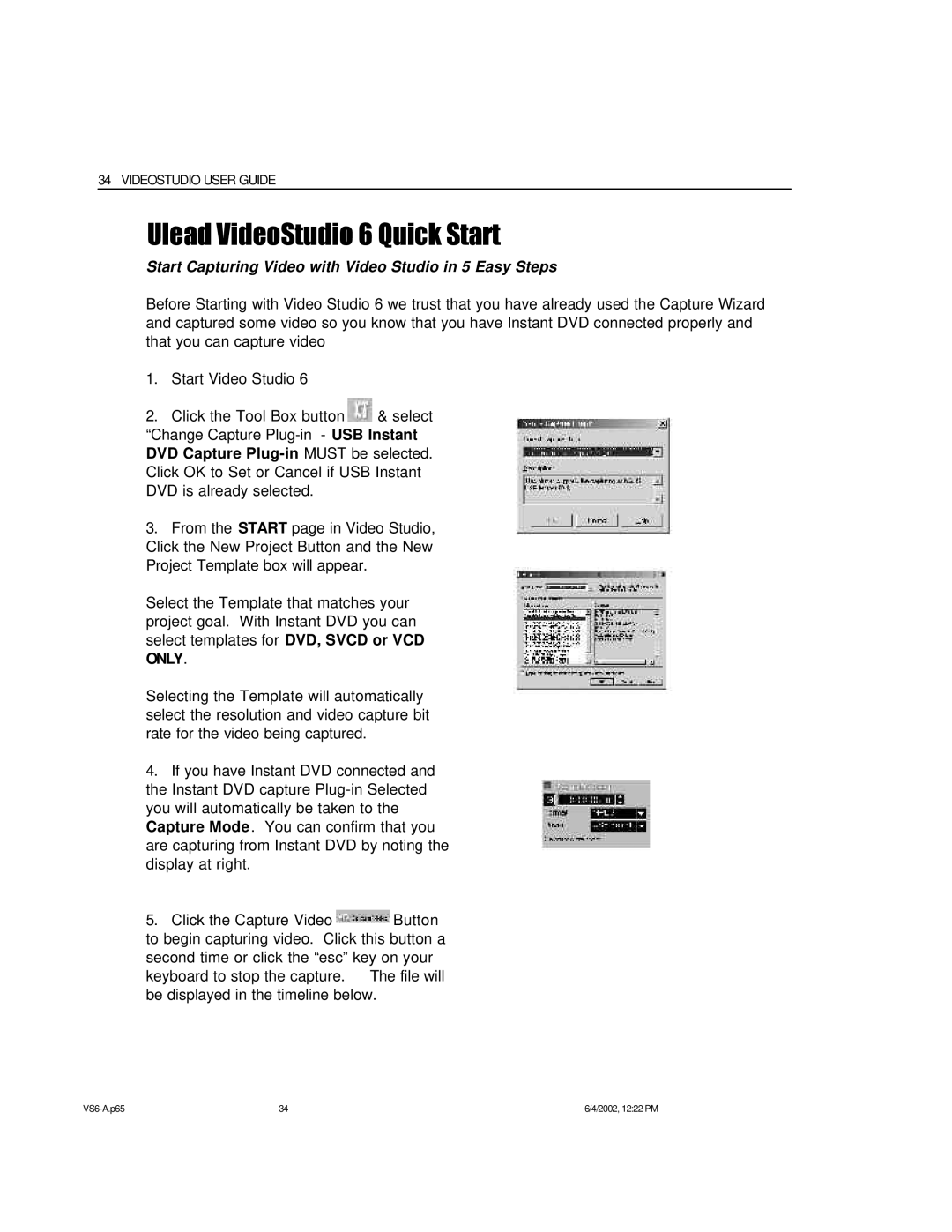34 VIDEOSTUDIO USER GUIDE
Ulead VideoStudio 6 Quick Start
Start Capturing Video with Video Studio in 5 Easy Steps
Before Starting with Video Studio 6 we trust that you have already used the Capture Wizard and captured some video so you know that you have Instant DVD connected properly and that you can capture video
1.Start Video Studio 6
2.Click the Tool Box button ![]() & select “Change Capture
& select “Change Capture
3.From the START page in Video Studio, Click the New Project Button and the New Project Template box will appear.
Select the Template that matches your project goal. With Instant DVD you can select templates for DVD, SVCD or VCD ONLY.
Selecting the Template will automatically select the resolution and video capture bit rate for the video being captured.
4.If you have Instant DVD connected and the Instant DVD capture
5.Click the Capture Video ![]() Button to begin capturing video. Click this button a second time or click the “esc” key on your keyboard to stop the capture. The file will be displayed in the timeline below.
Button to begin capturing video. Click this button a second time or click the “esc” key on your keyboard to stop the capture. The file will be displayed in the timeline below.
34 | 6/4/2002, 12:22 PM |