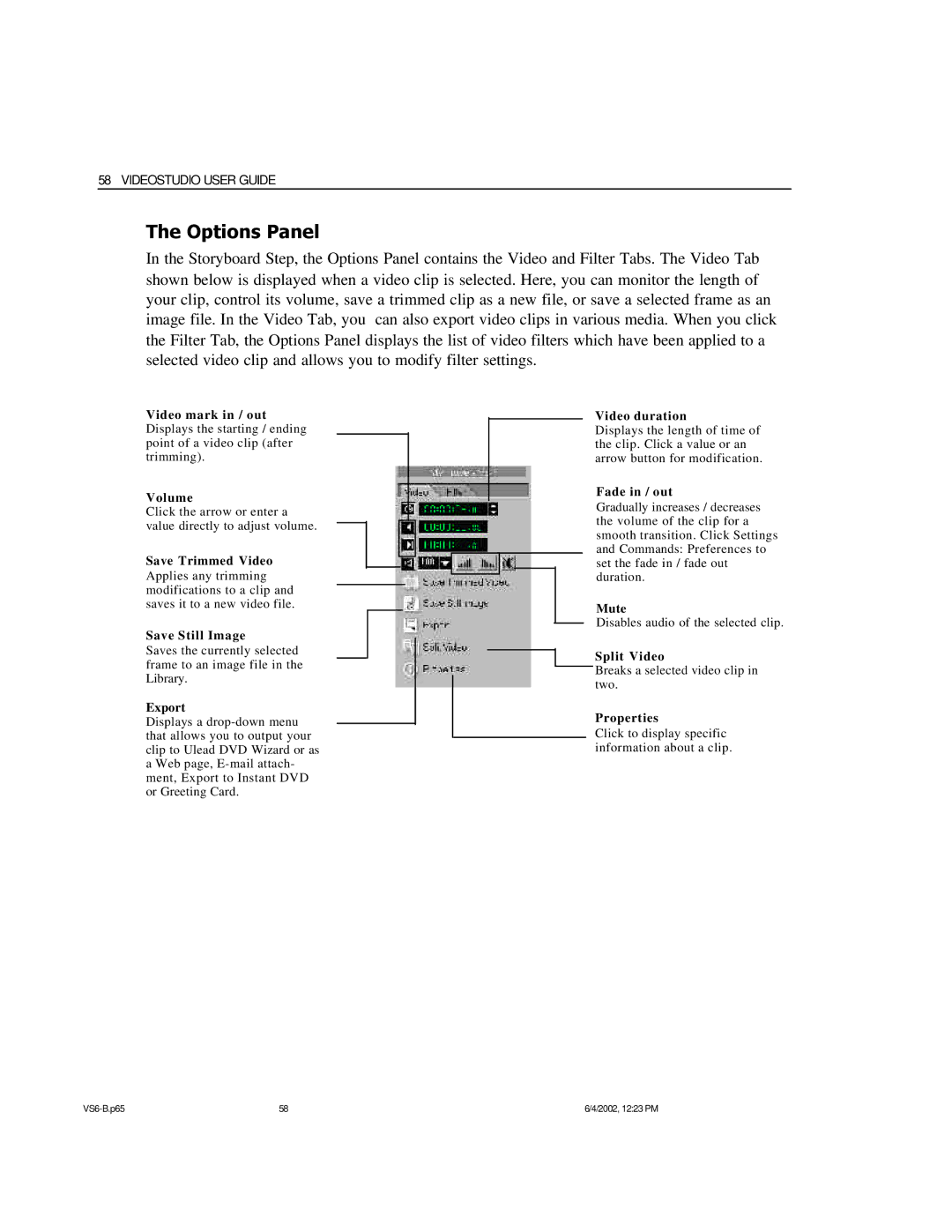58 VIDEOSTUDIO USER GUIDE
The Options Panel
In the Storyboard Step, the Options Panel contains the Video and Filter Tabs. The Video Tab shown below is displayed when a video clip is selected. Here, you can monitor the length of your clip, control its volume, save a trimmed clip as a new file, or save a selected frame as an image file. In the Video Tab, you can also export video clips in various media. When you click the Filter Tab, the Options Panel displays the list of video filters which have been applied to a selected video clip and allows you to modify filter settings.
Video mark in / out Displays the starting / ending point of a video clip (after trimming).
Volume
Click the arrow or enter a value directly to adjust volume.
Save Trimmed Video
Applies any trimming modifications to a clip and saves it to a new video file.
Save Still Image
Saves the currently selected frame to an image file in the Library.
Export
Displays a
aWeb page,
Video duration
Displays the length of time of the clip. Click a value or an arrow button for modification.
Fade in / out
Gradually increases / decreases the volume of the clip for a smooth transition. Click Settings and Commands: Preferences to set the fade in / fade out duration.
Mute
Disables audio of the selected clip.
Split Video
Breaks a selected video clip in two.
Properties
Click to display specific information about a clip.
58 | 6/4/2002, 12:23 PM |