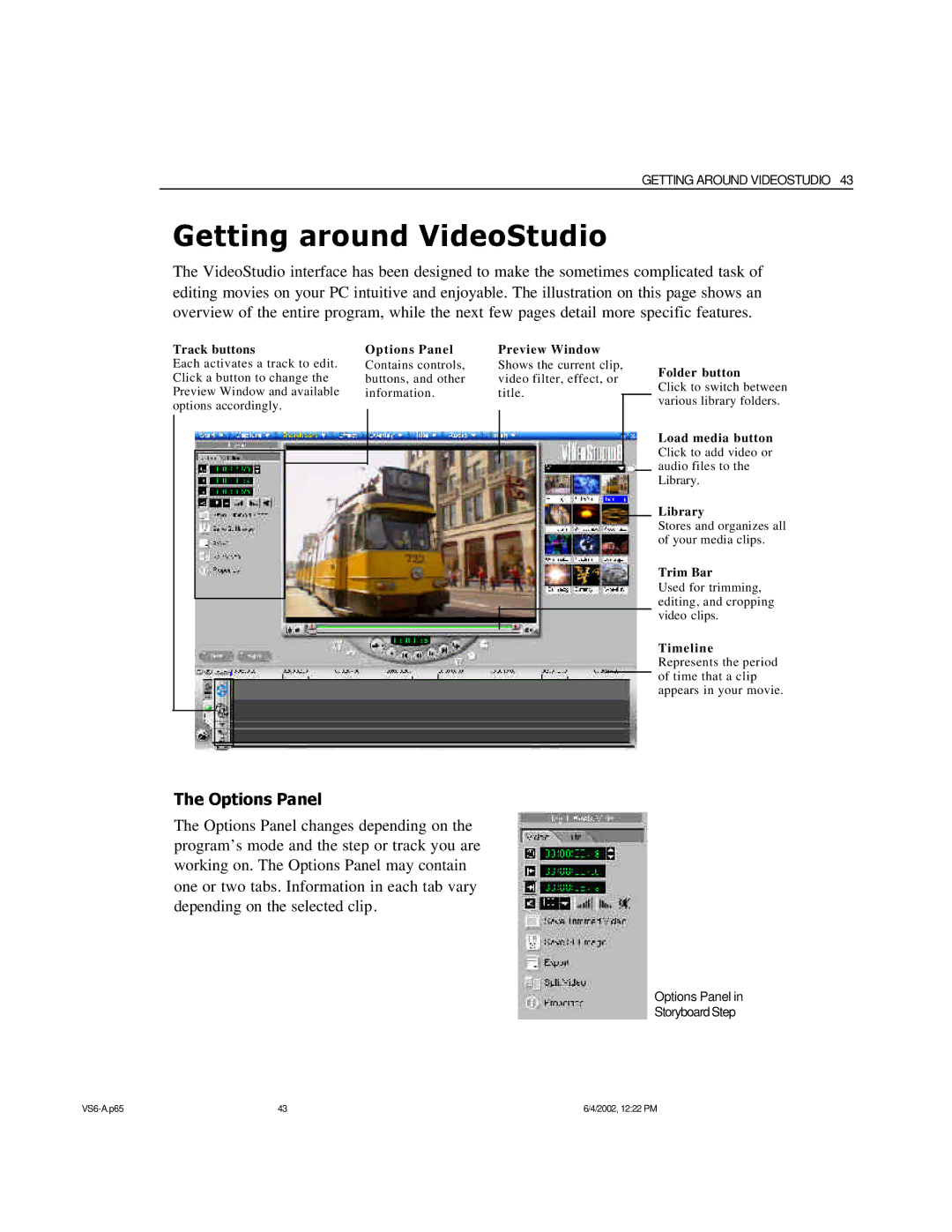GETTING AROUND VIDEOSTUDIO 43
Getting around VideoStudio
The VideoStudio interface has been designed to make the sometimes complicated task of editing movies on your PC intuitive and enjoyable. The illustration on this page shows an overview of the entire program, while the next few pages detail more specific features.
Track buttons
Each activates a track to edit. Click a button to change the Preview Window and available options accordingly.
Options Panel | Preview Window | ||||
Contains controls, | Shows the current clip, | ||||
buttons, and other | video filter, effect, or | ||||
information. | title. |
| |||
|
| ||||
|
|
|
|
|
|
|
|
|
|
|
|
|
|
|
|
|
|
|
|
|
|
|
|
|
|
|
|
|
|
|
|
|
|
|
|
|
|
|
|
|
|
Folder button
Click to switch between various library folders.
Load media button Click to add video or audio files to the Library.
Library
Stores and organizes all of your media clips.
Trim Bar
Used for trimming, editing, and cropping video clips.
Timeline Represents the period of time that a clip appears in your movie.
The Options Panel
The Options Panel changes depending on the program’s mode and the step or track you are working on. The Options Panel may contain one or two tabs. Information in each tab vary depending on the selected clip.
Options Panel in
Storyboard Step
43 | 6/4/2002, 12:22 PM |