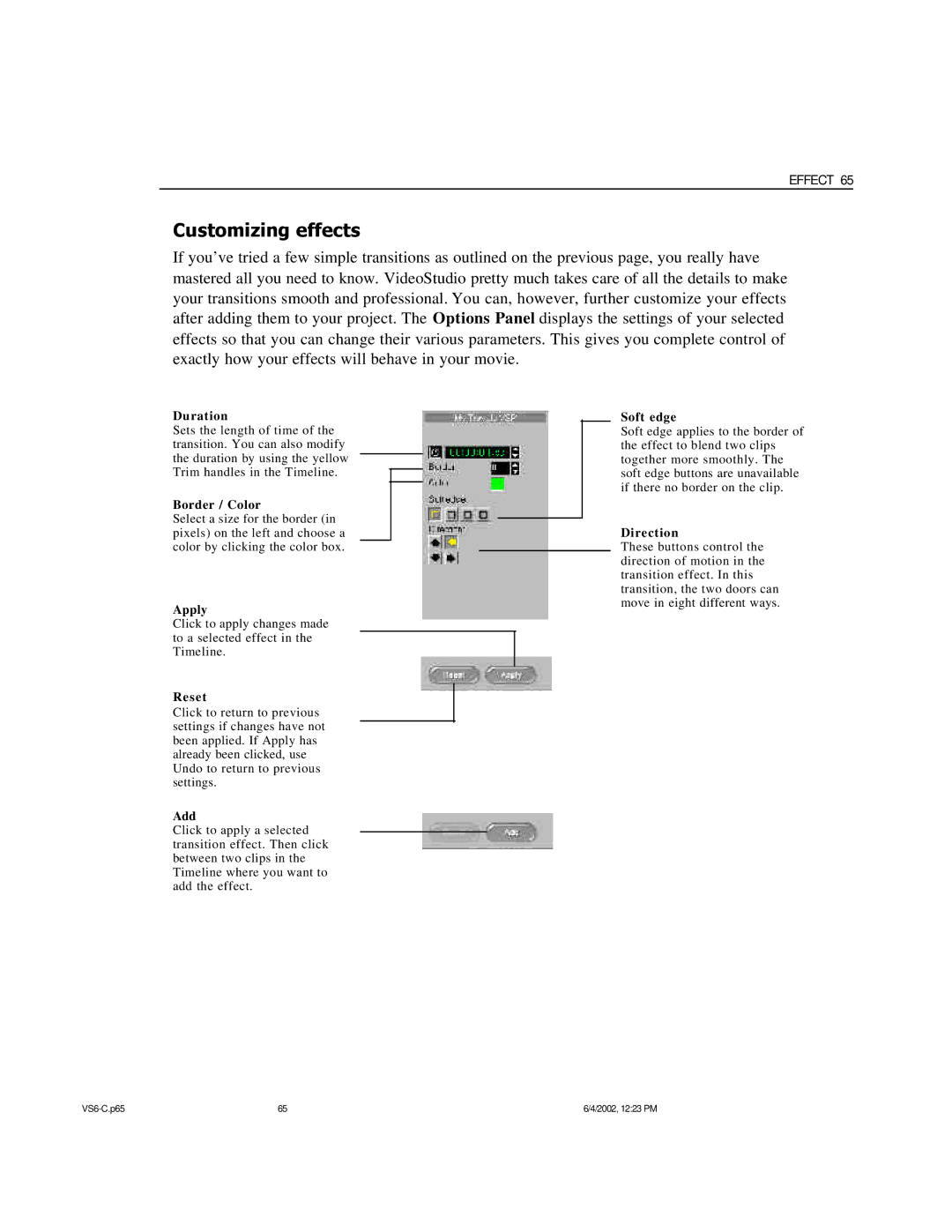EFFECT 65
Customizing effects
If you’ve tried a few simple transitions as outlined on the previous page, you really have mastered all you need to know. VideoStudio pretty much takes care of all the details to make your transitions smooth and professional. You can, however, further customize your effects after adding them to your project. The Options Panel displays the settings of your selected effects so that you can change their various parameters. This gives you complete control of exactly how your effects will behave in your movie.
Duration
Sets the length of time of the transition. You can also modify the duration by using the yellow Trim handles in the Timeline.
Border / Color
Select a size for the border (in pixels) on the left and choose a color by clicking the color box.
Apply
Click to apply changes made to a selected effect in the Timeline.
Reset
Click to return to previous settings if changes have not been applied. If Apply has already been clicked, use Undo to return to previous settings.
Add
Click to apply a selected transition effect. Then click between two clips in the Timeline where you want to add the effect.
Soft edge
Soft edge applies to the border of the effect to blend two clips together more smoothly. The soft edge buttons are unavailable if there no border on the clip.
Direction
These buttons control the direction of motion in the transition effect. In this transition, the two doors can move in eight different ways.
65 | 6/4/2002, 12:23 PM |