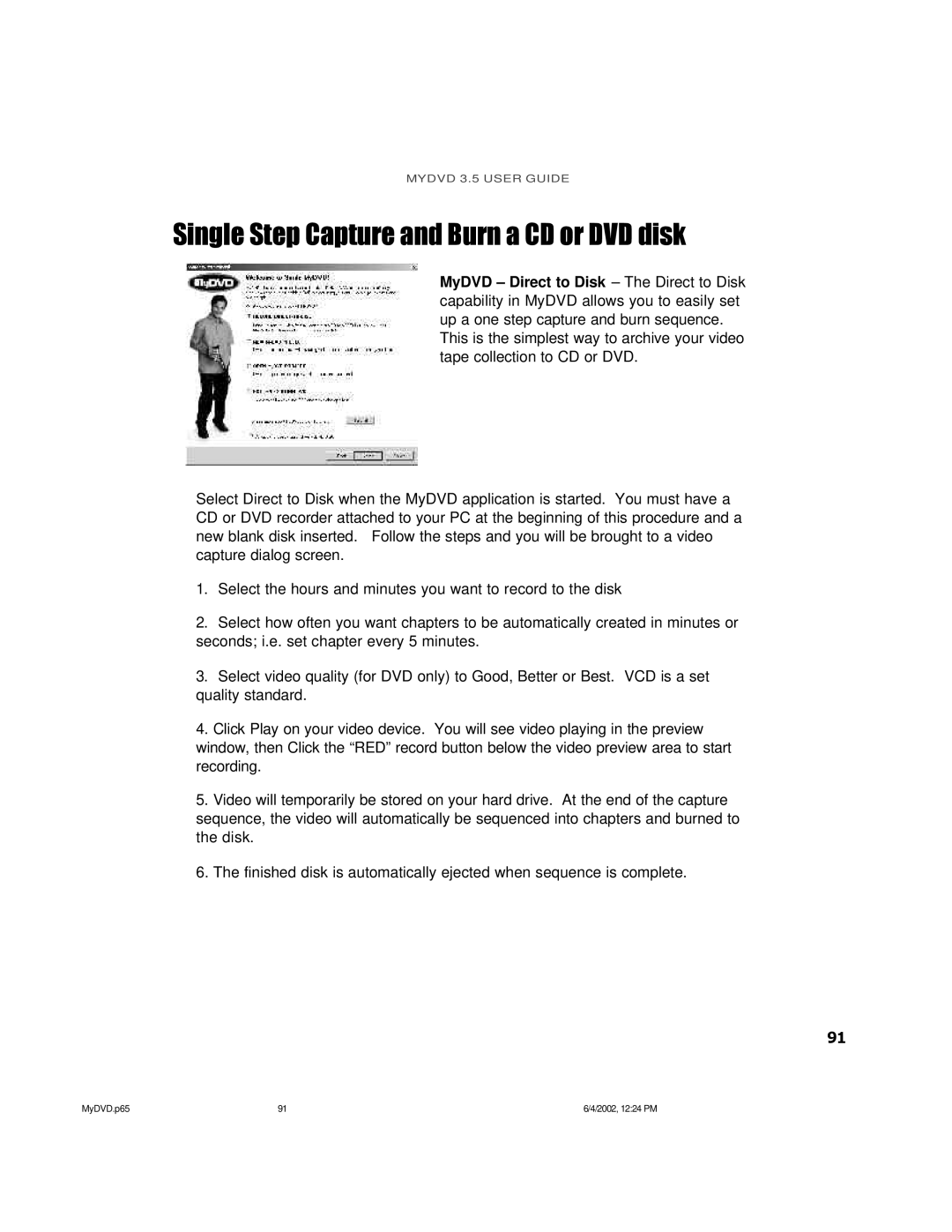MYDVD 3.5 USER GUIDE
Single Step Capture and Burn a CD or DVD disk
MyDVD – Direct to Disk – The Direct to Disk capability in MyDVD allows you to easily set up a one step capture and burn sequence.
This is the simplest way to archive your video tape collection to CD or DVD.
Select Direct to Disk when the MyDVD application is started. You must have a CD or DVD recorder attached to your PC at the beginning of this procedure and a new blank disk inserted. Follow the steps and you will be brought to a video capture dialog screen.
1.Select the hours and minutes you want to record to the disk
2.Select how often you want chapters to be automatically created in minutes or seconds; i.e. set chapter every 5 minutes.
3.Select video quality (for DVD only) to Good, Better or Best. VCD is a set quality standard.
4.Click Play on your video device. You will see video playing in the preview window, then Click the “RED” record button below the video preview area to start recording.
5.Video will temporarily be stored on your hard drive. At the end of the capture sequence, the video will automatically be sequenced into chapters and burned to the disk.
6.The finished disk is automatically ejected when sequence is complete.
91
MyDVD.p65 | 91 | 6/4/2002, 12:24 PM |