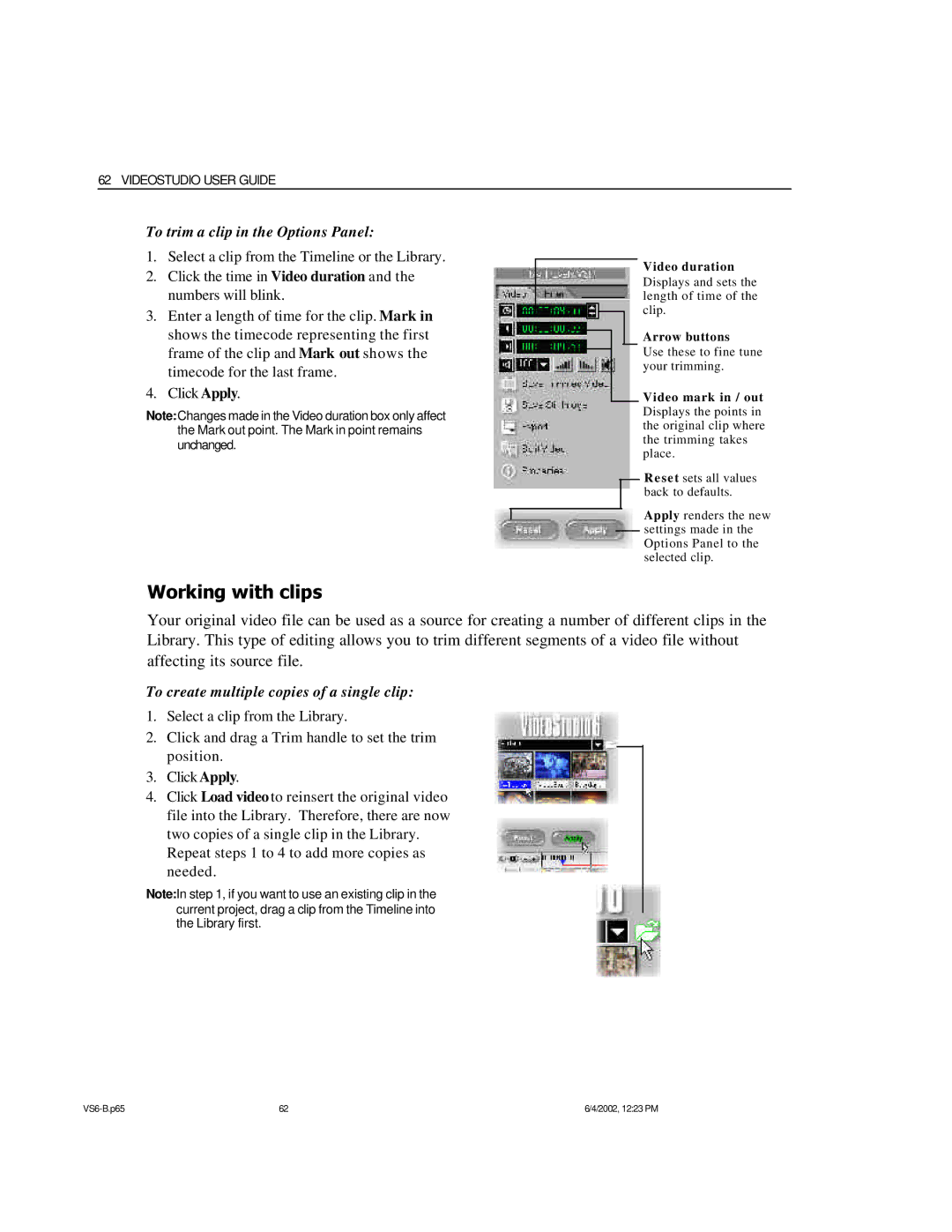62 VIDEOSTUDIO USER GUIDE
To trim a clip in the Options Panel:
1.Select a clip from the Timeline or the Library.
2.Click the time in Video duration and the numbers will blink.
3.Enter a length of time for the clip. Mark in shows the timecode representing the first frame of the clip and Mark out shows the timecode for the last frame.
4.Click Apply.
Note:Changes made in the Video duration box only affect the Mark out point. The Mark in point remains unchanged.
Working with clips
Video duration Displays and sets the length of time of the clip.
Arrow buttons
Use these to fine tune your trimming.
Video mark in / out Displays the points in the original clip where the trimming takes place.
Reset sets all values back to defaults.
Apply renders the new settings made in the Options Panel to the selected clip.
Your original video file can be used as a source for creating a number of different clips in the Library. This type of editing allows you to trim different segments of a video file without affecting its source file.
To create multiple copies of a single clip:
1.Select a clip from the Library.
2.Click and drag a Trim handle to set the trim position.
3.Click Apply.
4.Click Load video to reinsert the original video file into the Library. Therefore, there are now two copies of a single clip in the Library.
Repeat steps 1 to 4 to add more copies as needed.
Note:In step 1, if you want to use an existing clip in the current project, drag a clip from the Timeline into the Library first.
62 | 6/4/2002, 12:23 PM |