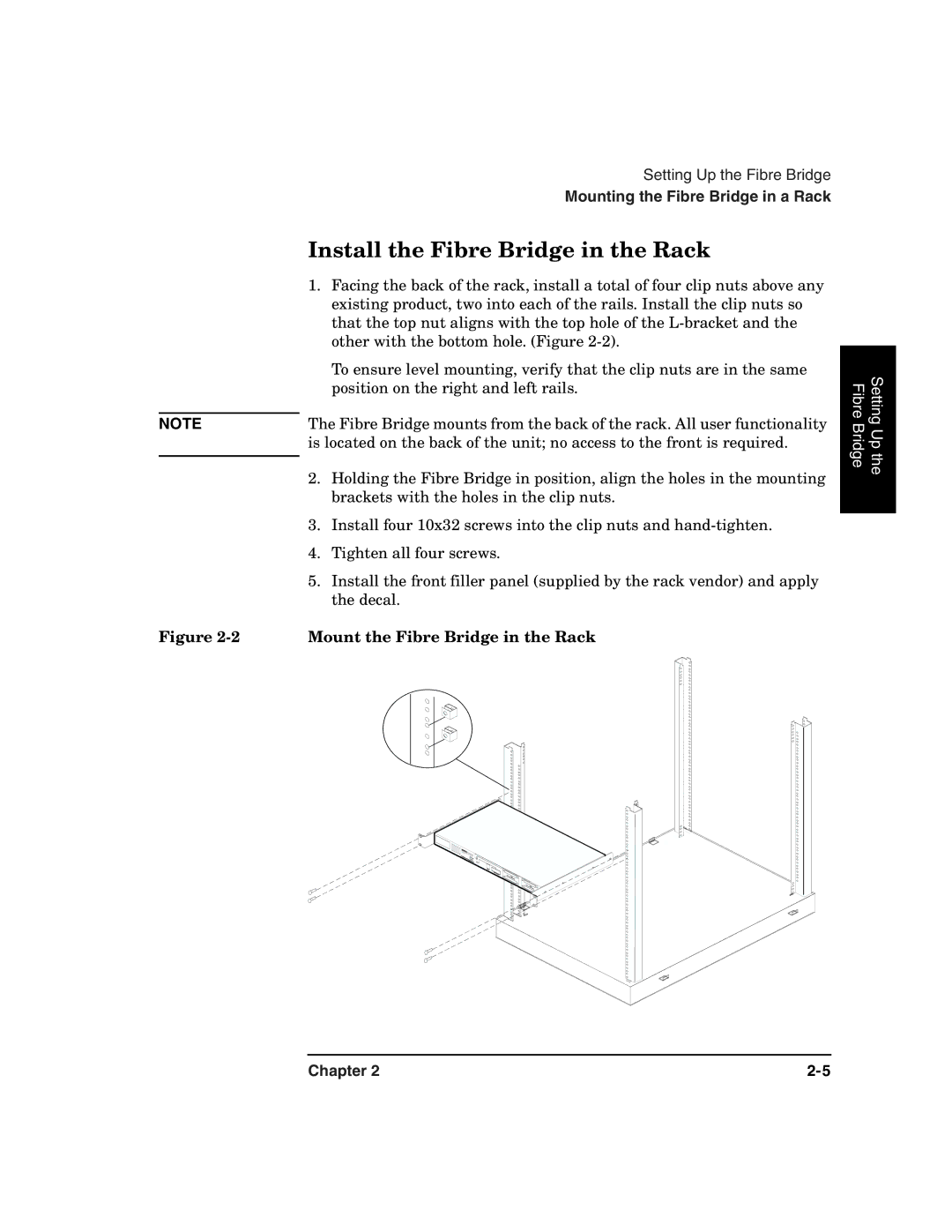|
| Setting Up the Fibre Bridge |
|
| Mounting the Fibre Bridge in a Rack |
| Install the Fibre Bridge in the Rack | |
| 1. | Facing the back of the rack, install a total of four clip nuts above any |
|
| existing product, two into each of the rails. Install the clip nuts so |
|
| that the top nut aligns with the top hole of the |
|
| other with the bottom hole. (Figure |
|
| To ensure level mounting, verify that the clip nuts are in the same |
|
| position on the right and left rails. |
|
| |
NOTE | The Fibre Bridge mounts from the back of the rack. All user functionality | |
| is located on the back of the unit; no access to the front is required. | |
| 2. | Holding the Fibre Bridge in position, align the holes in the mounting |
| ||
|
| brackets with the holes in the clip nuts. |
| 3. | Install four 10x32 screws into the clip nuts and |
| 4. | Tighten all four screws. |
| 5. | Install the front filler panel (supplied by the rack vendor) and apply |
|
| the decal. |
Figure | Mount the Fibre Bridge in the Rack | |
Setting Up the Fibre Bridge
Chapter 2 |