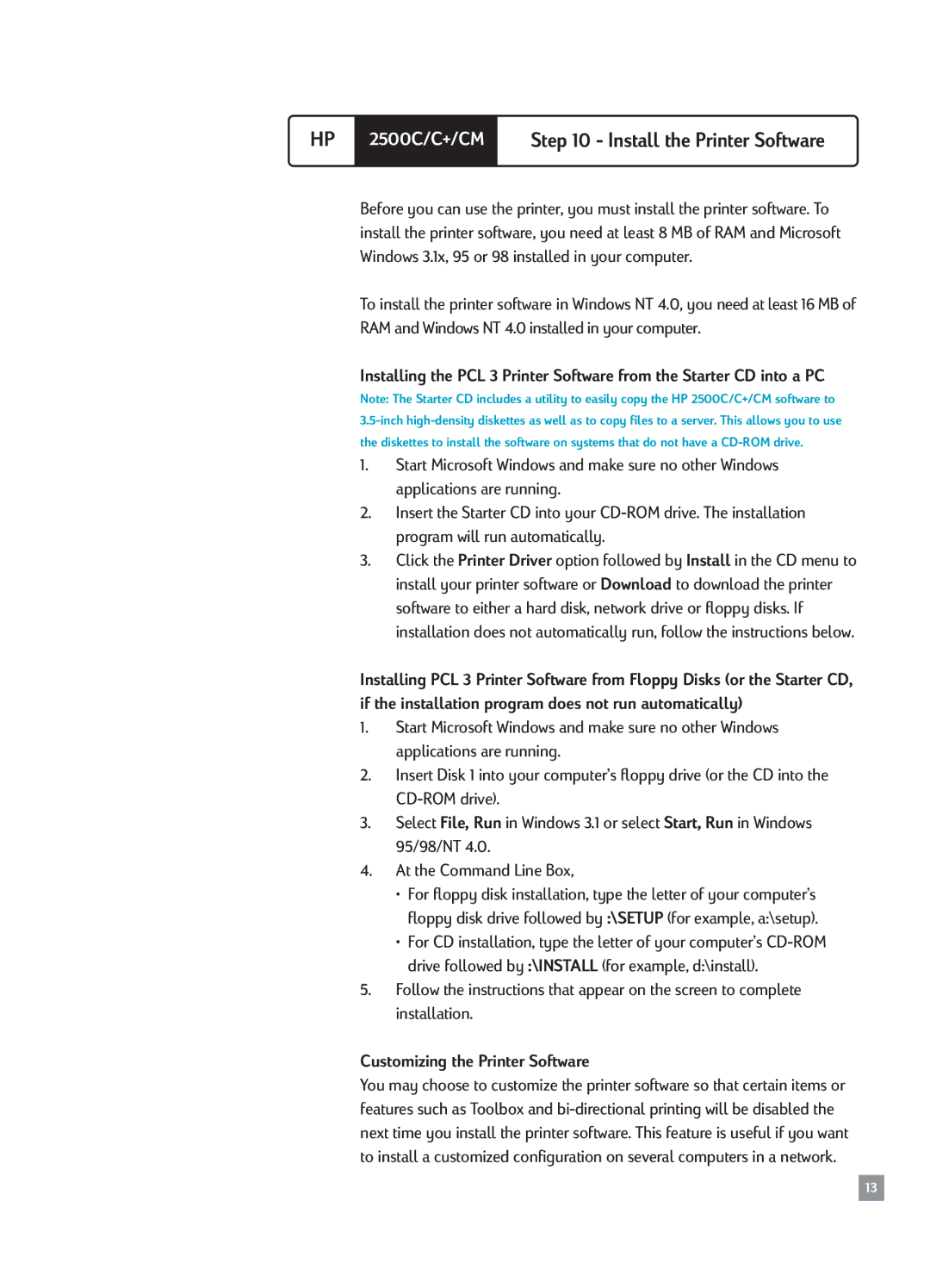HP | 2500C/C+/CM | Step 10 - Install the Printer Software |
|
|
|
Before you can use the printer, you must install the printer software. To install the printer software, you need at least 8 MB of RAM and Microsoft Windows 3.1x, 95 or 98 installed in your computer.
To install the printer software in Windows NT 4.0, you need at least 16 MB of RAM and Windows NT 4.0 installed in your computer.
Installing the PCL 3 Printer Software from the Starter CD into a PC
Note: The Starter CD includes a utility to easily copy the HP 2500C/C+/CM software to
1.Start Microsoft Windows and make sure no other Windows applications are running.
2.Insert the Starter CD into your
3.Click the Printer Driver option followed by Install in the CD menu to install your printer software or Download to download the printer software to either a hard disk, network drive or floppy disks. If installation does not automatically run, follow the instructions below.
Installing PCL 3 Printer Software from Floppy Disks (or the Starter CD, if the installation program does not run automatically)
1.Start Microsoft Windows and make sure no other Windows applications are running.
2.Insert Disk 1 into your computerÕs floppy drive (or the CD into the
3.Select File, Run in Windows 3.1 or select Start, Run in Windows 95/98/NT 4.0.
4.At the Command Line Box,
¥For floppy disk installation, type the letter of your computerÕs floppy disk drive followed by :\SETUP (for example, a:\setup).
¥For CD installation, type the letter of your computerÕs
5.Follow the instructions that appear on the screen to complete installation.
Customizing the Printer Software
You may choose to customize the printer software so that certain items or features such as Toolbox and
13