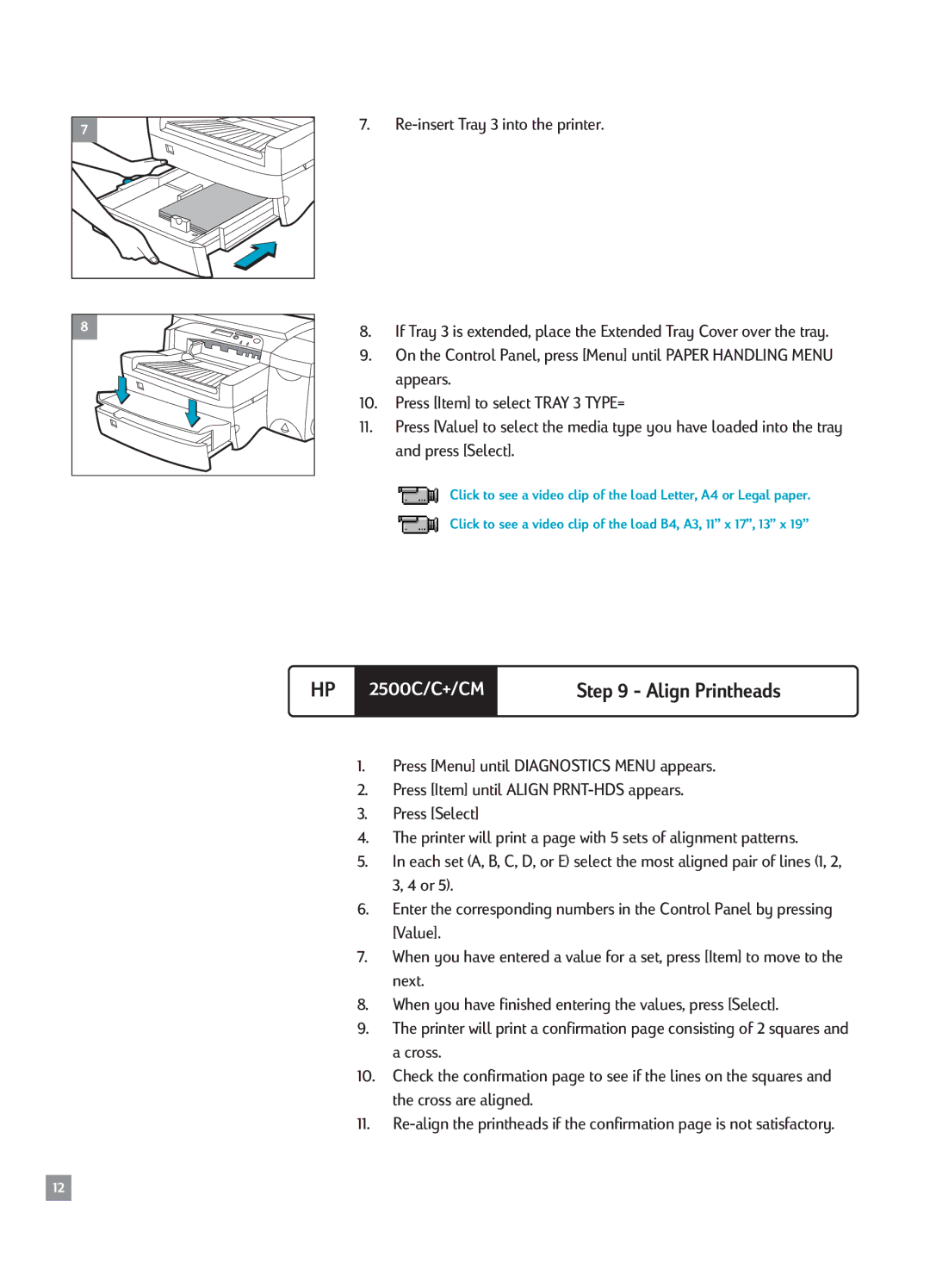7 |
8 |
7.
8.If Tray 3 is extended, place the Extended Tray Cover over the tray.
9.On the Control Panel, press [Menu] until PAPER HANDLING MENU appears.
10.Press [Item] to select TRAY 3 TYPE=
11.Press [Value] to select the media type you have loaded into the tray and press [Select].
Click to see a video clip of the load Letter, A4 or Legal paper.
Click to see a video clip of the load B4, A3, 11Ó x 17Ó, 13Ó x 19Ó
HP | 2500C/C+/CM | Step 9 - Align Printheads |
|
|
|
1.Press [Menu] until DIAGNOSTICS MENU appears.
2.Press [Item] until ALIGN
3.Press [Select]
4.The printer will print a page with 5 sets of alignment patterns.
5.In each set (A, B, C, D, or E) select the most aligned pair of lines (1, 2, 3, 4 or 5).
6.Enter the corresponding numbers in the Control Panel by pressing [Value].
7.When you have entered a value for a set, press [Item] to move to the next.
8.When you have finished entering the values, press [Select].
9.The printer will print a confirmation page consisting of 2 squares and a cross.
10.Check the confirmation page to see if the lines on the squares and the cross are aligned.
11.
12