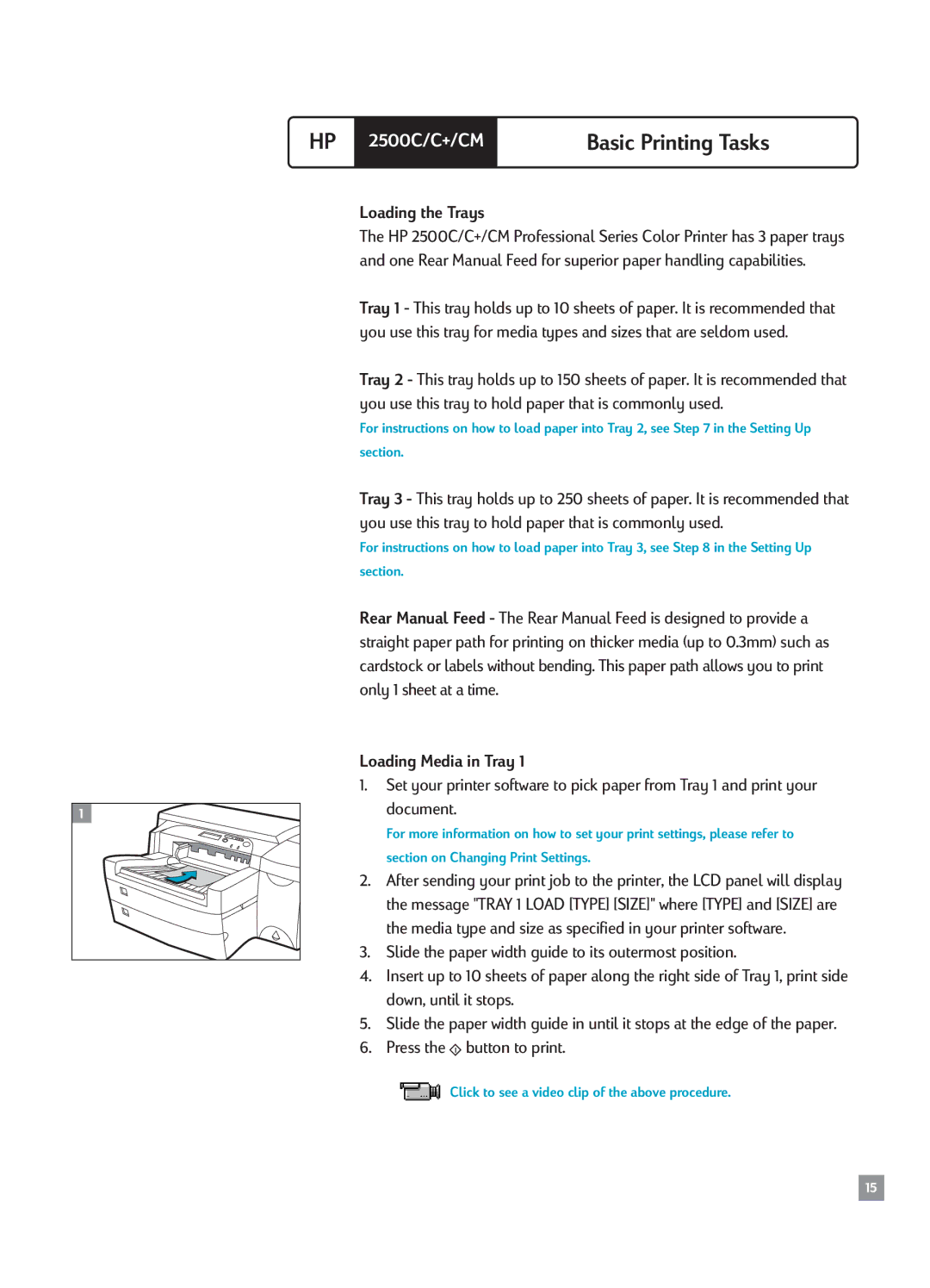HP 2500C/C+/CM
Loading the Trays
Basic Printing Tasks
The HP 2500C/C+/CM Professional Series Color Printer has 3 paper trays and one Rear Manual Feed for superior paper handling capabilities.
Tray 1 - This tray holds up to 10 sheets of paper. It is recommended that you use this tray for media types and sizes that are seldom used.
Tray 2 - This tray holds up to 150 sheets of paper. It is recommended that you use this tray to hold paper that is commonly used.
For instructions on how to load paper into Tray 2, see Step 7 in the Setting Up
section.
Tray 3 - This tray holds up to 250 sheets of paper. It is recommended that you use this tray to hold paper that is commonly used.
For instructions on how to load paper into Tray 3, see Step 8 in the Setting Up
section.
Rear Manual Feed - The Rear Manual Feed is designed to provide a straight paper path for printing on thicker media (up to 0.3mm) such as cardstock or labels without bending. This paper path allows you to print only 1 sheet at a time.
1 |
Loading Media in Tray 1
1.Set your printer software to pick paper from Tray 1 and print your document.
For more information on how to set your print settings, please refer to
section on Changing Print Settings.
2.After sending your print job to the printer, the LCD panel will display the message "TRAY 1 LOAD [TYPE] [SIZE]" where [TYPE] and [SIZE] are the media type and size as specified in your printer software.
3.Slide the paper width guide to its outermost position.
4.Insert up to 10 sheets of paper along the right side of Tray 1, print side down, until it stops.
5.Slide the paper width guide in until it stops at the edge of the paper.
6.Press the  button to print.
button to print.
![]() Click to see a video clip of the above procedure.
Click to see a video clip of the above procedure.
15