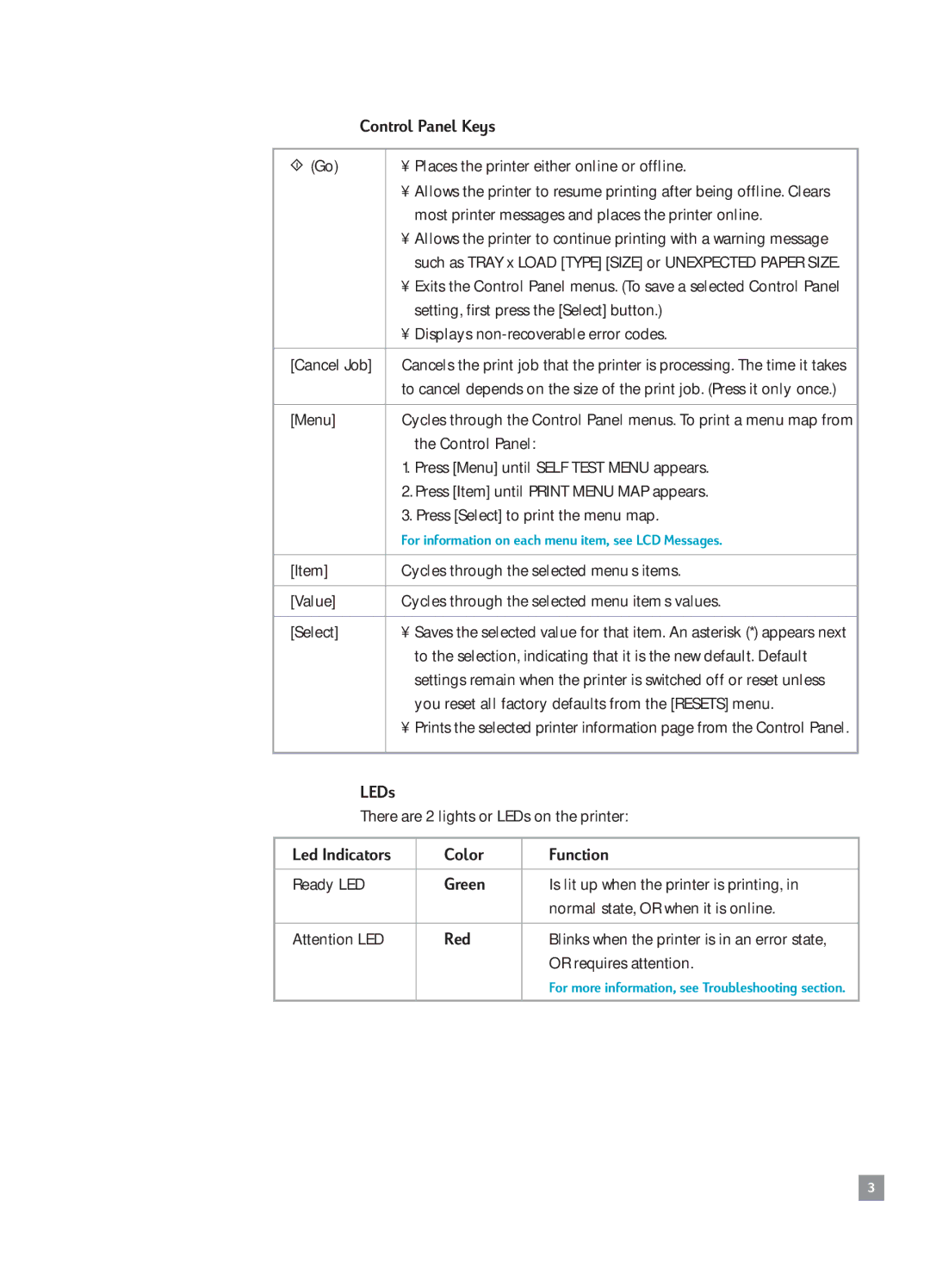Control Panel Keys
(Go) | ¥ | Places the printer either online or offline. |
| ¥ | Allows the printer to resume printing after being offline. Clears |
|
| most printer messages and places the printer online. |
| ¥ | Allows the printer to continue printing with a warning message |
|
| such as TRAY x LOAD [TYPE] [SIZE] or UNEXPECTED PAPER SIZE. |
| ¥ | Exits the Control Panel menus. (To save a selected Control Panel |
|
| setting, first press the [Select] button.) |
| ¥ | Displays |
|
| |
[Cancel Job] | Cancels the print job that the printer is processing. The time it takes | |
| to cancel depends on the size of the print job. (Press it only once.) | |
|
| |
[Menu] | Cycles through the Control Panel menus. To print a menu map from | |
|
| the Control Panel: |
| 1. | Press [Menu] until SELF TEST MENU appears. |
| 2. Press [Item] until PRINT MENU MAP appears. | |
| 3. Press [Select] to print the menu map. | |
| For information on each menu item, see LCD Messages. | |
|
| |
[Item] | Cycles through the selected menuÕs items. | |
|
| |
[Value] | Cycles through the selected menu itemÕs values. | |
|
|
|
[Select] | ¥ | Saves the selected value for that item. An asterisk (*) appears next |
|
| to the selection, indicating that it is the new default. Default |
|
| settings remain when the printer is switched off or reset unless |
|
| you reset all factory defaults from the [RESETS] menu. |
| ¥ | Prints the selected printer information page from the Control Panel. |
|
|
|
LEDs
There are 2 lights or LEDs on the printer:
Led Indicators | Color | Function |
|
|
|
Ready LED | Green | Is lit up when the printer is printing, in |
|
| normal state, OR when it is online. |
|
|
|
Attention LED | Red | Blinks when the printer is in an error state, |
|
| OR requires attention. |
|
| For more information, see Troubleshooting section. |
|
|
|
3