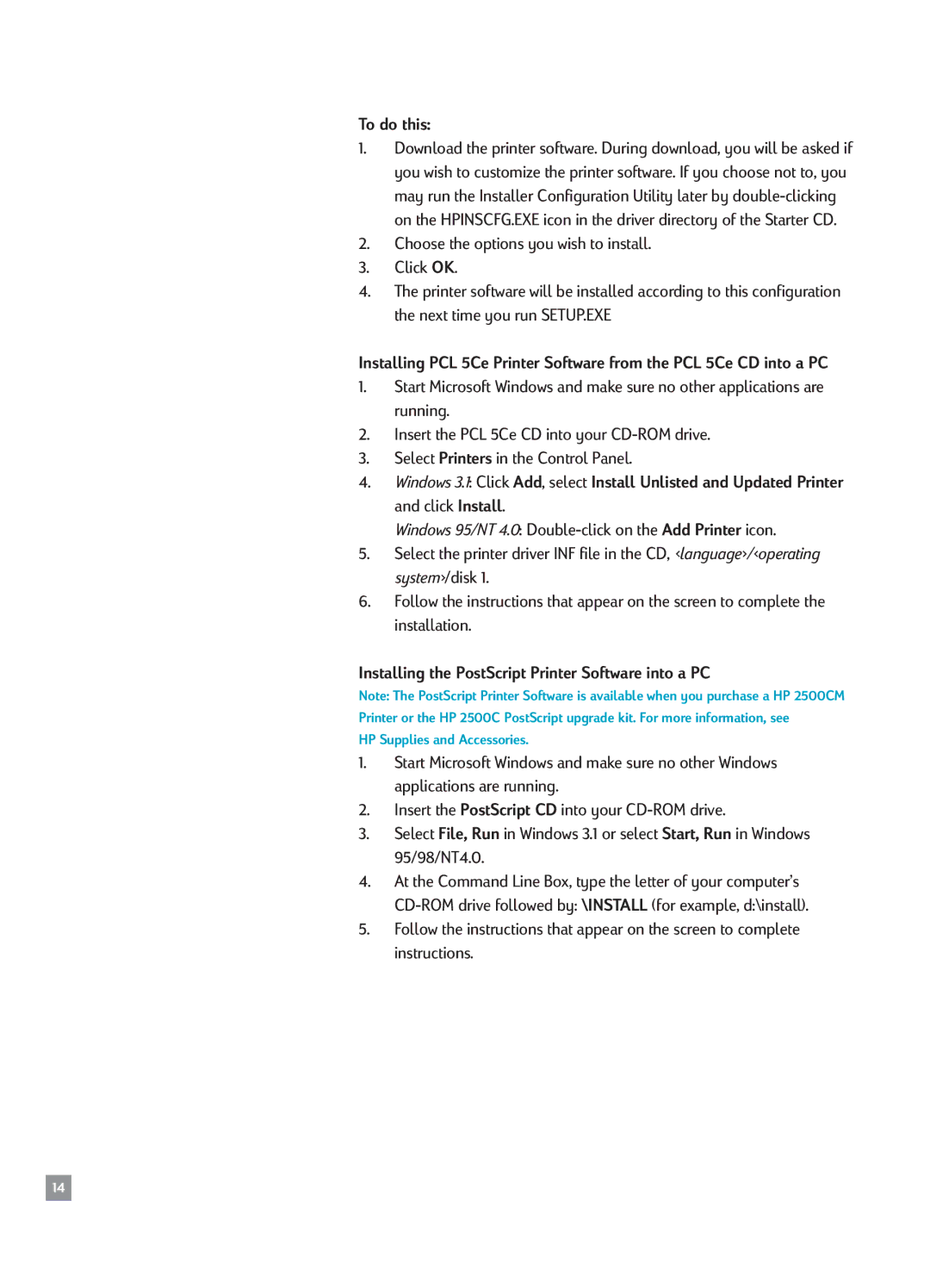To do this:
1.Download the printer software. During download, you will be asked if you wish to customize the printer software. If you choose not to, you may run the Installer Configuration Utility later by
2.Choose the options you wish to install.
3.Click OK.
4.The printer software will be installed according to this configuration the next time you run SETUP.EXE
Installing PCL 5Ce Printer Software from the PCL 5Ce CD into a PC
1.Start Microsoft Windows and make sure no other applications are running.
2.Insert the PCL 5Ce CD into your
3.Select Printers in the Control Panel.
4.Windows 3.1: Click Add, select Install Unlisted and Updated Printer and click Install.
Windows 95/NT 4.0:
5.Select the printer driver INF file in the CD, <language>/<operating system>/disk 1.
6.Follow the instructions that appear on the screen to complete the installation.
Installing the PostScript Printer Software into a PC
Note: The PostScript Printer Software is available when you purchase a HP 2500CM Printer or the HP 2500C PostScript upgrade kit. For more information, see
HP Supplies and Accessories.
1.Start Microsoft Windows and make sure no other Windows applications are running.
2.Insert the PostScript CD into your
3.Select File, Run in Windows 3.1 or select Start, Run in Windows 95/98/NT4.0.
4.At the Command Line Box, type the letter of your computerÕs
5.Follow the instructions that appear on the screen to complete instructions.
14