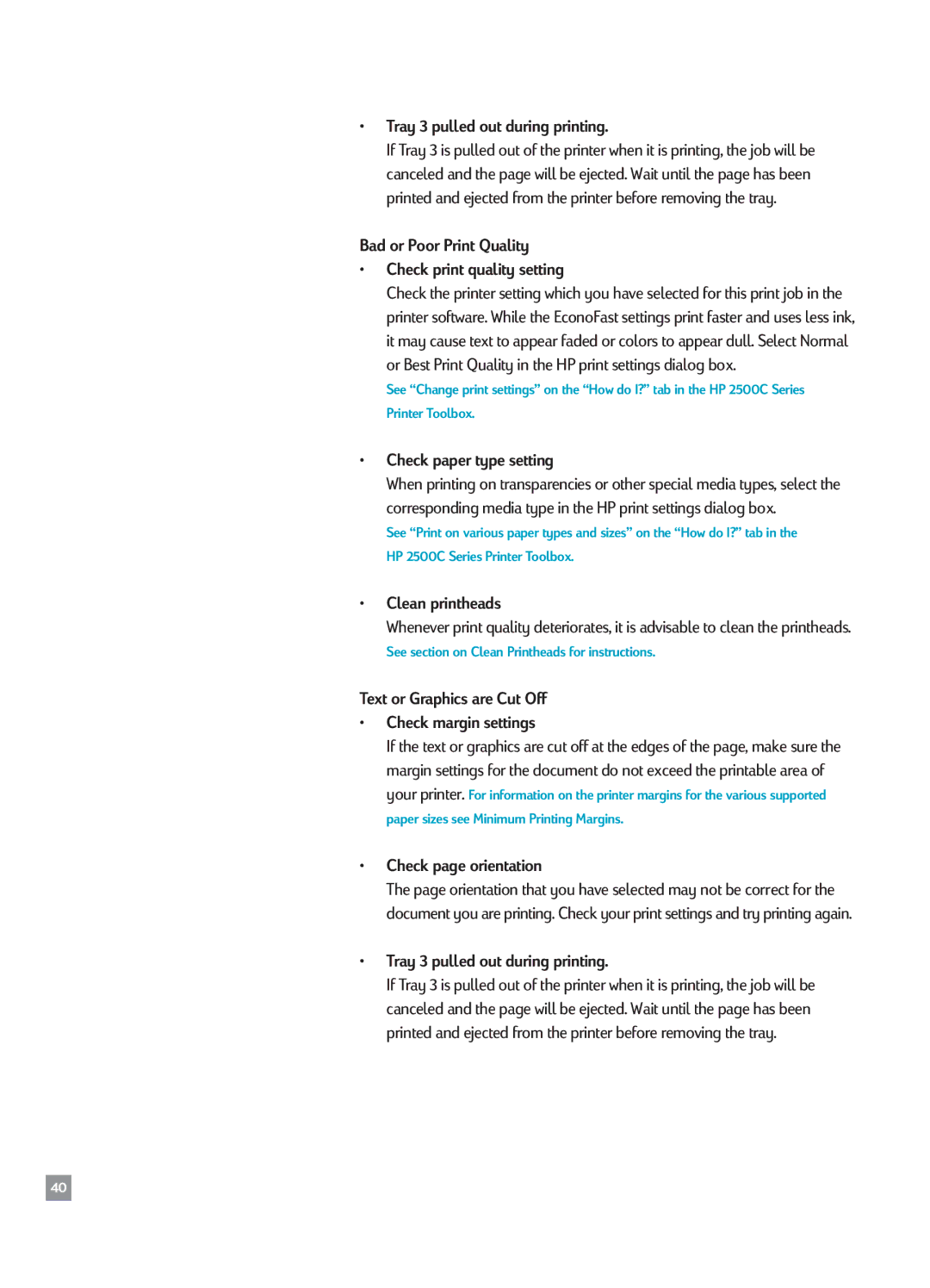¥Tray 3 pulled out during printing.
If Tray 3 is pulled out of the printer when it is printing, the job will be canceled and the page will be ejected. Wait until the page has been printed and ejected from the printer before removing the tray.
Bad or Poor Print Quality
¥Check print quality setting
Check the printer setting which you have selected for this print job in the printer software. While the EconoFast settings print faster and uses less ink, it may cause text to appear faded or colors to appear dull. Select Normal or Best Print Quality in the HP print settings dialog box.
See ÒChange print settingsÓ on the ÒHow do I?Ó tab in the HP 2500C Series
Printer Toolbox.
¥Check paper type setting
When printing on transparencies or other special media types, select the corresponding media type in the HP print settings dialog box.
See ÒPrint on various paper types and sizesÓ on the ÒHow do I?Ó tab in the
HP 2500C Series Printer Toolbox.
¥Clean printheads
Whenever print quality deteriorates, it is advisable to clean the printheads.
See section on Clean Printheads for instructions.
Text or Graphics are Cut Off
¥Check margin settings
If the text or graphics are cut off at the edges of the page, make sure the margin settings for the document do not exceed the printable area of
your printer.
paper sizes see Minimum Printing Margins.
¥Check page orientation
The page orientation that you have selected may not be correct for the document you are printing. Check your print settings and try printing again.
¥Tray 3 pulled out during printing.
If Tray 3 is pulled out of the printer when it is printing, the job will be canceled and the page will be ejected. Wait until the page has been printed and ejected from the printer before removing the tray.
40