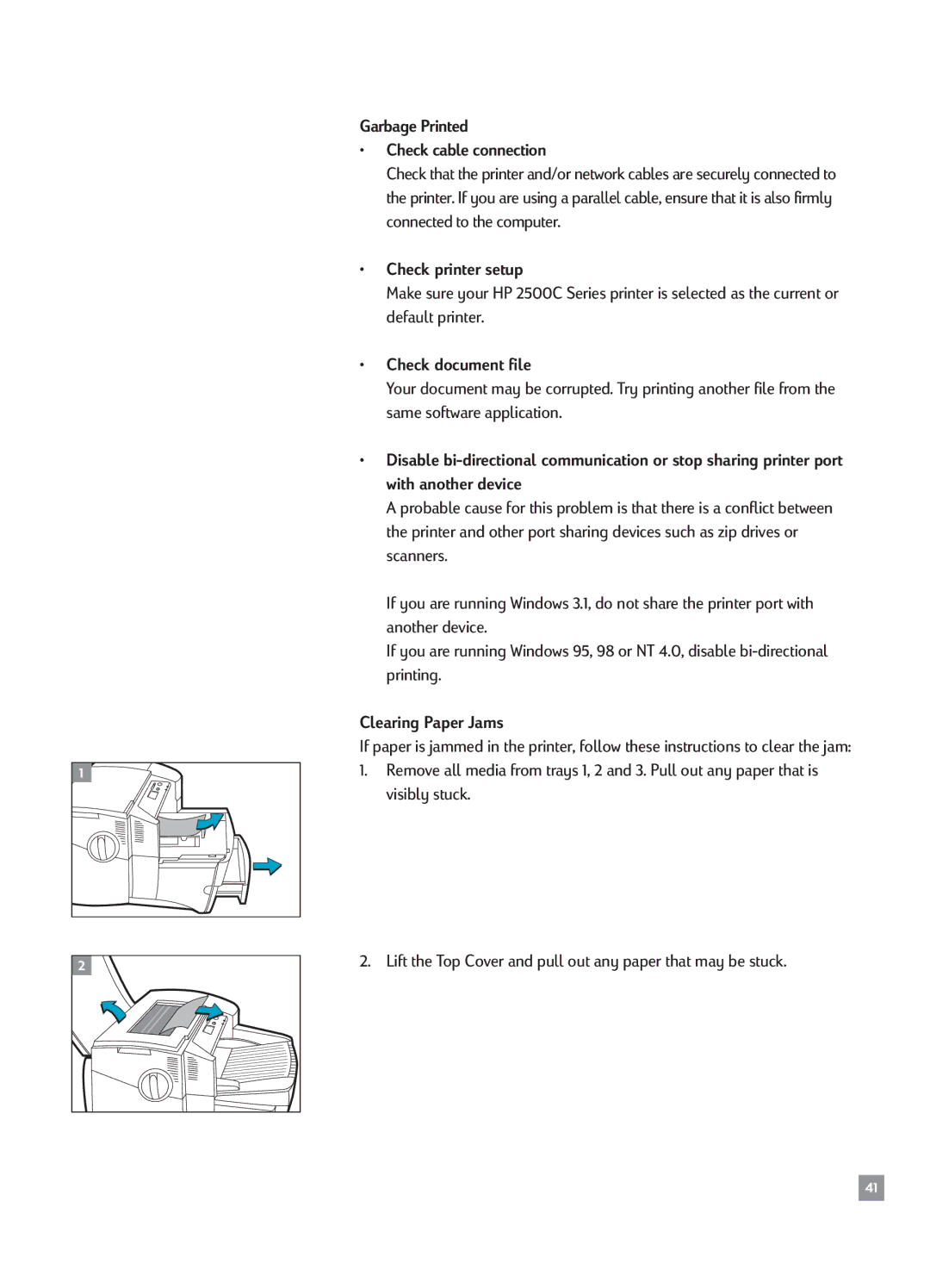1
Garbage Printed
¥Check cable connection
Check that the printer and/or network cables are securely connected to the printer. If you are using a parallel cable, ensure that it is also firmly connected to the computer.
¥Check printer setup
Make sure your HP 2500C Series printer is selected as the current or default printer.
¥Check document file
Your document may be corrupted. Try printing another file from the same software application.
¥Disable
A probable cause for this problem is that there is a conflict between the printer and other port sharing devices such as zip drives or scanners.
If you are running Windows 3.1, do not share the printer port with another device.
If you are running Windows 95, 98 or NT 4.0, disable
Clearing Paper Jams
If paper is jammed in the printer, follow these instructions to clear the jam:
1.Remove all media from trays 1, 2 and 3. Pull out any paper that is visibly stuck.
2 |
2. Lift the Top Cover and pull out any paper that may be stuck.
41