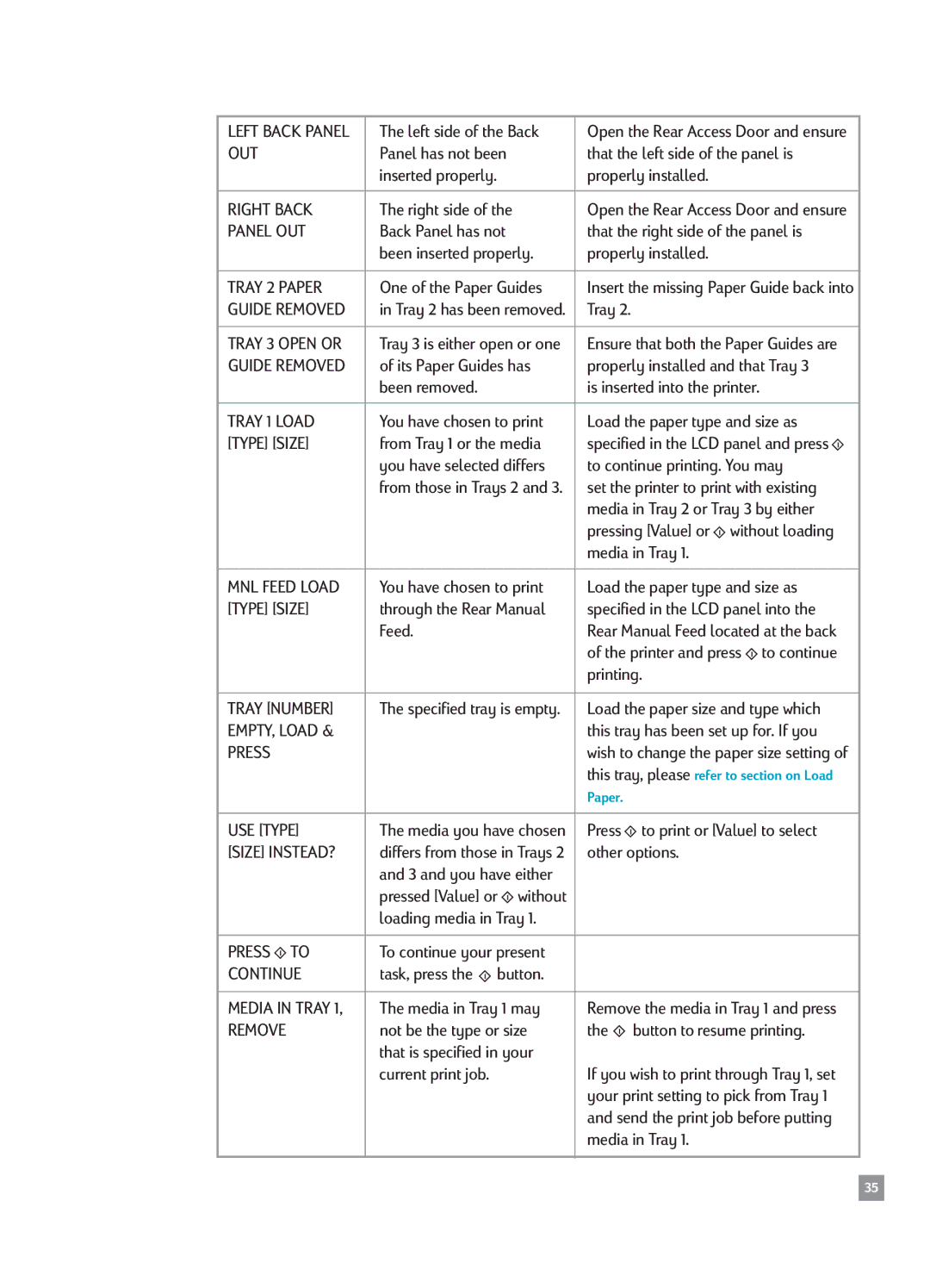LEFT BACK PANEL | The left side of the Back | Open the Rear Access Door and ensure | |
OUT | Panel has not been | that the left side of the panel is | |
| inserted properly. | properly installed. | |
|
|
| |
RIGHT BACK | The right side of the | Open the Rear Access Door and ensure | |
PANEL OUT | Back Panel has not | that the right side of the panel is | |
| been inserted properly. | properly installed. | |
|
|
| |
TRAY 2 PAPER | One of the Paper Guides | Insert the missing Paper Guide back into | |
GUIDE REMOVED | in Tray 2 has been removed. | Tray 2. |
|
|
|
| |
TRAY 3 OPEN OR | Tray 3 is either open or one | Ensure that both the Paper Guides are | |
GUIDE REMOVED | of its Paper Guides has | properly installed and that Tray 3 | |
| been removed. | is inserted into the printer. | |
|
|
| |
TRAY 1 LOAD | You have chosen to print | Load the paper type and size as | |
[TYPE] [SIZE] | from Tray 1 or the media | specified in the LCD panel and press | |
| you have selected differs | to continue printing. You may | |
| from those in Trays 2 and 3. | set the printer to print with existing | |
|
| media in Tray 2 or Tray 3 by either | |
|
| pressing [Value] or without loading | |
|
| media in Tray 1. | |
|
|
| |
MNL FEED LOAD | You have chosen to print | Load the paper type and size as | |
[TYPE] [SIZE] | through the Rear Manual | specified in the LCD panel into the | |
| Feed. | Rear Manual Feed located at the back | |
|
| of the printer and press to continue | |
|
| printing. | |
|
|
| |
TRAY [NUMBER] | The specified tray is empty. | Load the paper size and type which | |
EMPTY, LOAD & |
| this tray has been set up for. If you | |
PRESS |
| wish to change the paper size setting of | |
|
| this tray, please refer to section on Load | |
|
| Paper. |
|
|
|
|
|
USE [TYPE] | The media you have chosen | Press | to print or [Value] to select |
[SIZE] INSTEAD? | differs from those in Trays 2 | other options. | |
| and 3 and you have either |
|
|
| pressed [Value] or without |
|
|
| loading media in Tray 1. |
|
|
|
|
|
|
PRESS TO | To continue your present |
|
|
CONTINUE | task, press the button. |
|
|
|
|
| |
MEDIA IN TRAY 1, | The media in Tray 1 may | Remove the media in Tray 1 and press | |
REMOVE | not be the type or size | the | button to resume printing. |
| that is specified in your |
|
|
| current print job. | If you wish to print through Tray 1, set | |
|
| your print setting to pick from Tray 1 | |
|
| and send the print job before putting | |
|
| media in Tray 1. | |
|
|
|
|
35