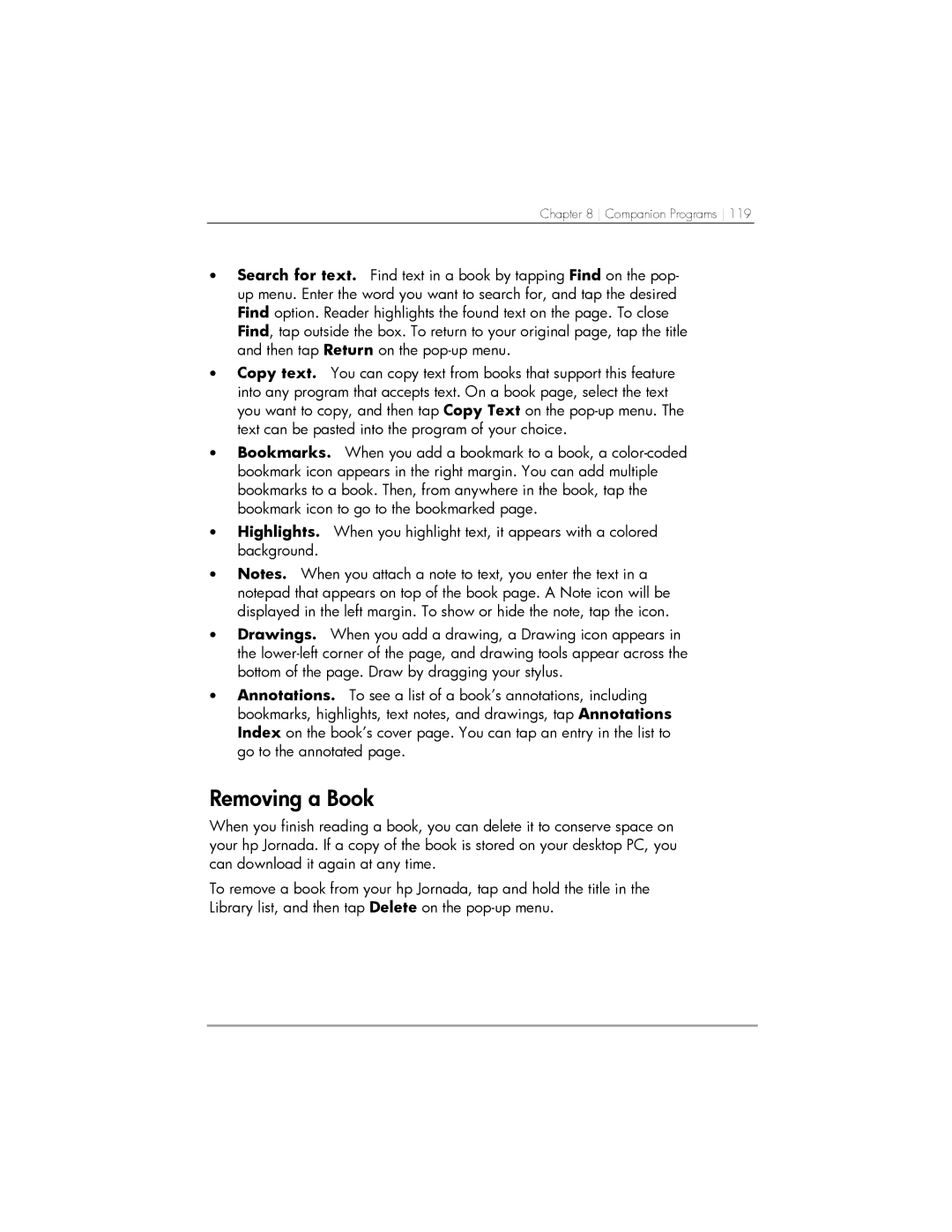Chapter 8 Companion Programs 119
•Search for text. Find text in a book by tapping Find on the pop- up menu. Enter the word you want to search for, and tap the desired Find option. Reader highlights the found text on the page. To close Find, tap outside the box. To return to your original page, tap the title and then tap Return on the
•Copy text. You can copy text from books that support this feature into any program that accepts text. On a book page, select the text you want to copy, and then tap Copy Text on the
•Bookmarks. When you add a bookmark to a book, a
•Highlights. When you highlight text, it appears with a colored background.
•Notes. When you attach a note to text, you enter the text in a notepad that appears on top of the book page. A Note icon will be displayed in the left margin. To show or hide the note, tap the icon.
•Drawings. When you add a drawing, a Drawing icon appears in the
•Annotations. To see a list of a book’s annotations, including bookmarks, highlights, text notes, and drawings, tap Annotations Index on the book’s cover page. You can tap an entry in the list to go to the annotated page.
Removing a Book
When you finish reading a book, you can delete it to conserve space on your hp Jornada. If a copy of the book is stored on your desktop PC, you can download it again at any time.
To remove a book from your hp Jornada, tap and hold the title in the Library list, and then tap Delete on the