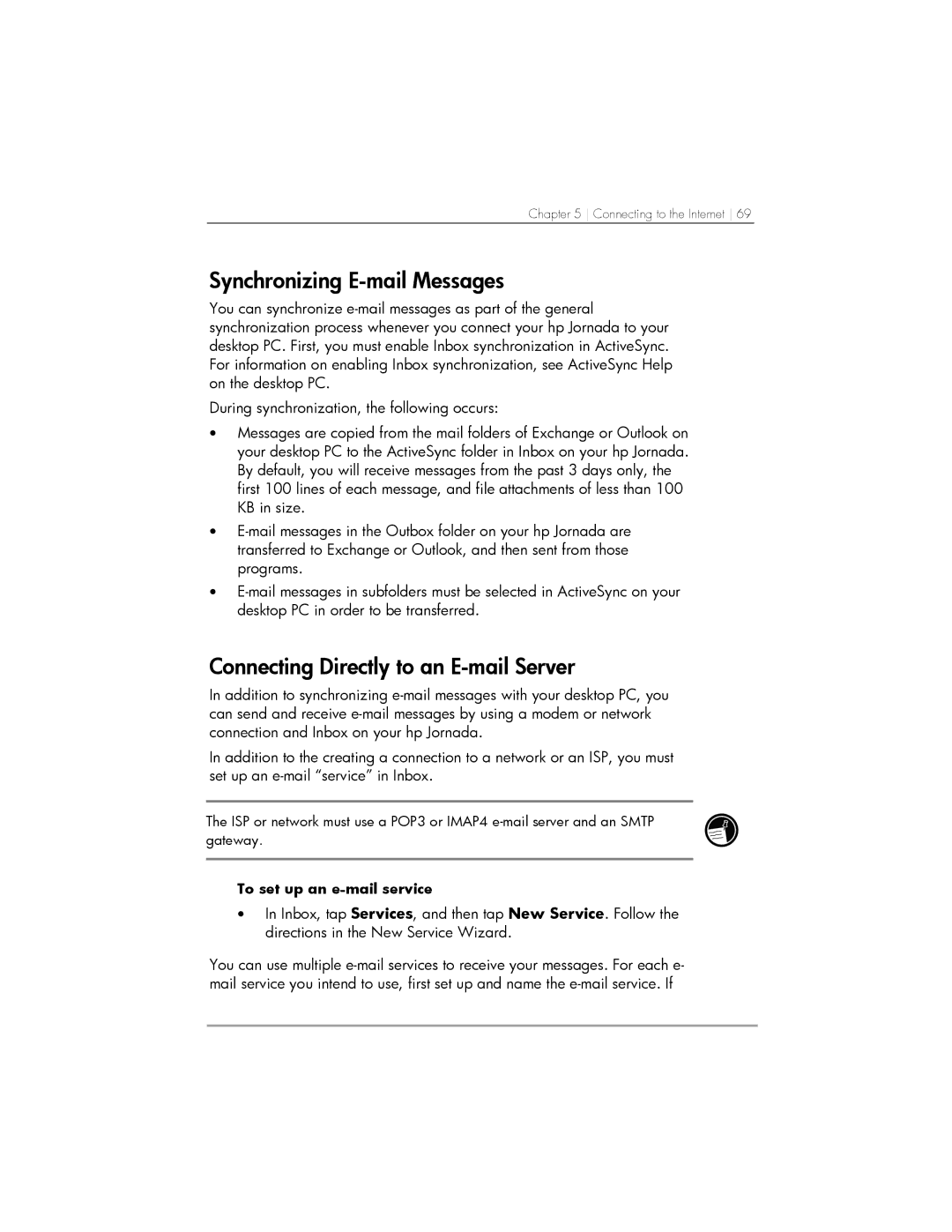Chapter 5 Connecting to the Internet 69
Synchronizing E-mail Messages
You can synchronize e-mail messages as part of the general synchronization process whenever you connect your hp Jornada to your desktop PC. First, you must enable Inbox synchronization in ActiveSync. For information on enabling Inbox synchronization, see ActiveSync Help on the desktop PC.
During synchronization, the following occurs:
•Messages are copied from the mail folders of Exchange or Outlook on your desktop PC to the ActiveSync folder in Inbox on your hp Jornada. By default, you will receive messages from the past 3 days only, the first 100 lines of each message, and file attachments of less than 100 KB in size.
•E-mail messages in the Outbox folder on your hp Jornada are transferred to Exchange or Outlook, and then sent from those programs.
•E-mail messages in subfolders must be selected in ActiveSync on your desktop PC in order to be transferred.
Connecting Directly to an E-mail Server
In addition to synchronizing e-mail messages with your desktop PC, you can send and receive e-mail messages by using a modem or network connection and Inbox on your hp Jornada.
In addition to the creating a connection to a network or an ISP, you must set up an e-mail “service” in Inbox.
The ISP or network must use a POP3 or IMAP4 e-mail server and an SMTP gateway.
To set up an e-mail service
•In Inbox, tap Services, and then tap New Service. Follow the directions in the New Service Wizard.
You can use multiple e-mail services to receive your messages. For each e- mail service you intend to use, first set up and name the e-mail service. If