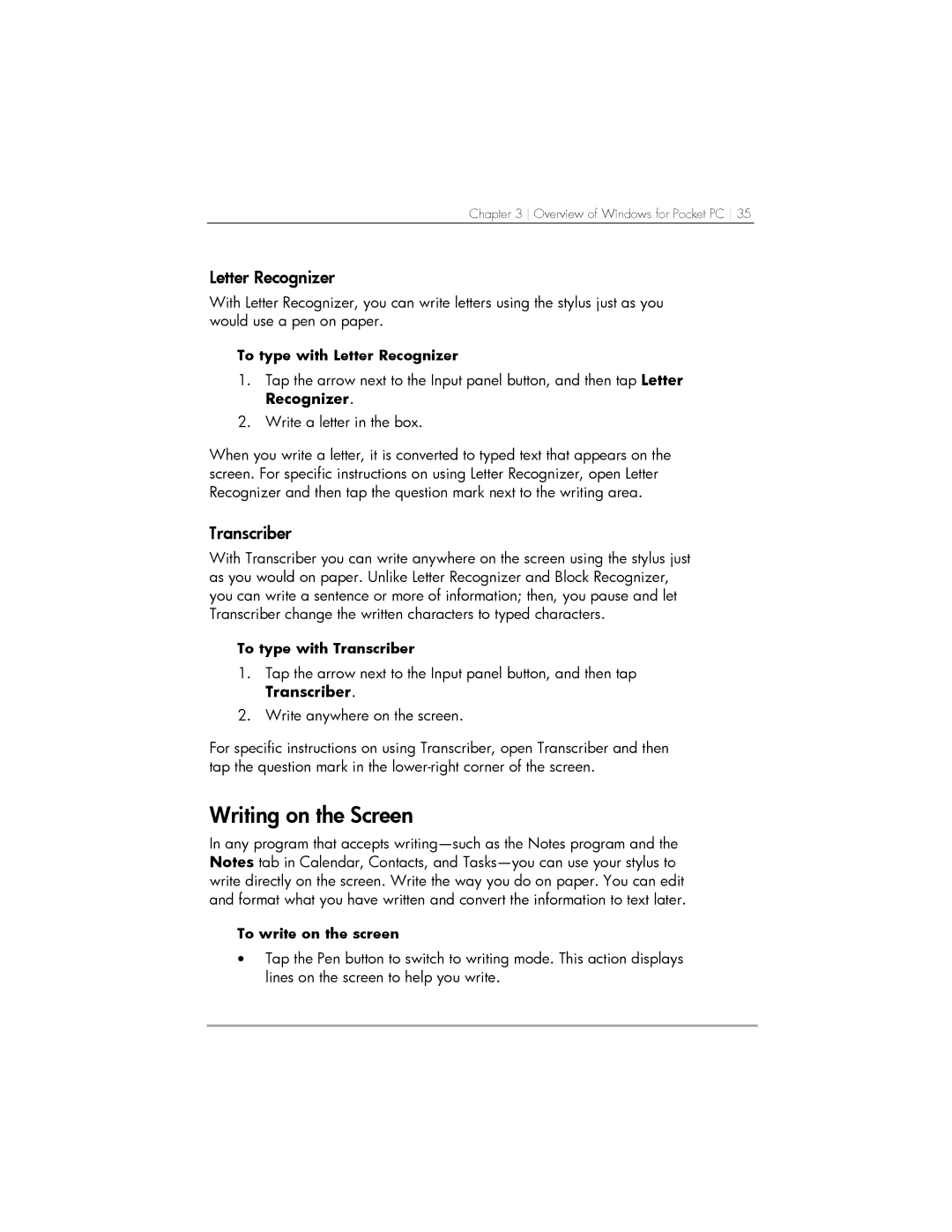Chapter 3 Overview of Windows for Pocket PC 35
Letter Recognizer
With Letter Recognizer, you can write letters using the stylus just as you would use a pen on paper.
To type with Letter Recognizer
1.Tap the arrow next to the Input panel button, and then tap Letter Recognizer.
2.Write a letter in the box.
When you write a letter, it is converted to typed text that appears on the screen. For specific instructions on using Letter Recognizer, open Letter Recognizer and then tap the question mark next to the writing area.
Transcriber
With Transcriber you can write anywhere on the screen using the stylus just as you would on paper. Unlike Letter Recognizer and Block Recognizer, you can write a sentence or more of information; then, you pause and let Transcriber change the written characters to typed characters.
To type with Transcriber
1.Tap the arrow next to the Input panel button, and then tap Transcriber.
2.Write anywhere on the screen.
For specific instructions on using Transcriber, open Transcriber and then tap the question mark in the
Writing on the Screen
In any program that accepts
To write on the screen
•Tap the Pen button to switch to writing mode. This action displays lines on the screen to help you write.