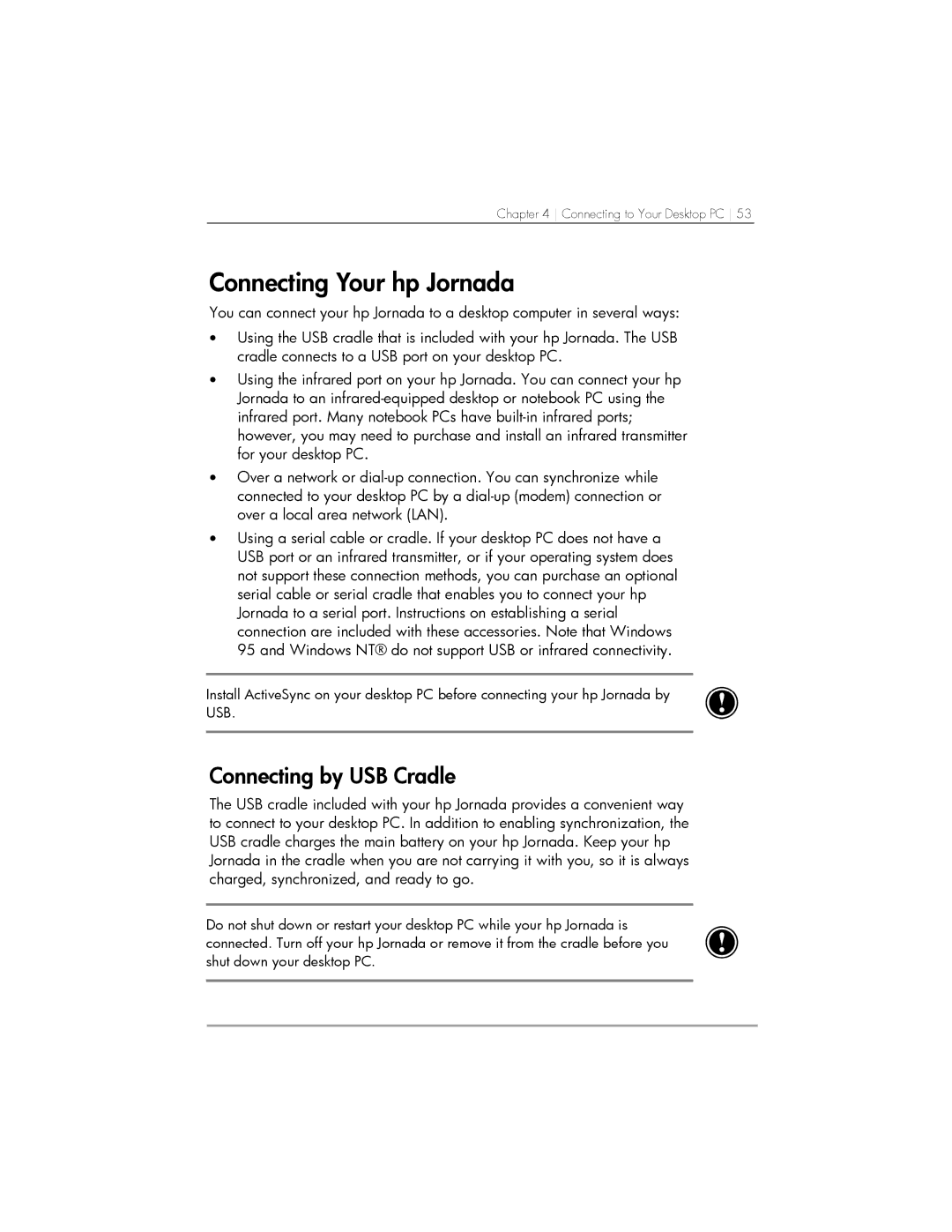Chapter 4 Connecting to Your Desktop PC 53
Connecting Your hp Jornada
You can connect your hp Jornada to a desktop computer in several ways:
•Using the USB cradle that is included with your hp Jornada. The USB cradle connects to a USB port on your desktop PC.
•Using the infrared port on your hp Jornada. You can connect your hp Jornada to an
•Over a network or
•Using a serial cable or cradle. If your desktop PC does not have a USB port or an infrared transmitter, or if your operating system does not support these connection methods, you can purchase an optional serial cable or serial cradle that enables you to connect your hp Jornada to a serial port. Instructions on establishing a serial connection are included with these accessories. Note that Windows 95 and Windows NT® do not support USB or infrared connectivity.
Install ActiveSync on your desktop PC before connecting your hp Jornada by USB.
Connecting by USB Cradle
The USB cradle included with your hp Jornada provides a convenient way to connect to your desktop PC. In addition to enabling synchronization, the USB cradle charges the main battery on your hp Jornada. Keep your hp Jornada in the cradle when you are not carrying it with you, so it is always charged, synchronized, and ready to go.
Do not shut down or restart your desktop PC while your hp Jornada is connected. Turn off your hp Jornada or remove it from the cradle before you shut down your desktop PC.