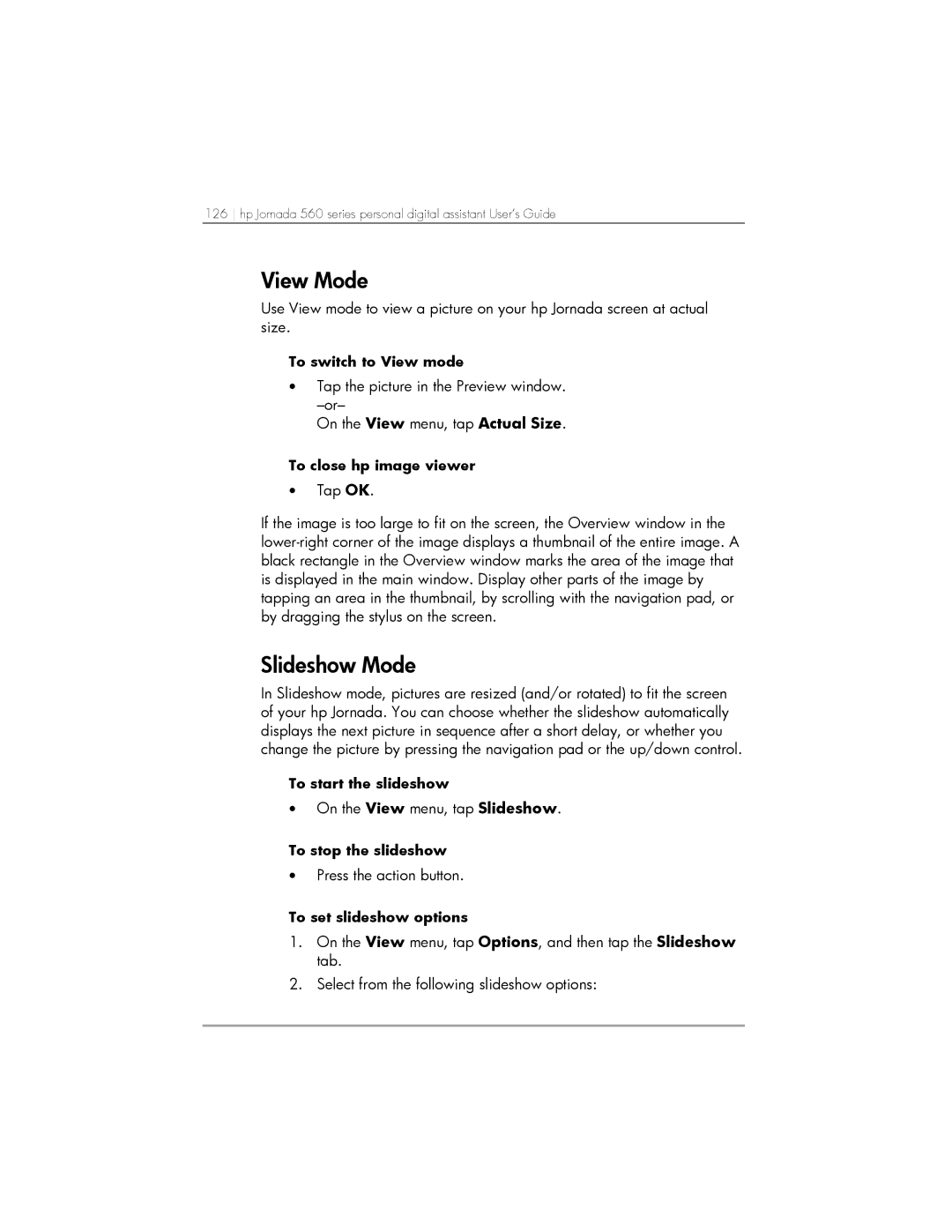126 hp Jornada 560 series personal digital assistant User’s Guide
View Mode
Use View mode to view a picture on your hp Jornada screen at actual size.
To switch to View mode
•Tap the picture in the Preview window.
On the View menu, tap Actual Size.
To close hp image viewer
•Tap OK.
If the image is too large to fit on the screen, the Overview window in the
Slideshow Mode
In Slideshow mode, pictures are resized (and/or rotated) to fit the screen of your hp Jornada. You can choose whether the slideshow automatically displays the next picture in sequence after a short delay, or whether you change the picture by pressing the navigation pad or the up/down control.
To start the slideshow
•On the View menu, tap Slideshow.
To stop the slideshow
•Press the action button.
To set slideshow options
1.On the View menu, tap Options, and then tap the Slideshow tab.
2.Select from the following slideshow options: