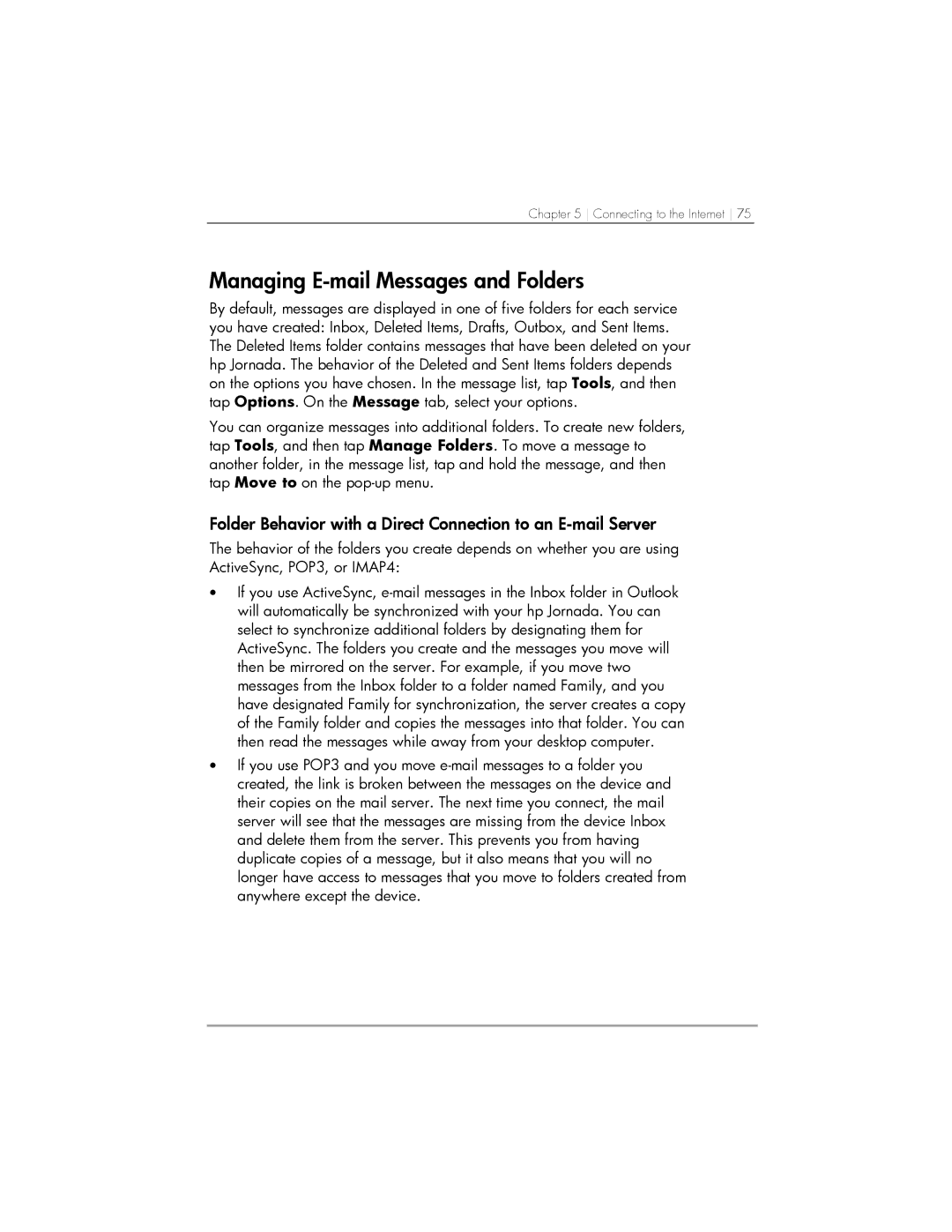Chapter 5 Connecting to the Internet 75
Managing E-mail Messages and Folders
By default, messages are displayed in one of five folders for each service you have created: Inbox, Deleted Items, Drafts, Outbox, and Sent Items. The Deleted Items folder contains messages that have been deleted on your hp Jornada. The behavior of the Deleted and Sent Items folders depends on the options you have chosen. In the message list, tap Tools, and then tap Options. On the Message tab, select your options.
You can organize messages into additional folders. To create new folders, tap Tools, and then tap Manage Folders. To move a message to another folder, in the message list, tap and hold the message, and then tap Move to on the pop-up menu.
Folder Behavior with a Direct Connection to an E-mail Server
The behavior of the folders you create depends on whether you are using ActiveSync, POP3, or IMAP4:
•If you use ActiveSync, e-mail messages in the Inbox folder in Outlook will automatically be synchronized with your hp Jornada. You can select to synchronize additional folders by designating them for ActiveSync. The folders you create and the messages you move will then be mirrored on the server. For example, if you move two messages from the Inbox folder to a folder named Family, and you have designated Family for synchronization, the server creates a copy of the Family folder and copies the messages into that folder. You can then read the messages while away from your desktop computer.
•If you use POP3 and you move e-mail messages to a folder you created, the link is broken between the messages on the device and their copies on the mail server. The next time you connect, the mail server will see that the messages are missing from the device Inbox and delete them from the server. This prevents you from having duplicate copies of a message, but it also means that you will no longer have access to messages that you move to folders created from anywhere except the device.