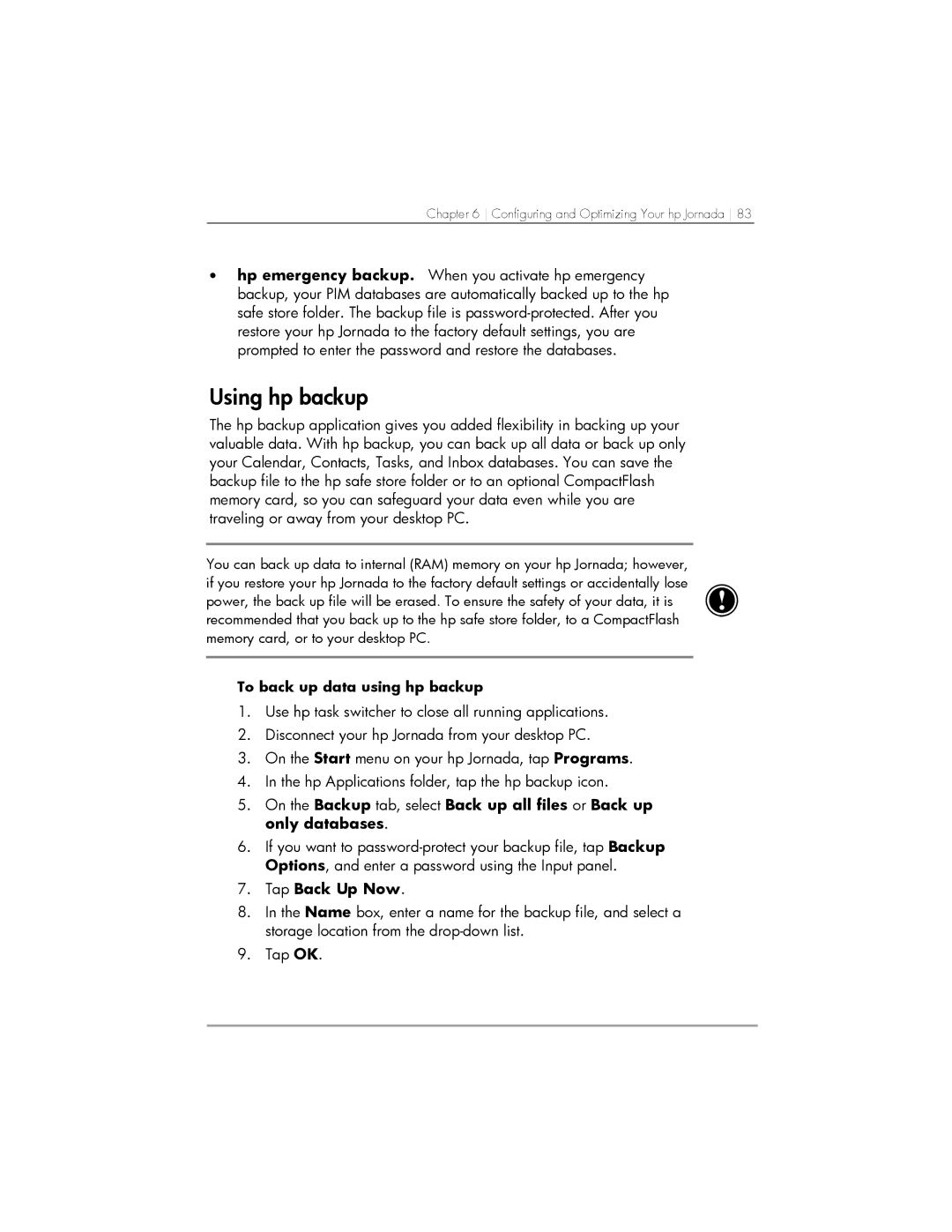Chapter 6 Configuring and Optimizing Your hp Jornada 83
•hp emergency backup. When you activate hp emergency backup, your PIM databases are automatically backed up to the hp safe store folder. The backup file is
Using hp backup
The hp backup application gives you added flexibility in backing up your valuable data. With hp backup, you can back up all data or back up only your Calendar, Contacts, Tasks, and Inbox databases. You can save the backup file to the hp safe store folder or to an optional CompactFlash memory card, so you can safeguard your data even while you are traveling or away from your desktop PC.
You can back up data to internal (RAM) memory on your hp Jornada; however, if you restore your hp Jornada to the factory default settings or accidentally lose power, the back up file will be erased. To ensure the safety of your data, it is recommended that you back up to the hp safe store folder, to a CompactFlash memory card, or to your desktop PC.
To back up data using hp backup
1.Use hp task switcher to close all running applications.
2.Disconnect your hp Jornada from your desktop PC.
3.On the Start menu on your hp Jornada, tap Programs.
4.In the hp Applications folder, tap the hp backup icon.
5.On the Backup tab, select Back up all files or Back up only databases.
6.If you want to
7.Tap Back Up Now.
8.In the Name box, enter a name for the backup file, and select a storage location from the
9.Tap OK.