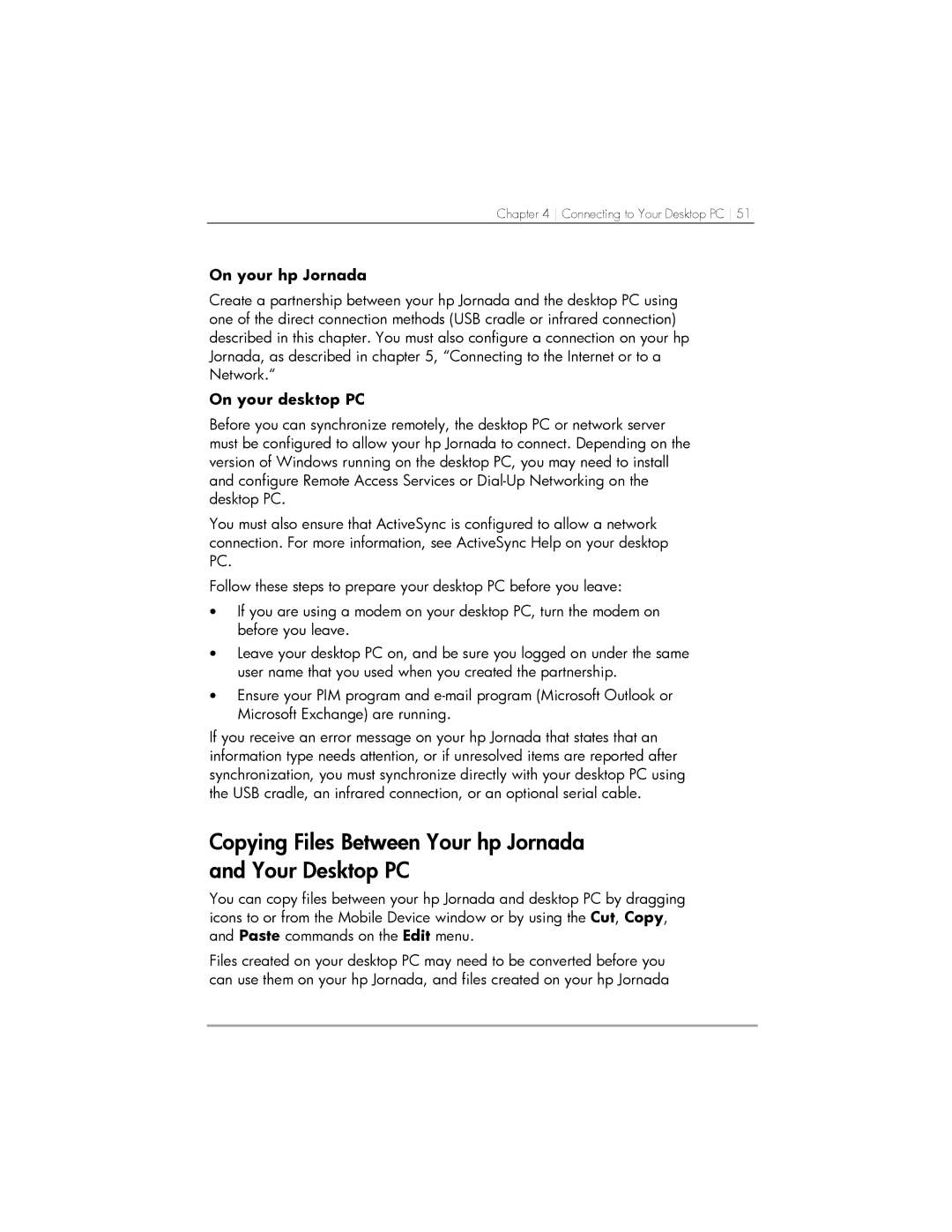Chapter 4 Connecting to Your Desktop PC 51
On your hp Jornada
Create a partnership between your hp Jornada and the desktop PC using one of the direct connection methods (USB cradle or infrared connection) described in this chapter. You must also configure a connection on your hp Jornada, as described in chapter 5, “Connecting to the Internet or to a Network.“
On your desktop PC
Before you can synchronize remotely, the desktop PC or network server must be configured to allow your hp Jornada to connect. Depending on the version of Windows running on the desktop PC, you may need to install and configure Remote Access Services or
You must also ensure that ActiveSync is configured to allow a network connection. For more information, see ActiveSync Help on your desktop PC.
Follow these steps to prepare your desktop PC before you leave:
•If you are using a modem on your desktop PC, turn the modem on before you leave.
•Leave your desktop PC on, and be sure you logged on under the same user name that you used when you created the partnership.
•Ensure your PIM program and
If you receive an error message on your hp Jornada that states that an information type needs attention, or if unresolved items are reported after synchronization, you must synchronize directly with your desktop PC using the USB cradle, an infrared connection, or an optional serial cable.
Copying Files Between Your hp Jornada and Your Desktop PC
You can copy files between your hp Jornada and desktop PC by dragging icons to or from the Mobile Device window or by using the Cut, Copy, and Paste commands on the Edit menu.
Files created on your desktop PC may need to be converted before you can use them on your hp Jornada, and files created on your hp Jornada