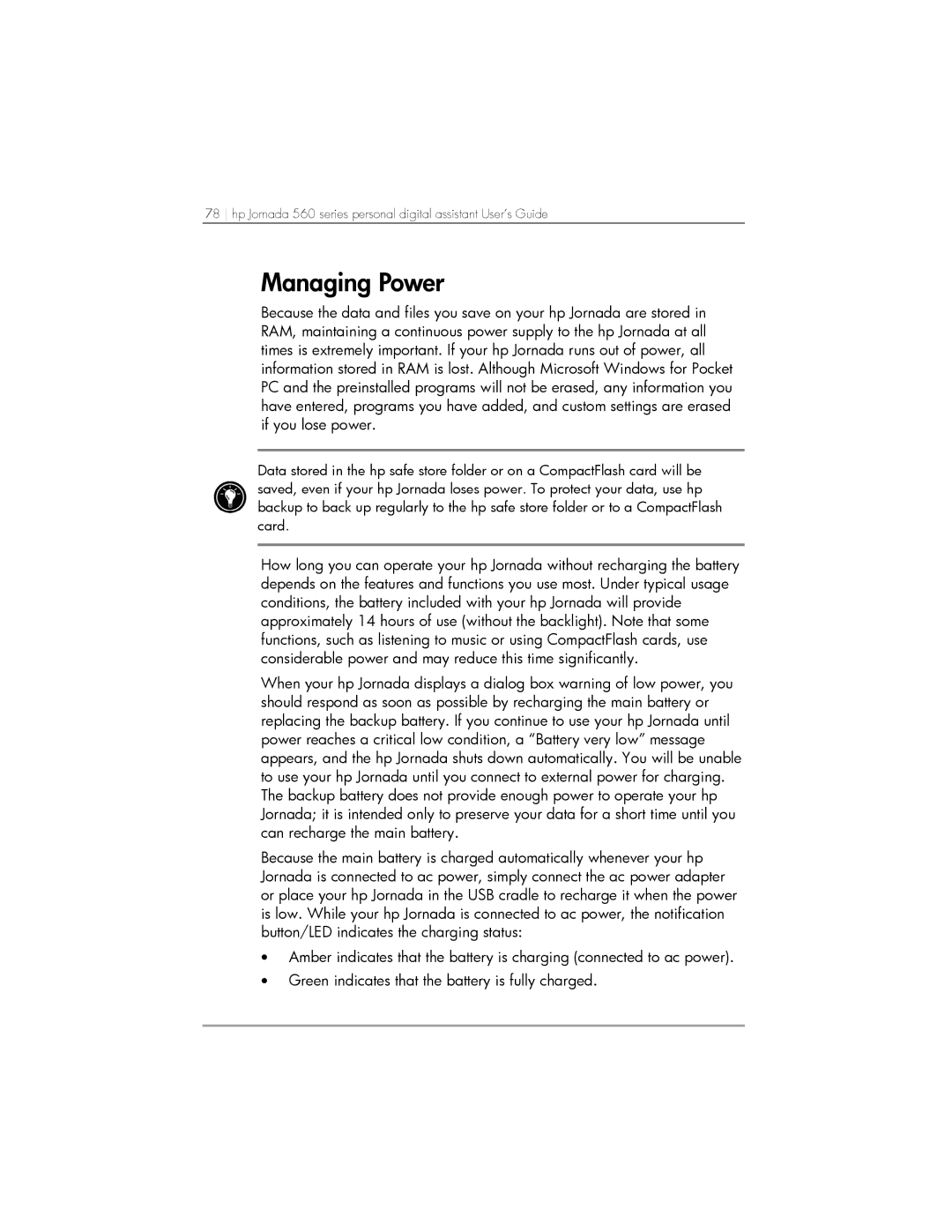78 hp Jornada 560 series personal digital assistant User’s Guide
Managing Power
Because the data and files you save on your hp Jornada are stored in RAM, maintaining a continuous power supply to the hp Jornada at all times is extremely important. If your hp Jornada runs out of power, all information stored in RAM is lost. Although Microsoft Windows for Pocket PC and the preinstalled programs will not be erased, any information you have entered, programs you have added, and custom settings are erased if you lose power.
Data stored in the hp safe store folder or on a CompactFlash card will be saved, even if your hp Jornada loses power. To protect your data, use hp backup to back up regularly to the hp safe store folder or to a CompactFlash card.
How long you can operate your hp Jornada without recharging the battery depends on the features and functions you use most. Under typical usage conditions, the battery included with your hp Jornada will provide approximately 14 hours of use (without the backlight). Note that some functions, such as listening to music or using CompactFlash cards, use considerable power and may reduce this time significantly.
When your hp Jornada displays a dialog box warning of low power, you should respond as soon as possible by recharging the main battery or replacing the backup battery. If you continue to use your hp Jornada until power reaches a critical low condition, a “Battery very low” message appears, and the hp Jornada shuts down automatically. You will be unable to use your hp Jornada until you connect to external power for charging. The backup battery does not provide enough power to operate your hp Jornada; it is intended only to preserve your data for a short time until you can recharge the main battery.
Because the main battery is charged automatically whenever your hp Jornada is connected to ac power, simply connect the ac power adapter or place your hp Jornada in the USB cradle to recharge it when the power is low. While your hp Jornada is connected to ac power, the notification button/LED indicates the charging status:
•Amber indicates that the battery is charging (connected to ac power).
•Green indicates that the battery is fully charged.