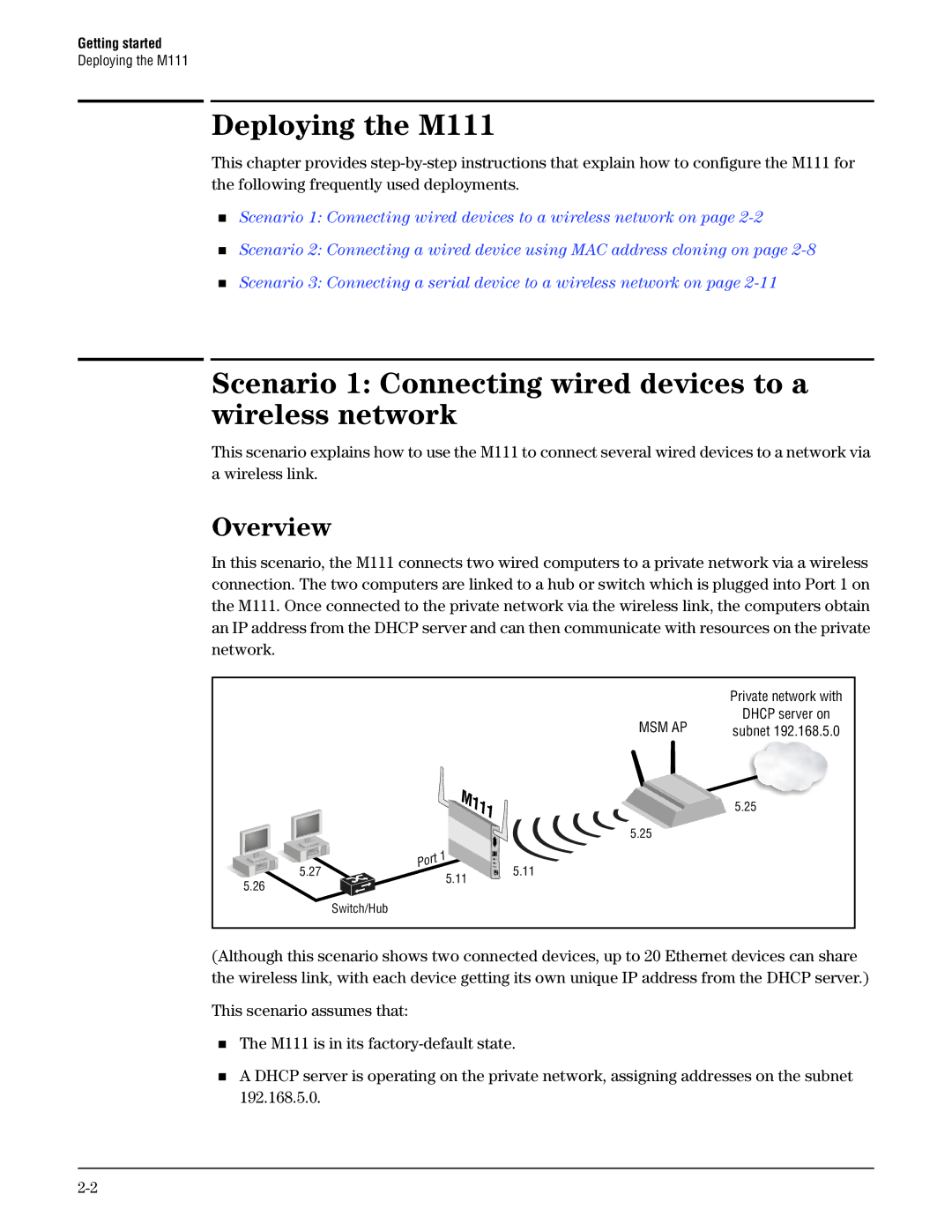Getting started
Deploying the M111
Deploying the M111
This chapter provides
Scenario 1: Connecting wired devices to a wireless network on page
Scenario 2: Connecting a wired device using MAC address cloning on page
Scenario 3: Connecting a serial device to a wireless network on page
Scenario 1: Connecting wired devices to a wireless network
This scenario explains how to use the M111 to connect several wired devices to a network via a wireless link.
Overview
In this scenario, the M111 connects two wired computers to a private network via a wireless connection. The two computers are linked to a hub or switch which is plugged into Port 1 on the M111. Once connected to the private network via the wireless link, the computers obtain an IP address from the DHCP server and can then communicate with resources on the private network.
|
|
| Private network with |
|
| MSM AP | DHCP server on |
|
| subnet 192.168.5.0 | |
|
|
| 5.25 |
|
| 5.25 |
|
5.27 | 5.11 | 5.11 |
|
5.26 |
|
| |
|
|
| |
| Switch/Hub |
|
|
(Although this scenario shows two connected devices, up to 20 Ethernet devices can share the wireless link, with each device getting its own unique IP address from the DHCP server.)
This scenario assumes that:
The M111 is in its
A DHCP server is operating on the private network, assigning addresses on the subnet 192.168.5.0.