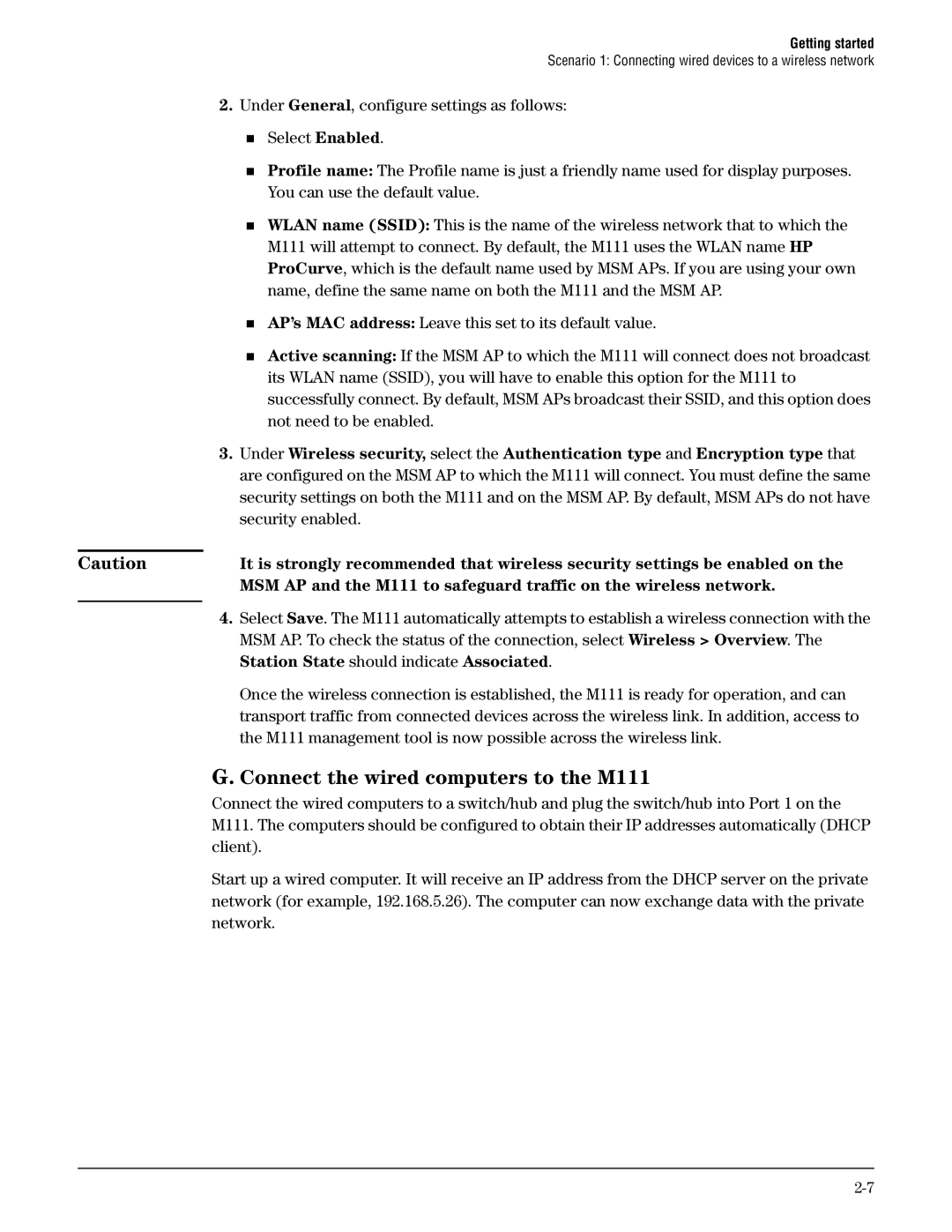Getting started
Scenario 1: Connecting wired devices to a wireless network
2.Under General, configure settings as follows:
Select Enabled.
Profile name: The Profile name is just a friendly name used for display purposes. You can use the default value.
WLAN name (SSID): This is the name of the wireless network that to which the M111 will attempt to connect. By default, the M111 uses the WLAN name HP ProCurve, which is the default name used by MSM APs. If you are using your own name, define the same name on both the M111 and the MSM AP.
AP’s MAC address: Leave this set to its default value.
Active scanning: If the MSM AP to which the M111 will connect does not broadcast its WLAN name (SSID), you will have to enable this option for the M111 to successfully connect. By default, MSM APs broadcast their SSID, and this option does not need to be enabled.
3.Under Wireless security, select the Authentication type and Encryption type that are configured on the MSM AP to which the M111 will connect. You must define the same security settings on both the M111 and on the MSM AP. By default, MSM APs do not have security enabled.
Caution | It is strongly recommended that wireless security settings be enabled on the |
| MSM AP and the M111 to safeguard traffic on the wireless network. |
|
|
4.Select Save. The M111 automatically attempts to establish a wireless connection with the MSM AP. To check the status of the connection, select Wireless > Overview. The Station State should indicate Associated.
Once the wireless connection is established, the M111 is ready for operation, and can transport traffic from connected devices across the wireless link. In addition, access to the M111 management tool is now possible across the wireless link.
G. Connect the wired computers to the M111
Connect the wired computers to a switch/hub and plug the switch/hub into Port 1 on the M111. The computers should be configured to obtain their IP addresses automatically (DHCP client).
Start up a wired computer. It will receive an IP address from the DHCP server on the private network (for example, 192.168.5.26). The computer can now exchange data with the private network.