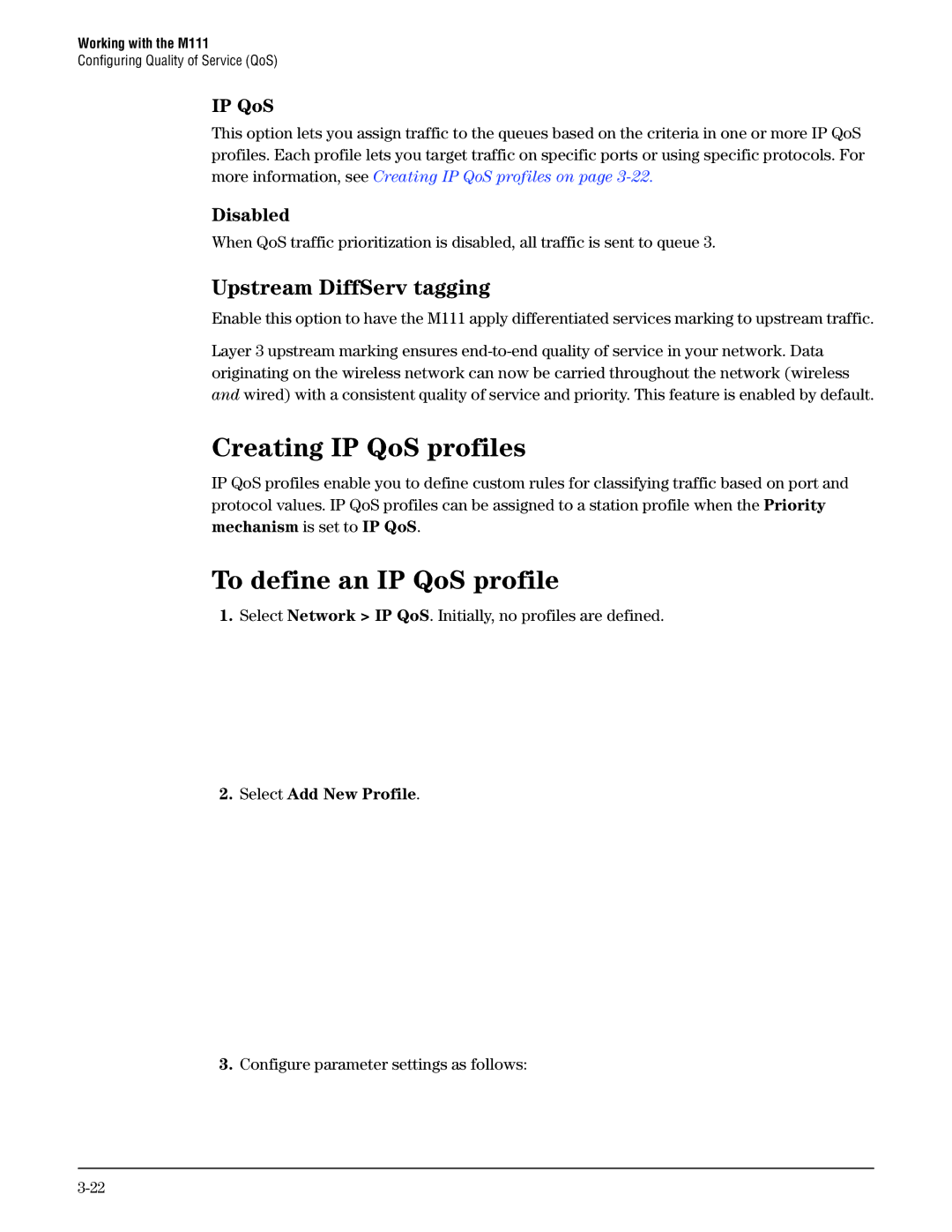Working with the M111
Configuring Quality of Service (QoS)
IP QoS
This option lets you assign traffic to the queues based on the criteria in one or more IP QoS profiles. Each profile lets you target traffic on specific ports or using specific protocols. For more information, see Creating IP QoS profiles on page
Disabled
When QoS traffic prioritization is disabled, all traffic is sent to queue 3.
Upstream DiffServ tagging
Enable this option to have the M111 apply differentiated services marking to upstream traffic.
Layer 3 upstream marking ensures
Creating IP QoS profiles
IP QoS profiles enable you to define custom rules for classifying traffic based on port and protocol values. IP QoS profiles can be assigned to a station profile when the Priority mechanism is set to IP QoS.
To define an IP QoS profile
1.Select Network > IP QoS. Initially, no profiles are defined.
2. Select Add New Profile.
3.Configure parameter settings as follows: