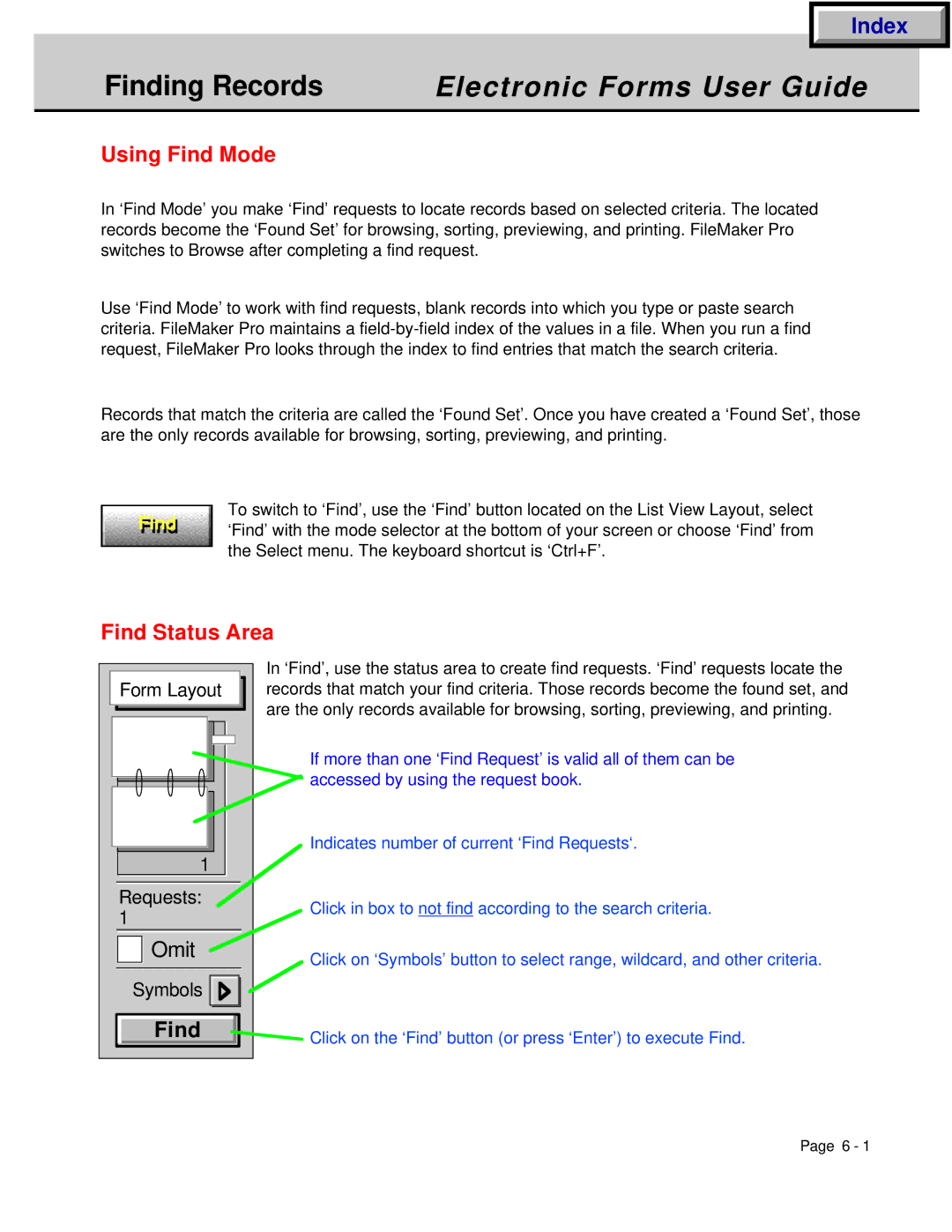Index
Finding Records | Electronic Forms User Guide |
|
|
Using Find Mode
In ‘Find Mode’ you make ‘Find’ requests to locate records based on selected criteria. The located records become the ‘Found Set’ for browsing, sorting, previewing, and printing. FileMaker Pro switches to Browse after completing a find request.
Use ‘Find Mode’ to work with find requests, blank records into which you type or paste search criteria. FileMaker Pro maintains a
Records that match the criteria are called the ‘Found Set’. Once you have created a ‘Found Set’, those are the only records available for browsing, sorting, previewing, and printing.
Find
To switch to ‘Find’, use the ‘Find’ button located on the List View Layout, select
Find ‘Find’ with the mode selector at the bottom of your screen or choose ‘Find’ from the Select menu. The keyboard shortcut is ‘Ctrl+F’.
Find Status Area
Form Layout
1
Requests:
1
![]()
![]() Omit
Omit
Symbols ![]()
![]()
![]()
![]()
![]()
Find
In ‘Find’, use the status area to create find requests. ‘Find’ requests locate the records that match your find criteria. Those records become the found set, and are the only records available for browsing, sorting, previewing, and printing.
If more than one ‘Find Request’ is valid all of them can be accessed by using the request book.
Indicates number of current ‘Find Requests‘.
Click in box to not find according to the search criteria.
Click on ‘Symbols’ button to select range, wildcard, and other criteria.
Click on the ‘Find’ button (or press ‘Enter’) to execute Find.
Page 6 - 1