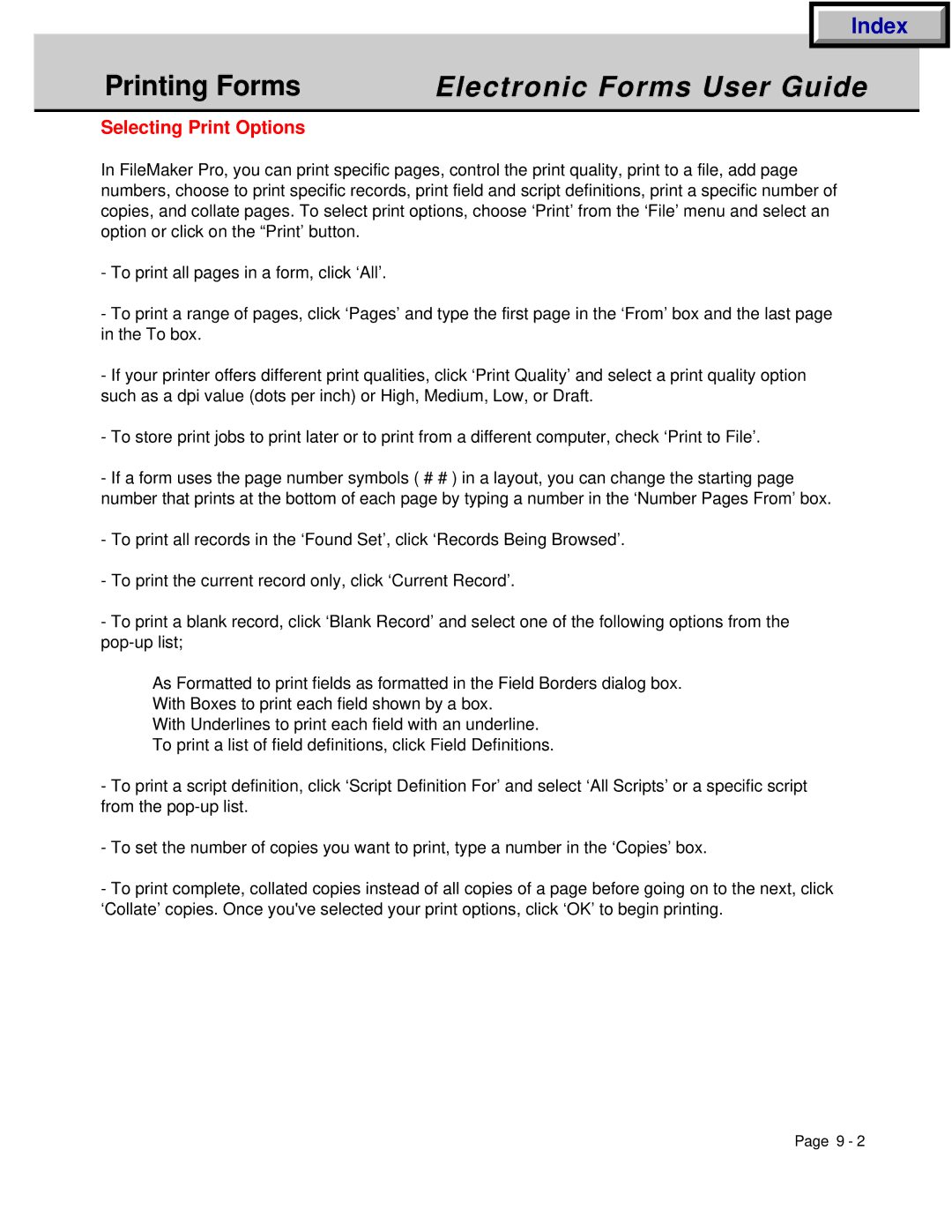|
| Index |
|
Printing Forms |
|
|
|
Electronic Forms User Guide |
| ||
|
|
|
|
Selecting Print Options |
|
|
|
In FileMaker Pro, you can print specific pages, control the print quality, print to a file, add page numbers, choose to print specific records, print field and script definitions, print a specific number of copies, and collate pages. To select print options, choose ‘Print’ from the ‘File’ menu and select an option or click on the “Print’ button.
-To print all pages in a form, click ‘All’.
-To print a range of pages, click ‘Pages’ and type the first page in the ‘From’ box and the last page in the To box.
-If your printer offers different print qualities, click ‘Print Quality’ and select a print quality option such as a dpi value (dots per inch) or High, Medium, Low, or Draft.
-To store print jobs to print later or to print from a different computer, check ‘Print to File’.
-If a form uses the page number symbols ( # # ) in a layout, you can change the starting page number that prints at the bottom of each page by typing a number in the ‘Number Pages From’ box.
-To print all records in the ‘Found Set’, click ‘Records Being Browsed’.
-To print the current record only, click ‘Current Record’.
-To print a blank record, click ‘Blank Record’ and select one of the following options from the
As Formatted to print fields as formatted in the Field Borders dialog box.
With Boxes to print each field shown by a box.
With Underlines to print each field with an underline.
To print a list of field definitions, click Field Definitions.
-To print a script definition, click ‘Script Definition For’ and select ‘All Scripts’ or a specific script from the
-To set the number of copies you want to print, type a number in the ‘Copies’ box.
-To print complete, collated copies instead of all copies of a page before going on to the next, click ‘Collate’ copies. Once you've selected your print options, click ‘OK’ to begin printing.
Page 9 - 2