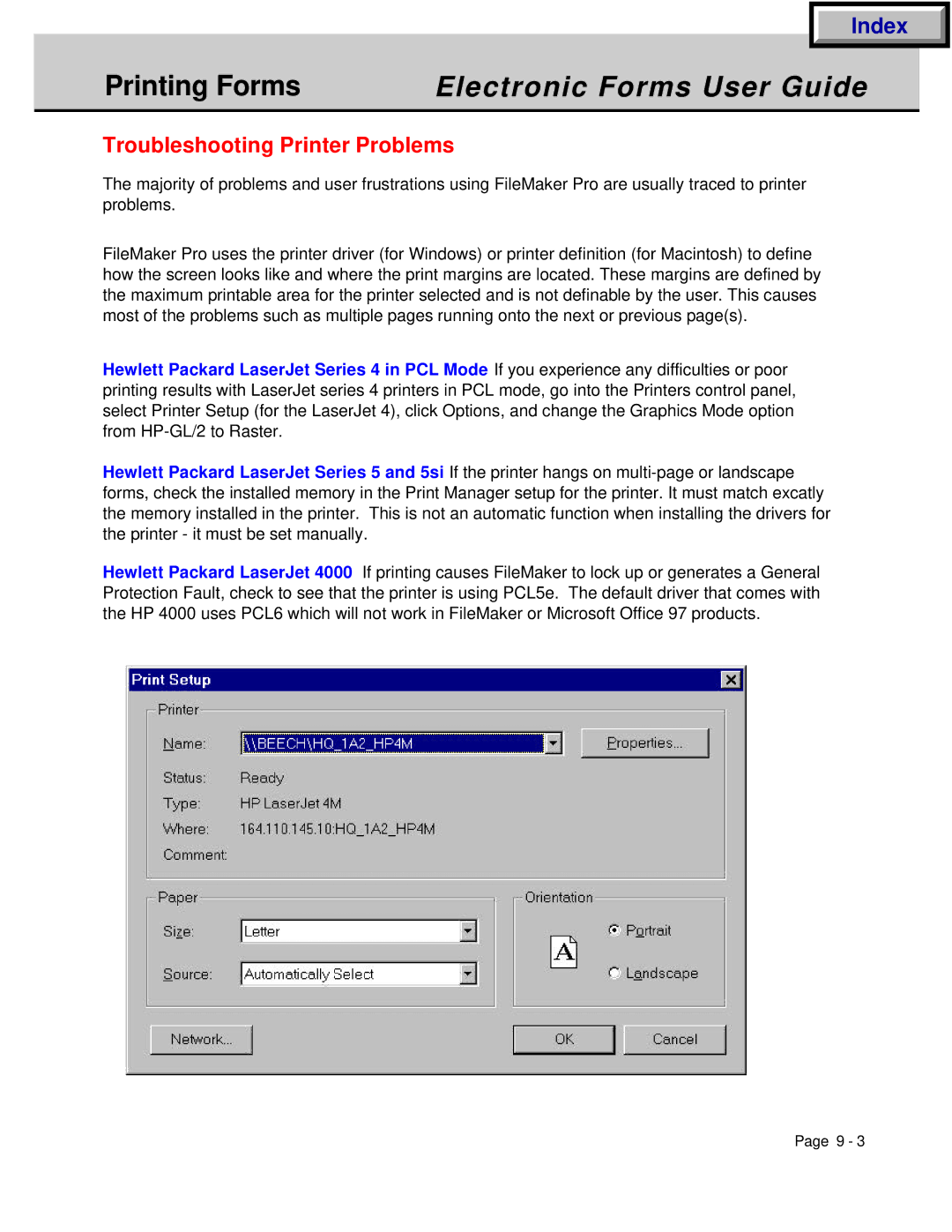Index
Printing Forms | Electronic Forms User Guide |
|
|
Troubleshooting Printer Problems
The majority of problems and user frustrations using FileMaker Pro are usually traced to printer problems.
FileMaker Pro uses the printer driver (for Windows) or printer definition (for Macintosh) to define how the screen looks like and where the print margins are located. These margins are defined by the maximum printable area for the printer selected and is not definable by the user. This causes most of the problems such as multiple pages running onto the next or previous page(s).
Hewlett Packard LaserJet Series 4 in PCL Mode If you experience any difficulties or poor printing results with LaserJet series 4 printers in PCL mode, go into the Printers control panel, select Printer Setup (for the LaserJet 4), click Options, and change the Graphics Mode option from
Hewlett Packard LaserJet Series 5 and 5si If the printer hangs on
Hewlett Packard LaserJet 4000 If printing causes FileMaker to lock up or generates a General Protection Fault, check to see that the printer is using PCL5e. The default driver that comes with the HP 4000 uses PCL6 which will not work in FileMaker or Microsoft Office 97 products.
Page 9 - 3