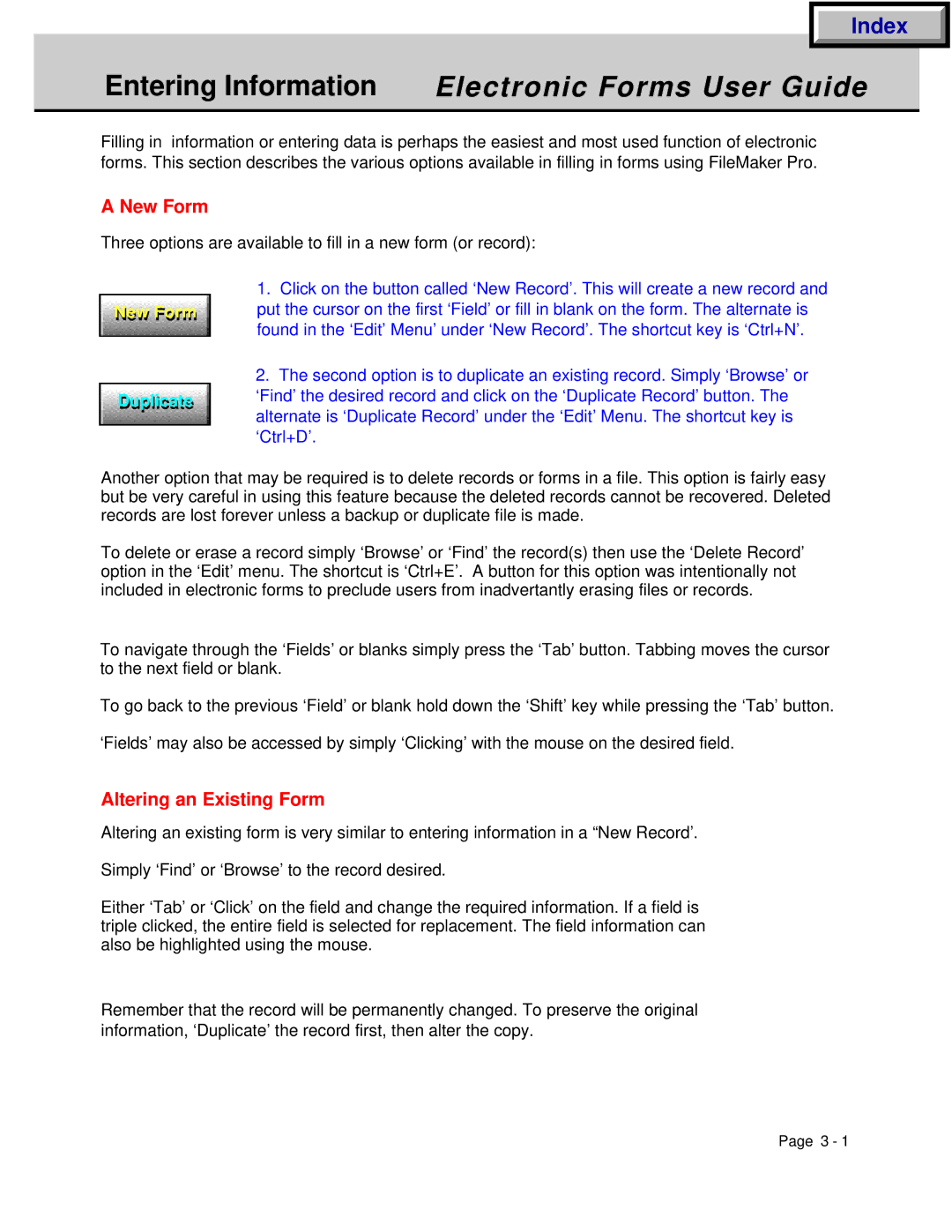Index
Entering Information Electronic Forms User Guide
Filling in information or entering data is perhaps the easiest and most used function of electronic forms. This section describes the various options available in filling in forms using FileMaker Pro.
A New Form
Three options are available to fill in a new form (or record):
| 1. Click on the button called ‘New Record’. This will create a new record and |
New Form | put the cursor on the first ‘Field’ or fill in blank on the form. The alternate is |
| found in the ‘Edit’ Menu’ under ‘New Record’. The shortcut key is ‘Ctrl+N’. |
| 2. The second option is to duplicate an existing record. Simply ‘Browse’ or |
Duplicateli te | ‘Find’ the desired record and click on the ‘Duplicate Record’ button. The |
| alternate is ‘Duplicate Record’ under the ‘Edit’ Menu. The shortcut key is |
| ‘Ctrl+D’. |
Another option that may be required is to delete records or forms in a file. This option is fairly easy but be very careful in using this feature because the deleted records cannot be recovered. Deleted records are lost forever unless a backup or duplicate file is made.
To delete or erase a record simply ‘Browse’ or ‘Find’ the record(s) then use the ‘Delete Record’ option in the ‘Edit’ menu. The shortcut is ‘Ctrl+E’. A button for this option was intentionally not included in electronic forms to preclude users from inadvertantly erasing files or records.
To navigate through the ‘Fields’ or blanks simply press the ‘Tab’ button. Tabbing moves the cursor to the next field or blank.
To go back to the previous ‘Field’ or blank hold down the ‘Shift’ key while pressing the ‘Tab’ button.
‘Fields’ may also be accessed by simply ‘Clicking’ with the mouse on the desired field.
Altering an Existing Form
Altering an existing form is very similar to entering information in a “New Record’.
Simply ‘Find’ or ‘Browse’ to the record desired.
Either ‘Tab’ or ‘Click’ on the field and change the required information. If a field is triple clicked, the entire field is selected for replacement. The field information can also be highlighted using the mouse.
Remember that the record will be permanently changed. To preserve the original information, ‘Duplicate’ the record first, then alter the copy.
Page 3 - 1