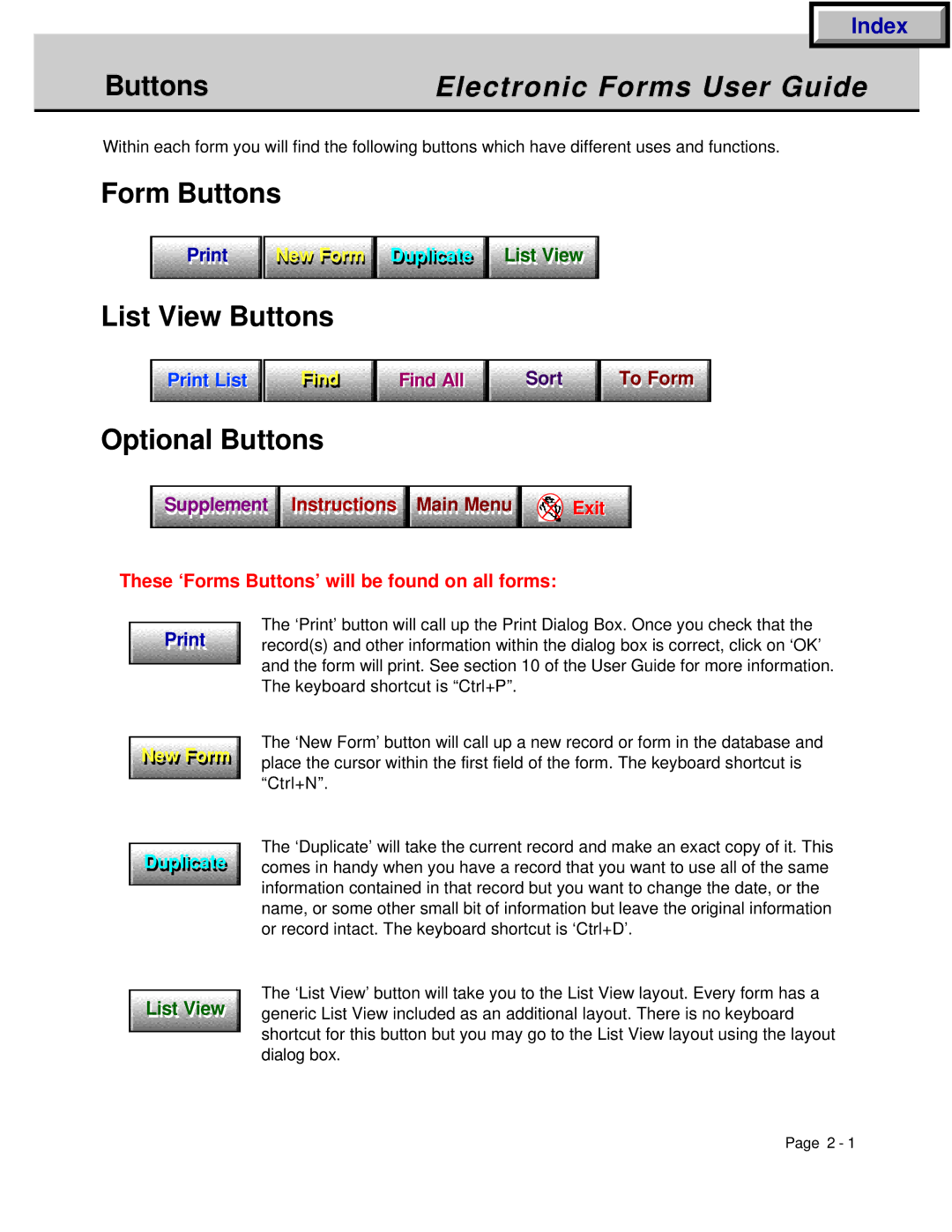Index
Buttons | Electronic Forms User Guide |
|
|
Within each form you will find the following buttons which have different uses and functions.
Form Buttons
Printi | New Form Duplicatelicate Listist Viewiew |
List View Buttons
Print List | Findi | Findi Allll | Sort | To Form |
Optional Buttons
Instructions | Main Menu |
|
Supplementl t Instructions | in | Exit |
These ‘Forms Buttons’ will be found on all forms:
Newew Formrm
Duplicatelicate
The ‘Print’ button will call up the Print Dialog Box. Once you check that the record(s) and other information within the dialog box is correct, click on ‘OK’ and the form will print. See section 10 of the User Guide for more information. The keyboard shortcut is “Ctrl+P”.
The ‘New Form’ button will call up a new record or form in the database and place the cursor within the first field of the form. The keyboard shortcut is “Ctrl+N”.
The ‘Duplicate’ will take the current record and make an exact copy of it. This comes in handy when you have a record that you want to use all of the same information contained in that record but you want to change the date, or the name, or some other small bit of information but leave the original information or record intact. The keyboard shortcut is ‘Ctrl+D’.
The ‘List View’ button will take you to the List View layout. Every form has a
Listist Viewiew generic List View included as an additional layout. There is no keyboard shortcut for this button but you may go to the List View layout using the layout dialog box.
Page 2 - 1