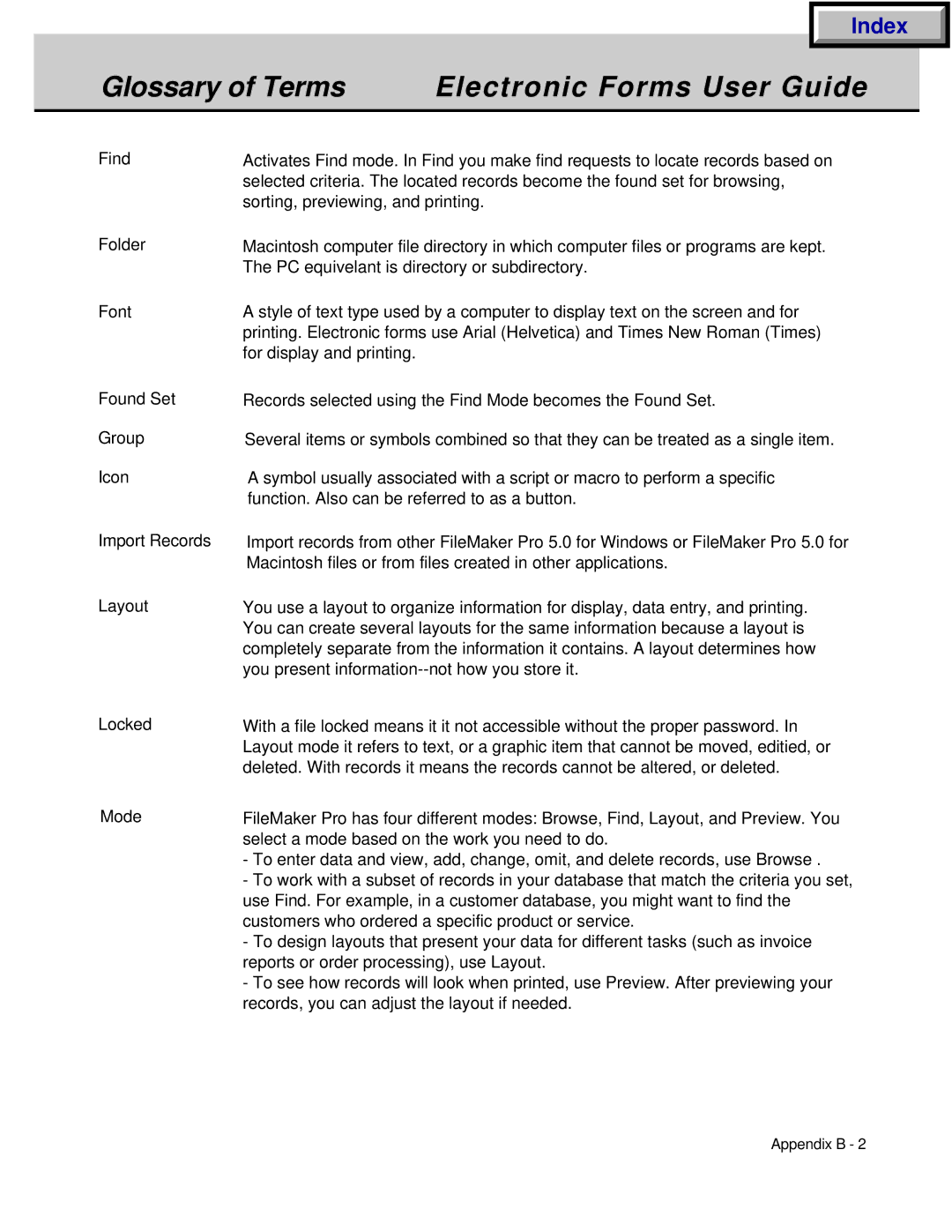|
|
| Index |
|
|
|
|
| |
Glossary of Terms | Electronic Forms User Guide |
| ||
|
|
|
| |
Find | Activates Find mode. In Find you make find requests to locate records based on |
| ||
| selected criteria. The located records become the found set for browsing, |
| ||
| sorting, previewing, and printing. |
| ||
Folder
Font
Macintosh computer file directory in which computer files or programs are kept. The PC equivelant is directory or subdirectory.
A style of text type used by a computer to display text on the screen and for printing. Electronic forms use Arial (Helvetica) and Times New Roman (Times) for display and printing.
Found Set
Group
Icon
Import Records
Layout
Records selected using the Find Mode becomes the Found Set.
Several items or symbols combined so that they can be treated as a single item.
A symbol usually associated with a script or macro to perform a specific function. Also can be referred to as a button.
Import records from other FileMaker Pro 5.0 for Windows or FileMaker Pro 5.0 for Macintosh files or from files created in other applications.
You use a layout to organize information for display, data entry, and printing. You can create several layouts for the same information because a layout is completely separate from the information it contains. A layout determines how you present
Locked
Mode
With a file locked means it it not accessible without the proper password. In Layout mode it refers to text, or a graphic item that cannot be moved, editied, or deleted. With records it means the records cannot be altered, or deleted.
FileMaker Pro has four different modes: Browse, Find, Layout, and Preview. You select a mode based on the work you need to do.
-To enter data and view, add, change, omit, and delete records, use Browse .
-To work with a subset of records in your database that match the criteria you set, use Find. For example, in a customer database, you might want to find the customers who ordered a specific product or service.
-To design layouts that present your data for different tasks (such as invoice reports or order processing), use Layout.
-To see how records will look when printed, use Preview. After previewing your records, you can adjust the layout if needed.
Appendix B - 2