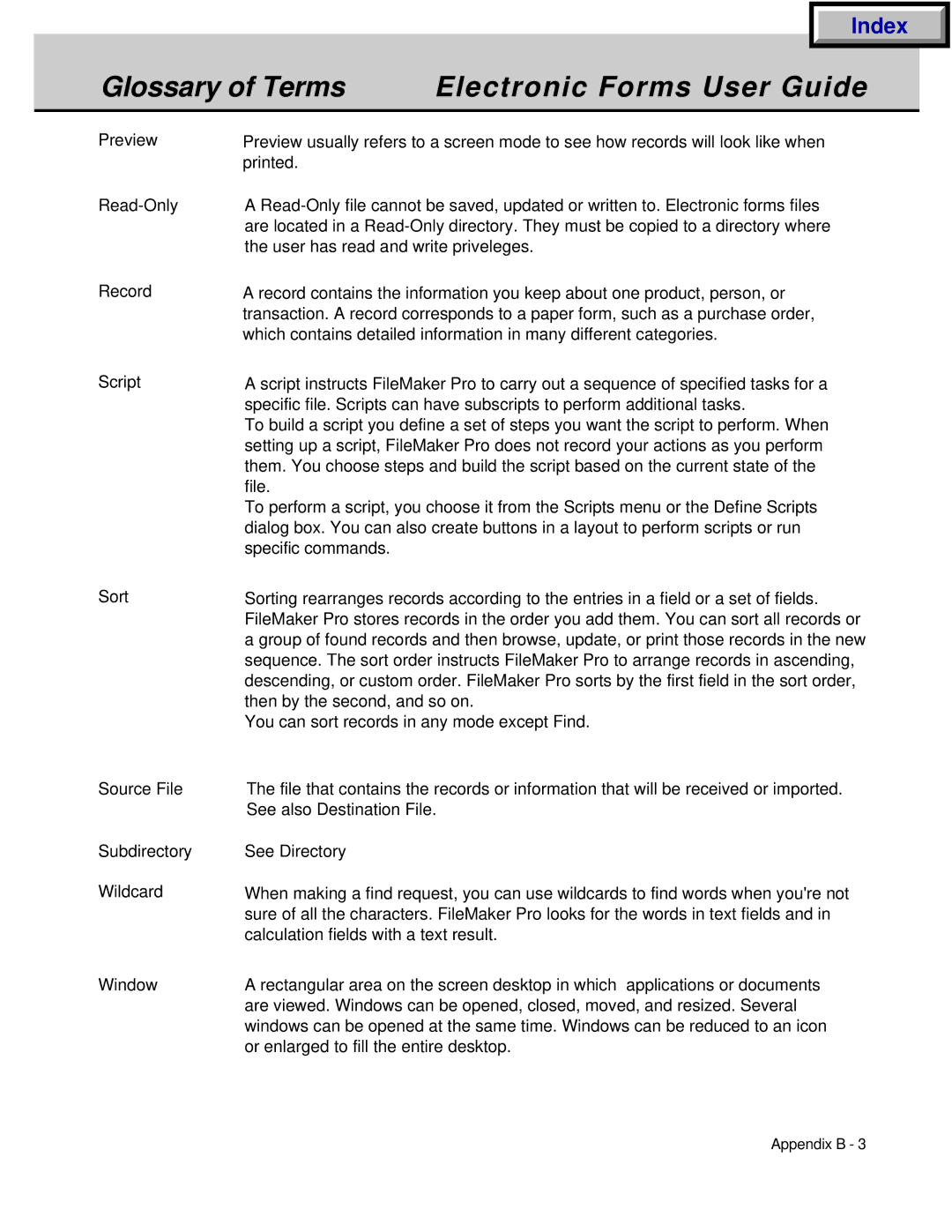Index
Glossary of Terms | Electronic Forms User Guide |
|
|
Preview
Record
Script
Preview usually refers to a screen mode to see how records will look like when printed.
A
A record contains the information you keep about one product, person, or transaction. A record corresponds to a paper form, such as a purchase order, which contains detailed information in many different categories.
A script instructs FileMaker Pro to carry out a sequence of specified tasks for a specific file. Scripts can have subscripts to perform additional tasks.
To build a script you define a set of steps you want the script to perform. When setting up a script, FileMaker Pro does not record your actions as you perform them. You choose steps and build the script based on the current state of the file.
To perform a script, you choose it from the Scripts menu or the Define Scripts dialog box. You can also create buttons in a layout to perform scripts or run specific commands.
Sort | Sorting rearranges records according to the entries in a field or a set of fields. |
| FileMaker Pro stores records in the order you add them. You can sort all records or |
| a group of found records and then browse, update, or print those records in the new |
| sequence. The sort order instructs FileMaker Pro to arrange records in ascending, |
| descending, or custom order. FileMaker Pro sorts by the first field in the sort order, |
| then by the second, and so on. |
| You can sort records in any mode except Find. |
Source File | The file that contains the records or information that will be received or imported. |
| See also Destination File. |
Subdirectory | See Directory |
Wildcard | When making a find request, you can use wildcards to find words when you're not |
| sure of all the characters. FileMaker Pro looks for the words in text fields and in |
| calculation fields with a text result. |
Window | A rectangular area on the screen desktop in which applications or documents |
| are viewed. Windows can be opened, closed, moved, and resized. Several |
| windows can be opened at the same time. Windows can be reduced to an icon |
| or enlarged to fill the entire desktop. |
Appendix B - 3