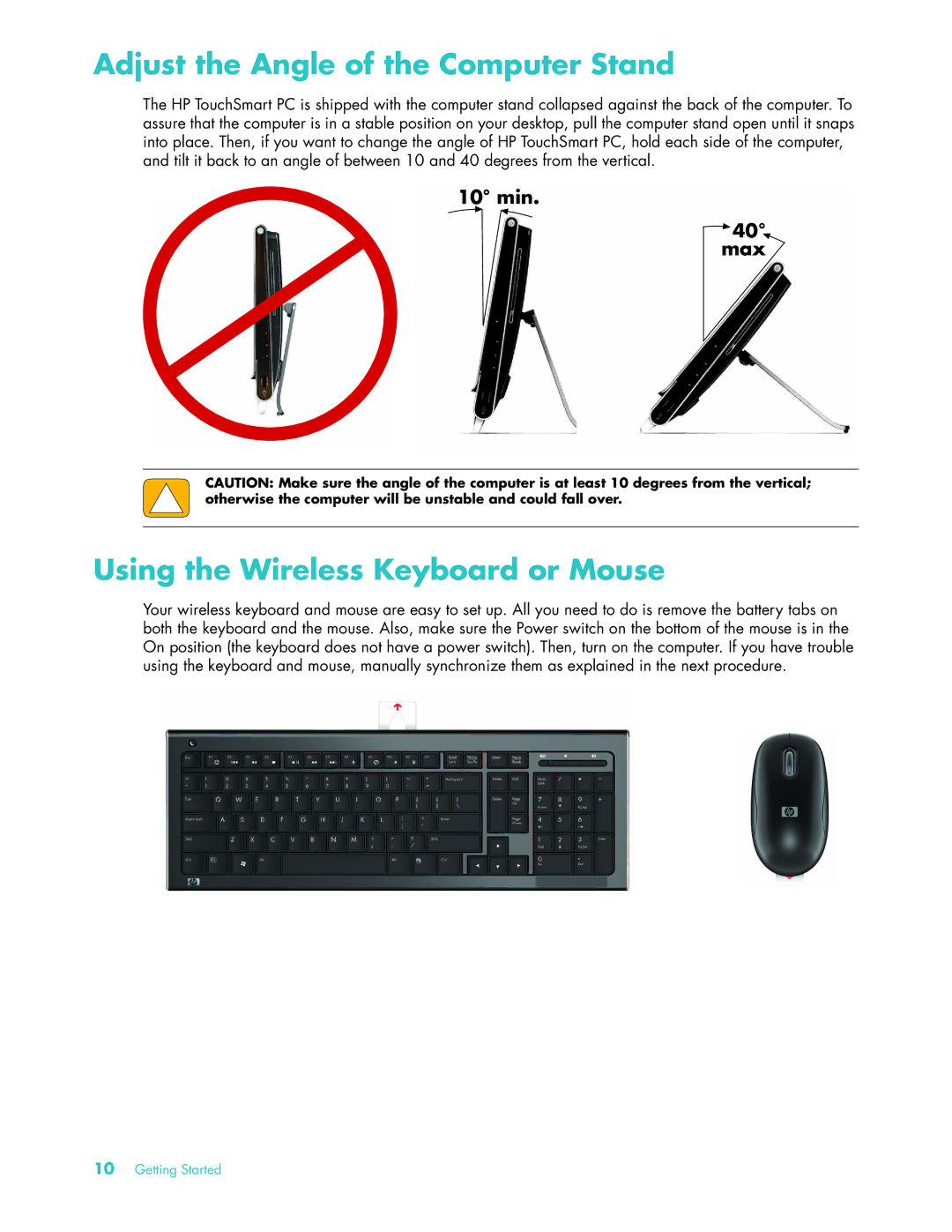Adjust the Angle of the Computer Stand
The HP TouchSmart PC is shipped with the computer stand collapsed against the back of the computer. To assure that the computer is in a stable position on your desktop, pull the computer stand open until it snaps into place. Then, if you want to change the angle of HP TouchSmart PC, hold each side of the computer, and tilt it back to an angle of between 10 and 40 degrees from the vertical.
10° min.
![]() 40° max
40° max
CAUTION: Make sure the angle of the computer is at least 10 degrees from the vertical; otherwise the computer will be unstable and could fall over.
Using the Wireless Keyboard or Mouse
Your wireless keyboard and mouse are easy to set up. All you need to do is remove the battery tabs on both the keyboard and the mouse. Also, make sure the Power switch on the bottom of the mouse is in the On position (the keyboard does not have a power switch). Then, turn on the computer. If you have trouble using the keyboard and mouse, manually synchronize them as explained in the next procedure.
10Getting Started