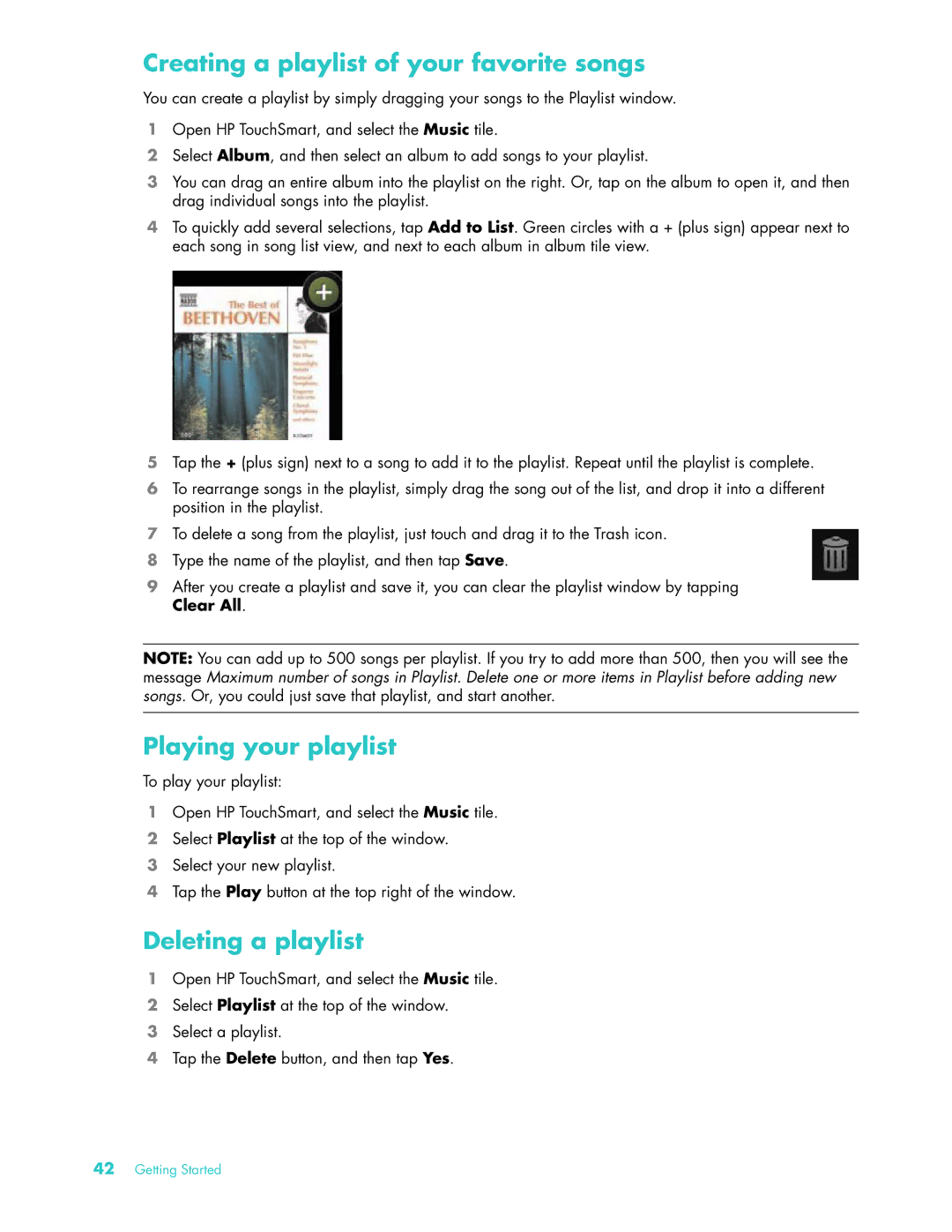Creating a playlist of your favorite songs
You can create a playlist by simply dragging your songs to the Playlist window.
1Open HP TouchSmart, and select the Music tile.
2Select Album, and then select an album to add songs to your playlist.
3You can drag an entire album into the playlist on the right. Or, tap on the album to open it, and then drag individual songs into the playlist.
4To quickly add several selections, tap Add to List. Green circles with a + (plus sign) appear next to each song in song list view, and next to each album in album tile view.
5Tap the + (plus sign) next to a song to add it to the playlist. Repeat until the playlist is complete.
6To rearrange songs in the playlist, simply drag the song out of the list, and drop it into a different position in the playlist.
7To delete a song from the playlist, just touch and drag it to the Trash icon.
8Type the name of the playlist, and then tap Save.
9After you create a playlist and save it, you can clear the playlist window by tapping Clear All.
NOTE: You can add up to 500 songs per playlist. If you try to add more than 500, then you will see the message Maximum number of songs in Playlist. Delete one or more items in Playlist before adding new songs. Or, you could just save that playlist, and start another.
Playing your playlist
To play your playlist:
1Open HP TouchSmart, and select the Music tile.
2Select Playlist at the top of the window.
3Select your new playlist.
4Tap the Play button at the top right of the window.
Deleting a playlist
1Open HP TouchSmart, and select the Music tile.
2Select Playlist at the top of the window.
3Select a playlist.
4Tap the Delete button, and then tap Yes.
42Getting Started