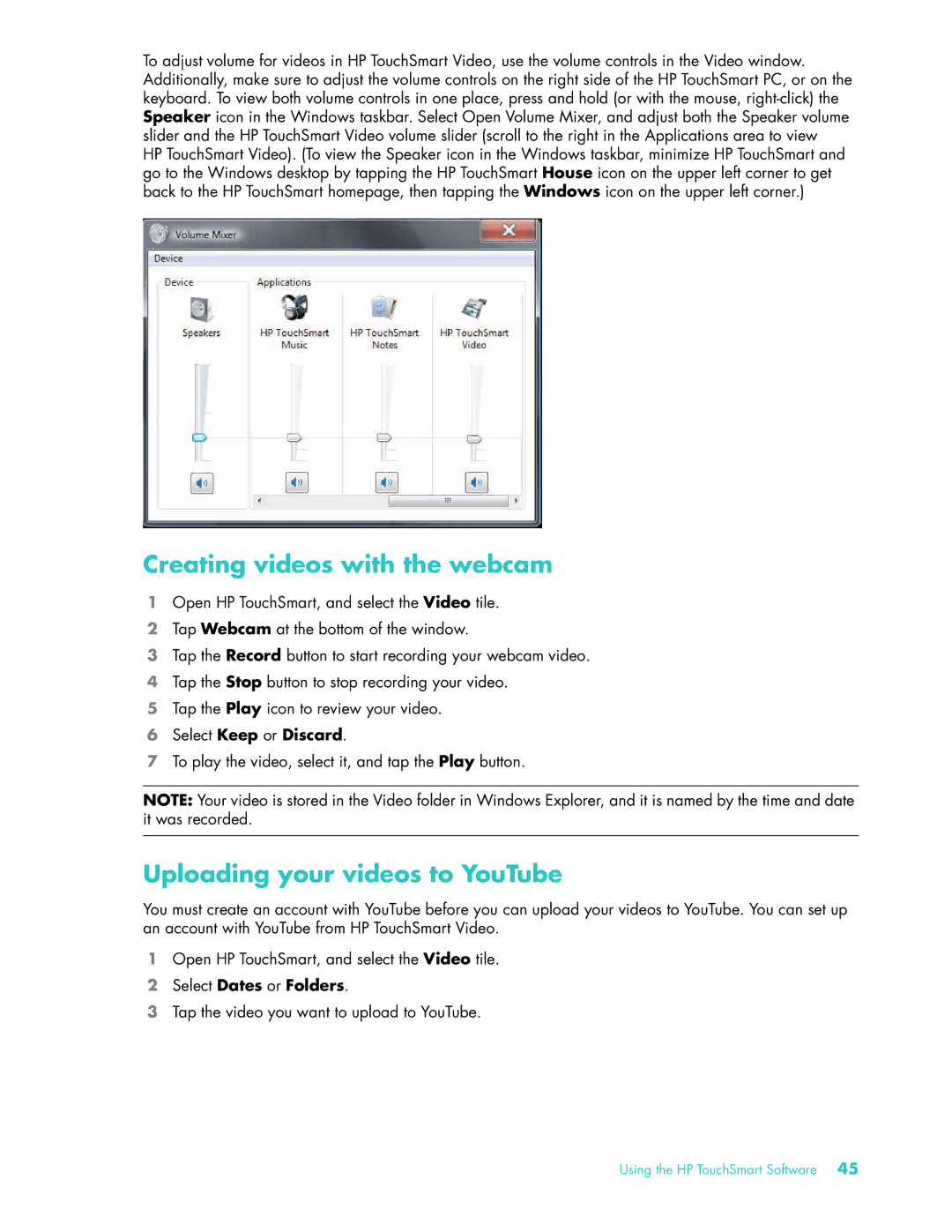To adjust volume for videos in HP TouchSmart Video, use the volume controls in the Video window. Additionally, make sure to adjust the volume controls on the right side of the HP TouchSmart PC, or on the keyboard. To view both volume controls in one place, press and hold (or with the mouse,
HP TouchSmart Video). (To view the Speaker icon in the Windows taskbar, minimize HP TouchSmart and go to the Windows desktop by tapping the HP TouchSmart House icon on the upper left corner to get back to the HP TouchSmart homepage, then tapping the Windows icon on the upper left corner.)
Creating videos with the webcam
1Open HP TouchSmart, and select the Video tile.
2Tap Webcam at the bottom of the window.
3Tap the Record button to start recording your webcam video.
4Tap the Stop button to stop recording your video.
5Tap the Play icon to review your video.
6Select Keep or Discard.
7To play the video, select it, and tap the Play button.
NOTE: Your video is stored in the Video folder in Windows Explorer, and it is named by the time and date it was recorded.
Uploading your videos to YouTube
You must create an account with YouTube before you can upload your videos to YouTube. You can set up an account with YouTube from HP TouchSmart Video.
1Open HP TouchSmart, and select the Video tile.
2Select Dates or Folders.
3Tap the video you want to upload to YouTube.
Using the HP TouchSmart Software 45