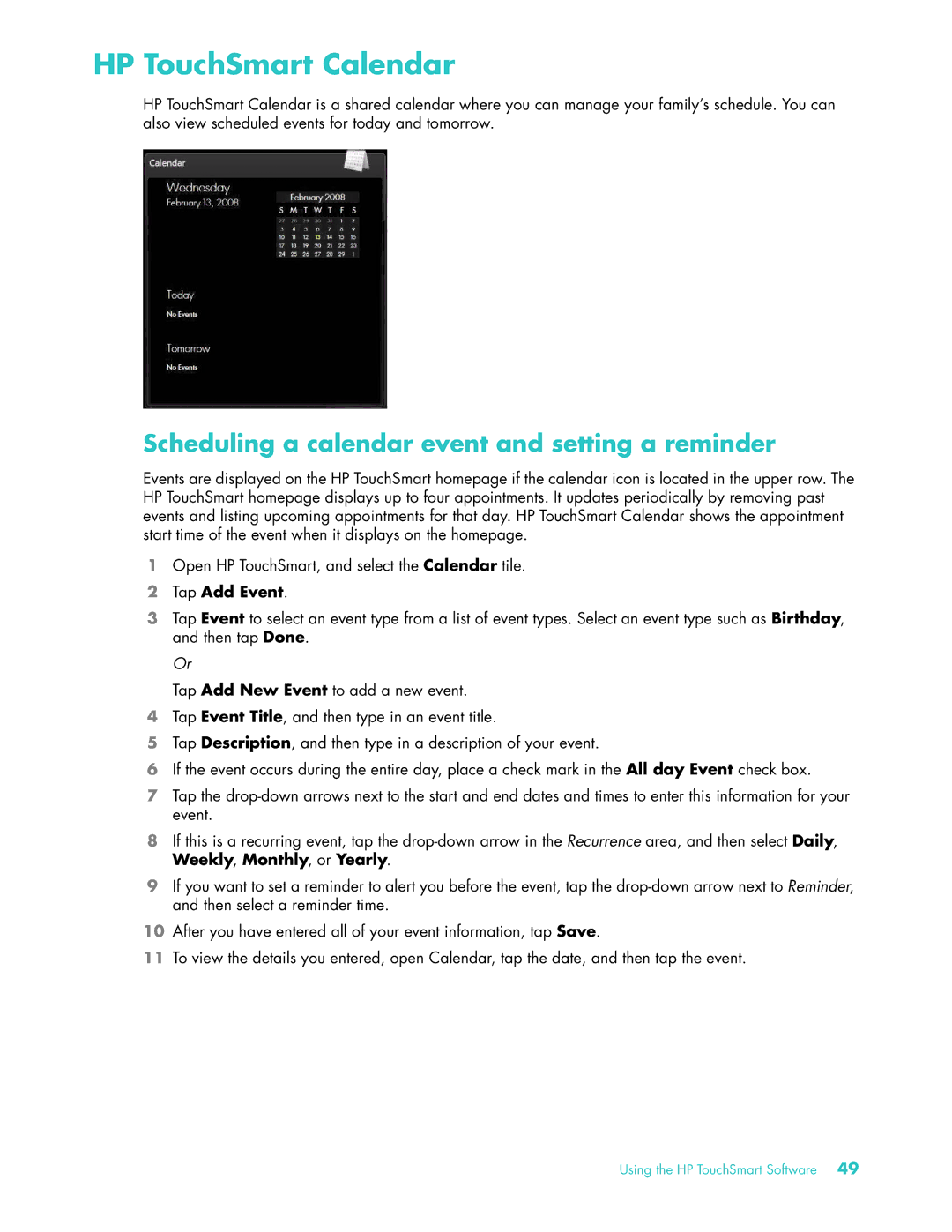HP TouchSmart Calendar
HP TouchSmart Calendar is a shared calendar where you can manage your family’s schedule. You can also view scheduled events for today and tomorrow.
Scheduling a calendar event and setting a reminder
Events are displayed on the HP TouchSmart homepage if the calendar icon is located in the upper row. The HP TouchSmart homepage displays up to four appointments. It updates periodically by removing past events and listing upcoming appointments for that day. HP TouchSmart Calendar shows the appointment start time of the event when it displays on the homepage.
1Open HP TouchSmart, and select the Calendar tile.
2Tap Add Event.
3Tap Event to select an event type from a list of event types. Select an event type such as Birthday, and then tap Done.
Or
Tap Add New Event to add a new event.
4Tap Event Title, and then type in an event title.
5Tap Description, and then type in a description of your event.
6If the event occurs during the entire day, place a check mark in the All day Event check box.
7Tap the
8If this is a recurring event, tap the
9If you want to set a reminder to alert you before the event, tap the
10After you have entered all of your event information, tap Save.
11To view the details you entered, open Calendar, tap the date, and then tap the event.
Using the HP TouchSmart Software 49