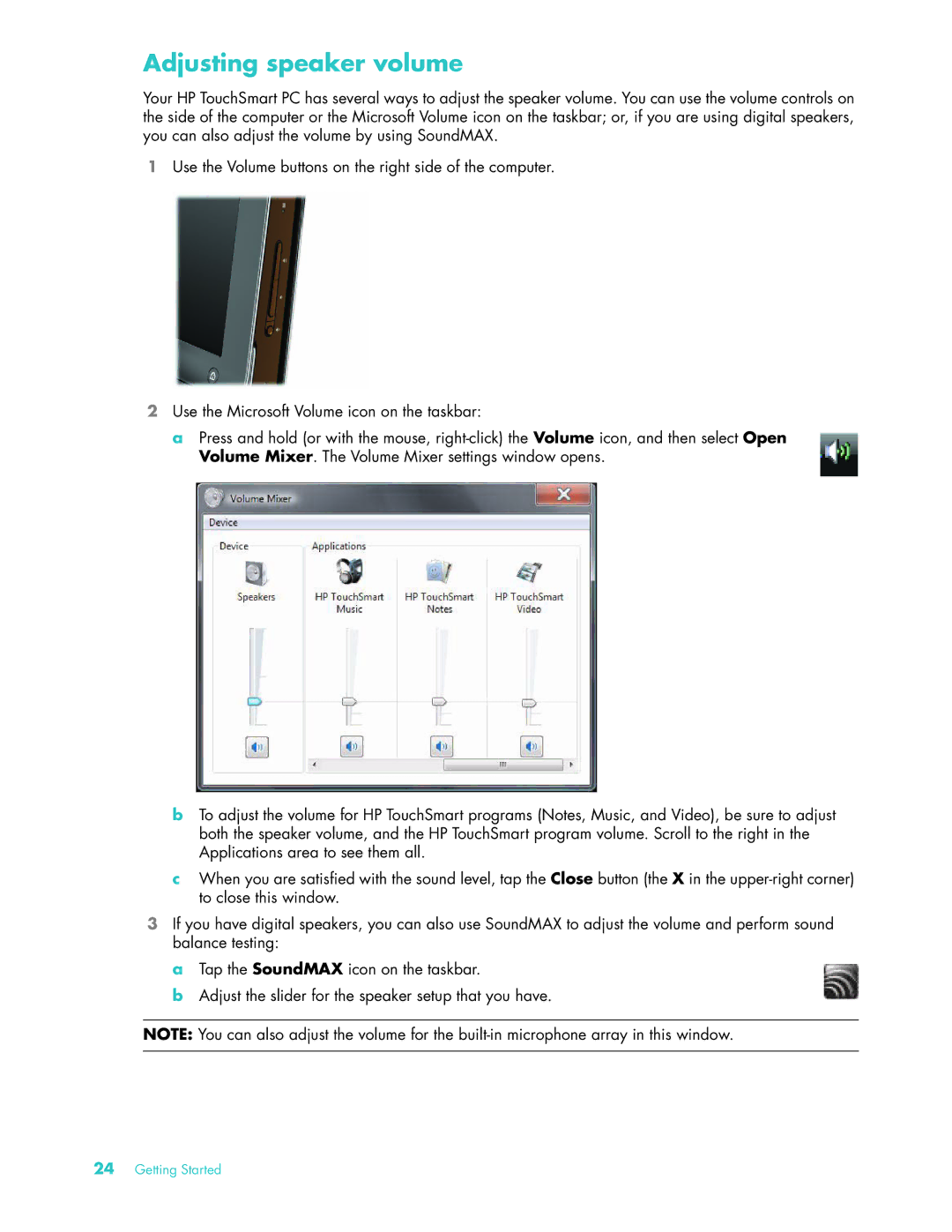Adjusting speaker volume
Your HP TouchSmart PC has several ways to adjust the speaker volume. You can use the volume controls on the side of the computer or the Microsoft Volume icon on the taskbar; or, if you are using digital speakers, you can also adjust the volume by using SoundMAX.
1Use the Volume buttons on the right side of the computer.
2Use the Microsoft Volume icon on the taskbar:
a Press and hold (or with the mouse,
bTo adjust the volume for HP TouchSmart programs (Notes, Music, and Video), be sure to adjust both the speaker volume, and the HP TouchSmart program volume. Scroll to the right in the Applications area to see them all.
cWhen you are satisfied with the sound level, tap the Close button (the X in the
3If you have digital speakers, you can also use SoundMAX to adjust the volume and perform sound balance testing:
a Tap the SoundMAX icon on the taskbar.
b Adjust the slider for the speaker setup that you have.
NOTE: You can also adjust the volume for the
24Getting Started