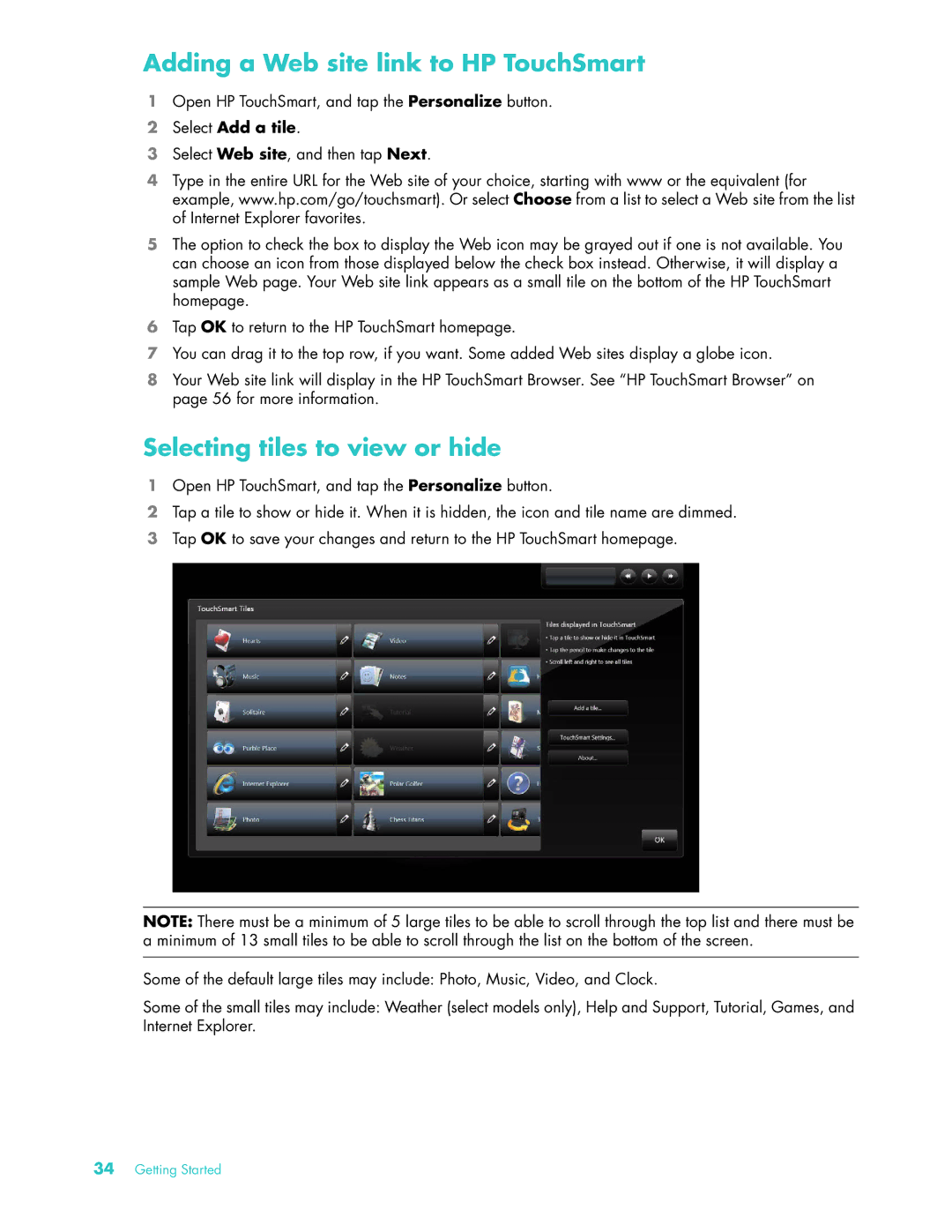Adding a Web site link to HP TouchSmart
1Open HP TouchSmart, and tap the Personalize button.
2Select Add a tile.
3Select Web site, and then tap Next.
4Type in the entire URL for the Web site of your choice, starting with www or the equivalent (for example, www.hp.com/go/touchsmart). Or select Choose from a list to select a Web site from the list of Internet Explorer favorites.
5The option to check the box to display the Web icon may be grayed out if one is not available. You can choose an icon from those displayed below the check box instead. Otherwise, it will display a sample Web page. Your Web site link appears as a small tile on the bottom of the HP TouchSmart homepage.
6Tap OK to return to the HP TouchSmart homepage.
7You can drag it to the top row, if you want. Some added Web sites display a globe icon.
8Your Web site link will display in the HP TouchSmart Browser. See “HP TouchSmart Browser” on page 56 for more information.
Selecting tiles to view or hide
1Open HP TouchSmart, and tap the Personalize button.
2Tap a tile to show or hide it. When it is hidden, the icon and tile name are dimmed.
3Tap OK to save your changes and return to the HP TouchSmart homepage.
NOTE: There must be a minimum of 5 large tiles to be able to scroll through the top list and there must be a minimum of 13 small tiles to be able to scroll through the list on the bottom of the screen.
Some of the default large tiles may include: Photo, Music, Video, and Clock.
Some of the small tiles may include: Weather (select models only), Help and Support, Tutorial, Games, and Internet Explorer.
34Getting Started