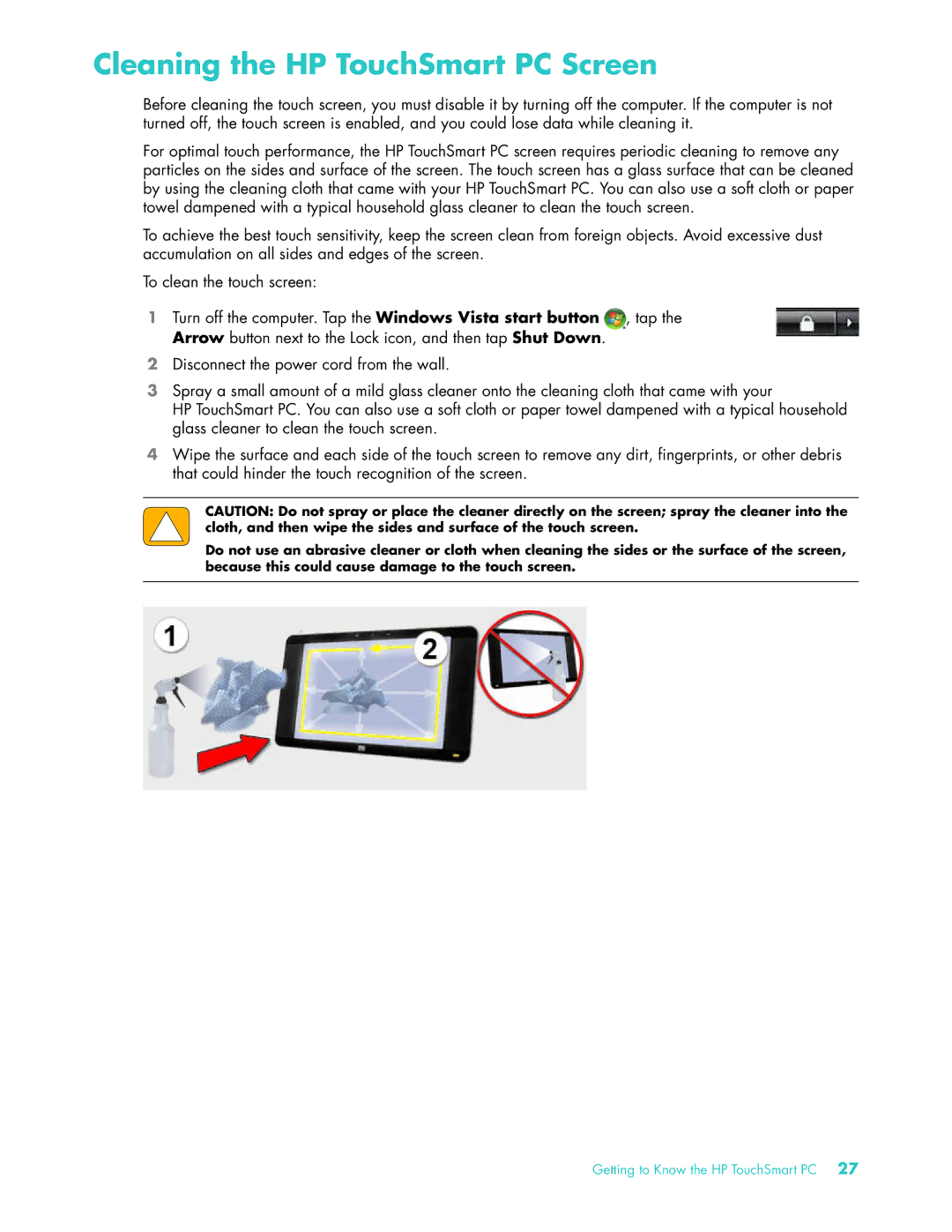Cleaning the HP TouchSmart PC Screen
Before cleaning the touch screen, you must disable it by turning off the computer. If the computer is not turned off, the touch screen is enabled, and you could lose data while cleaning it.
For optimal touch performance, the HP TouchSmart PC screen requires periodic cleaning to remove any particles on the sides and surface of the screen. The touch screen has a glass surface that can be cleaned by using the cleaning cloth that came with your HP TouchSmart PC. You can also use a soft cloth or paper towel dampened with a typical household glass cleaner to clean the touch screen.
To achieve the best touch sensitivity, keep the screen clean from foreign objects. Avoid excessive dust accumulation on all sides and edges of the screen.
To clean the touch screen:
1Turn off the computer. Tap the Windows Vista start button ![]() , tap the Arrow button next to the Lock icon, and then tap Shut Down.
, tap the Arrow button next to the Lock icon, and then tap Shut Down.
2Disconnect the power cord from the wall.
3Spray a small amount of a mild glass cleaner onto the cleaning cloth that came with your
HP TouchSmart PC. You can also use a soft cloth or paper towel dampened with a typical household glass cleaner to clean the touch screen.
4Wipe the surface and each side of the touch screen to remove any dirt, fingerprints, or other debris that could hinder the touch recognition of the screen.
CAUTION: Do not spray or place the cleaner directly on the screen; spray the cleaner into the cloth, and then wipe the sides and surface of the touch screen.
Do not use an abrasive cleaner or cloth when cleaning the sides or the surface of the screen, because this could cause damage to the touch screen.
.