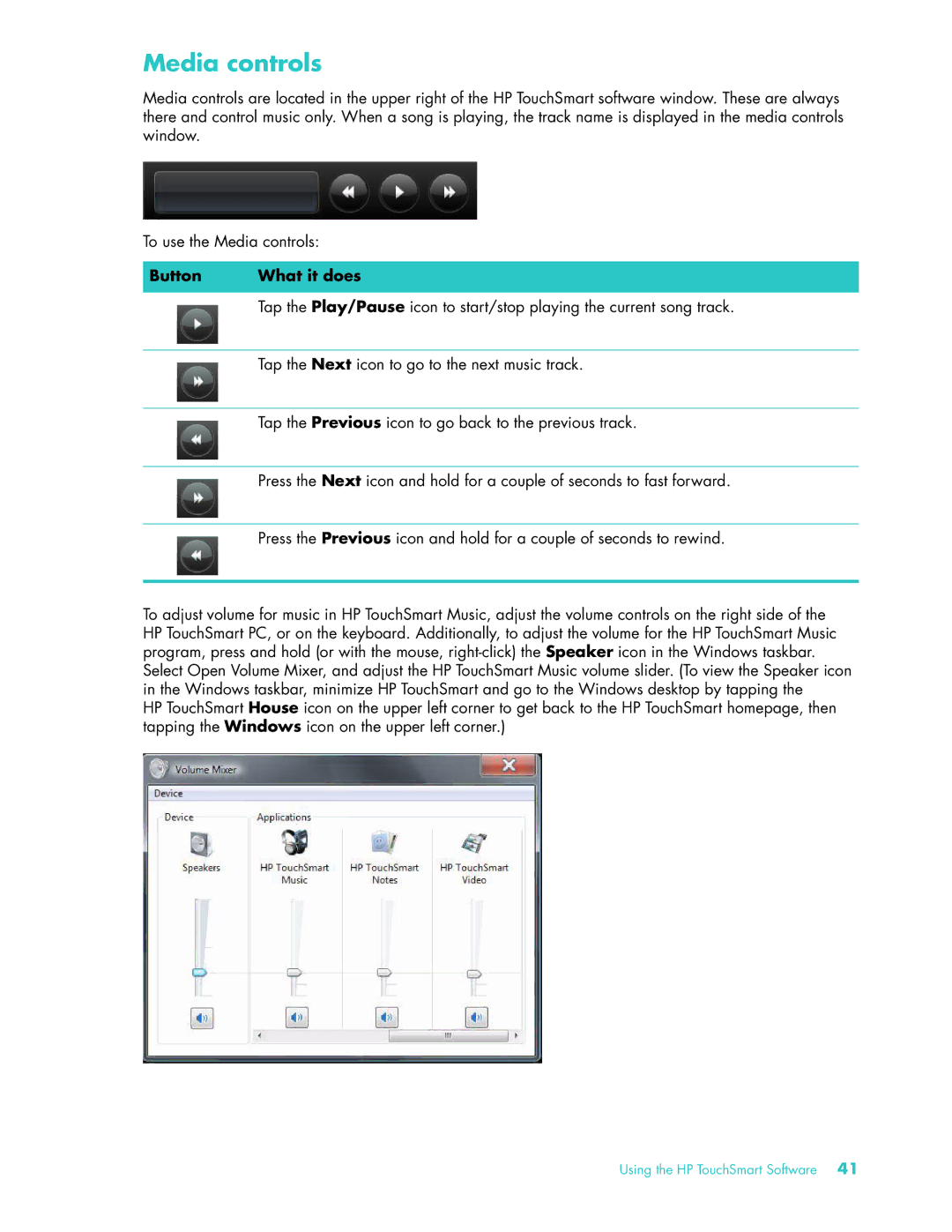Media controls
Media controls are located in the upper right of the HP TouchSmart software window. These are always there and control music only. When a song is playing, the track name is displayed in the media controls window.
To use the Media controls:
Button | What it does |
| Tap the Play/Pause icon to start/stop playing the current song track. |
| |
|
|
| Tap the Next icon to go to the next music track. |
|
|
| Tap the Previous icon to go back to the previous track. |
|
|
| Press the Next icon and hold for a couple of seconds to fast forward. |
|
|
| Press the Previous icon and hold for a couple of seconds to rewind. |
To adjust volume for music in HP TouchSmart Music, adjust the volume controls on the right side of the HP TouchSmart PC, or on the keyboard. Additionally, to adjust the volume for the HP TouchSmart Music program, press and hold (or with the mouse,
HP TouchSmart House icon on the upper left corner to get back to the HP TouchSmart homepage, then tapping the Windows icon on the upper left corner.)
Using the HP TouchSmart Software 41