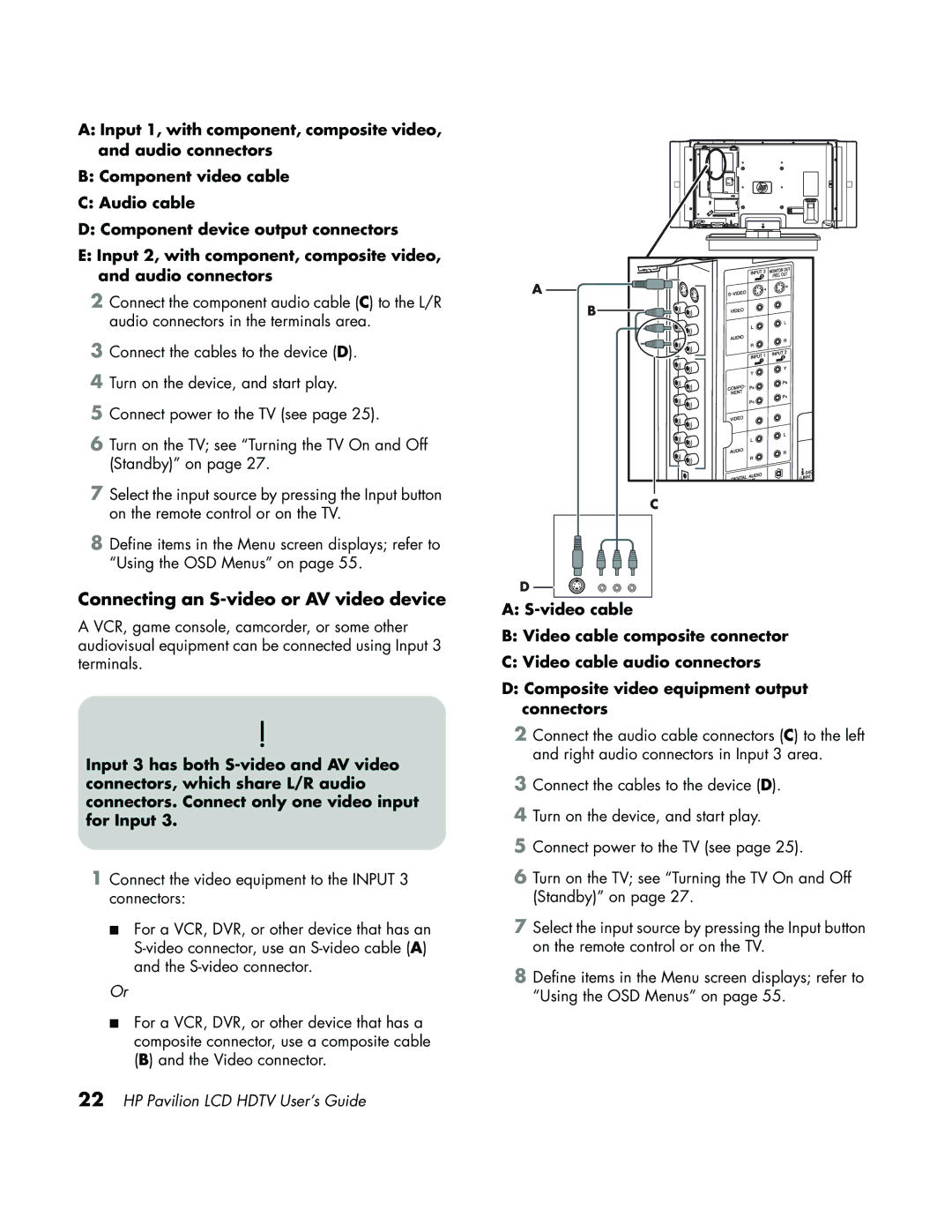A:Input 1, with component, composite video, and audio connectors
B:Component video cable
C:Audio cable
D:Component device output connectors
E:Input 2, with component, composite video, and audio connectors
2Connect the component audio cable (C) to the L/R audio connectors in the terminals area.
3Connect the cables to the device (D).
4Turn on the device, and start play.
5Connect power to the TV (see page 25).
6Turn on the TV; see “Turning the TV On and Off (Standby)” on page 27.
7Select the input source by pressing the Input button on the remote control or on the TV.
8Define items in the Menu screen displays; refer to “Using the OSD Menus” on page 55.
Connecting an S-video or AV video device
A VCR, game console, camcorder, or some other audiovisual equipment can be connected using Input 3 terminals.
!
Input 3 has both
1Connect the video equipment to the INPUT 3 connectors:
■For a VCR, DVR, or other device that has an
Or
■For a VCR, DVR, or other device that has a composite connector, use a composite cable (B) and the Video connector.
A
B
C
D
A:
B:Video cable composite connector
C:Video cable audio connectors
D:Composite video equipment output connectors
2Connect the audio cable connectors (C) to the left and right audio connectors in Input 3 area.
3Connect the cables to the device (D).
4Turn on the device, and start play.
5Connect power to the TV (see page 25).
6Turn on the TV; see “Turning the TV On and Off (Standby)” on page 27.
7Select the input source by pressing the Input button on the remote control or on the TV.
8Define items in the Menu screen displays; refer to “Using the OSD Menus” on page 55.