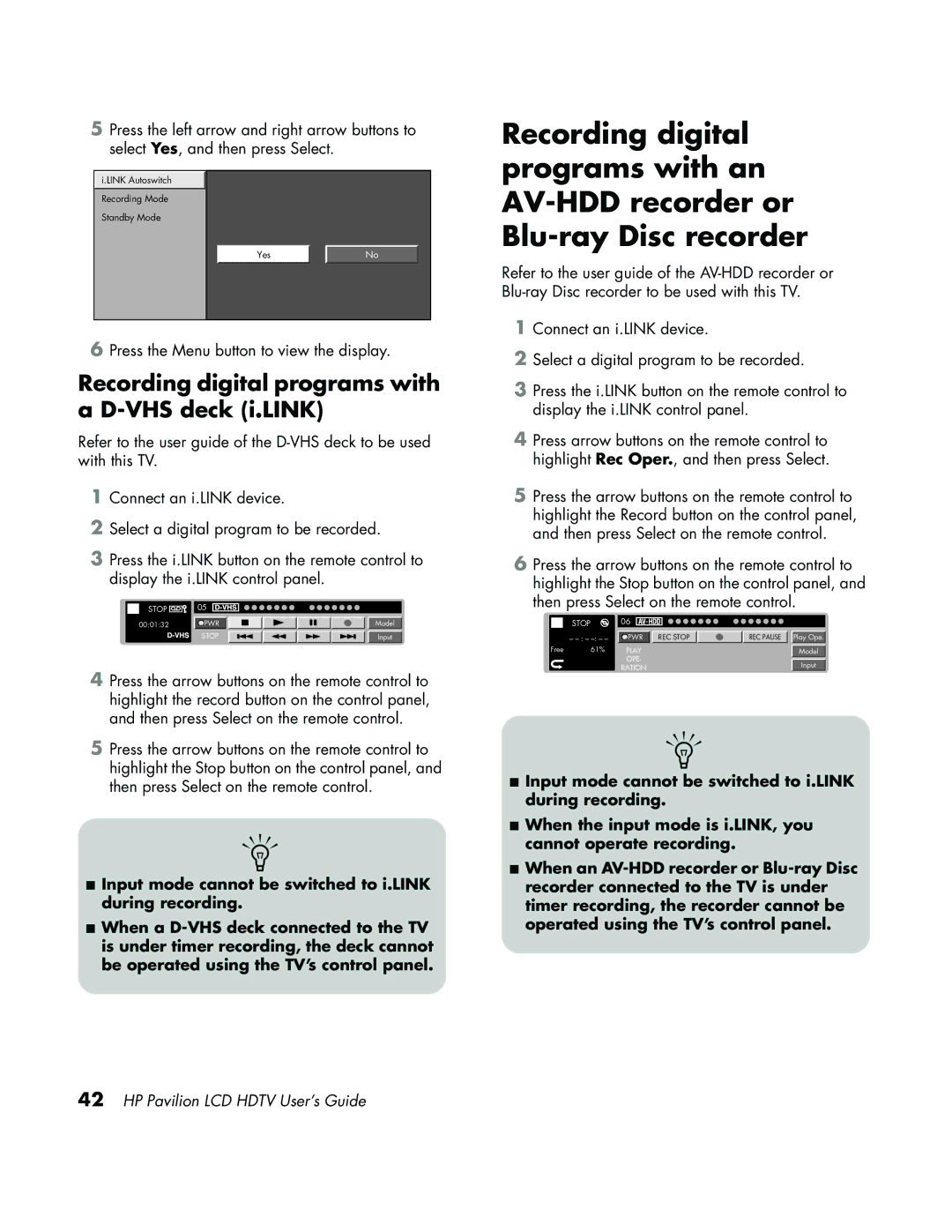5Press the left arrow and right arrow buttons to select Yes, and then press Select.
i.LINK Autoswitch
Recording Mode
Standby Mode
YesNo
6Press the Menu button to view the display.
Recording digital programs with a D-VHS deck (i.LINK)
Refer to the user guide of the
1Connect an i.LINK device.
2Select a digital program to be recorded.
3Press the i.LINK button on the remote control to display the i.LINK control panel.
| STOP | 05 |
|
|
|
|
|
|
|
|
|
|
|
|
|
|
|
|
|
|
|
|
|
|
|
|
|
|
|
| |
00:01:32 | PWR |
|
|
|
|
|
|
|
|
|
|
|
| Model | |
|
| STOP |
|
|
|
|
|
|
|
|
|
|
|
| |
|
|
|
|
|
|
|
|
| Input | ||||||
4Press the arrow buttons on the remote control to highlight the record button on the control panel, and then press Select on the remote control.
5Press the arrow buttons on the remote control to highlight the Stop button on the control panel, and then press Select on the remote control.
n
■Input mode cannot be switched to i.LINK during recording.
■When a
Recording digital programs with an
Refer to the user guide of the
1Connect an i.LINK device.
2Select a digital program to be recorded.
3Press the i.LINK button on the remote control to display the i.LINK control panel.
4Press arrow buttons on the remote control to highlight Rec Oper., and then press Select.
5Press the arrow buttons on the remote control to highlight the Record button on the control panel, and then press Select on the remote control.
6Press the arrow buttons on the remote control to highlight the Stop button on the control panel, and then press Select on the remote control.
|
| STOP | 06 |
|
|
|
|
|
|
|
|
|
|
|
|
|
|
|
|
|
|
| |
|
| – | PWR |
| REC STOP |
|
|
| REC PAUSE |
| Play Ope. |
Free | 61% | PLAY |
|
|
|
|
|
|
| ||
|
|
|
|
|
| Model | |||||
|
|
| OPE- |
|
|
|
|
|
|
| |
RATION | Input |
|
n
■Input mode cannot be switched to i.LINK during recording.
■When the input mode is i.LINK, you cannot operate recording.
■When an